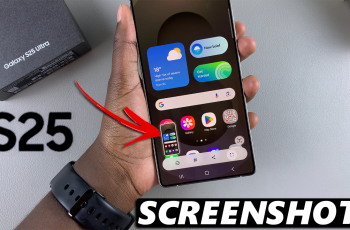The iPhone 16 Pro has introduced the Always On Display (AOD) feature, which allows you to glance at essential information without fully waking your device. While many users enjoy the aesthetic of having a wallpaper on their AOD screen, some may prefer a more minimalistic look.
Fortunately, Apple provides a way to disable the wallpaper, allowing you to keep your display uncluttered while still accessing vital information at a glance.
In this guide, we’ll walk you through the comprehensive step-by-step process on how to use Always On Display without wallpaper on the iPhone 16 Pro.
Also Read: How To Customize App Icon Colors On iPhone 16 / 16 Pro
How To Use Always ON Display Without Wallpaper On iPhone 16 Pro
The first step to customizing your Always On Display is to access your device’s settings. To do this, locate and tap the Settings app on your iPhone’s home screen. After opening the Settings app, scroll down the list of options until you find Display & Brightness. Tap on it.
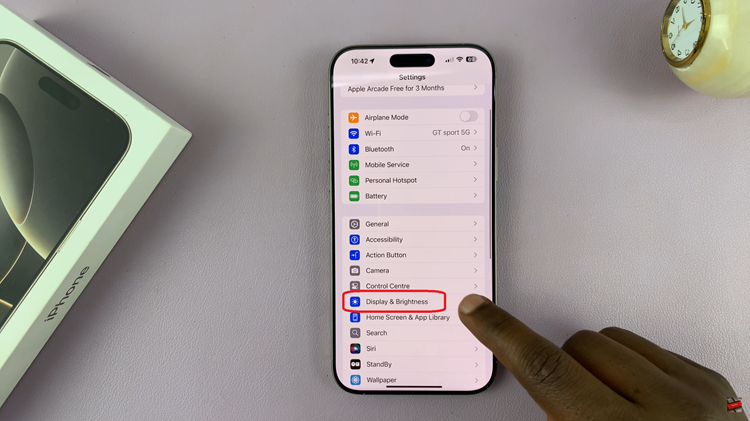
Within the Display & Brightness menu, locate the Always On Display option and tap on it to access its settings. Once you’re in the Always On Display settings, you will see a toggle switch next to Show Wallpaper. To remove the wallpaper from your AOD, simply tap the toggle next to Show Wallpaper to turn it off.
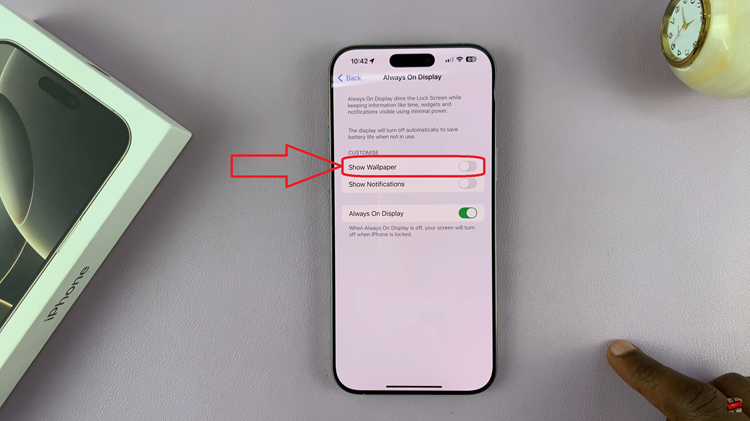
Using the Always On Display feature without wallpaper on your iPhone 16 Pro is a simple process that allows you to maintain a clean and uncluttered screen. By following the steps outlined above, you can easily customize your device to fit your aesthetic preferences.
Watch: How To Add Hotspot Button In Control Center On iPhone 16 / 16 Pro