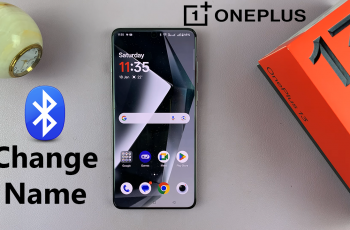The iPhone 16 and 16 Pro come with some exciting updates, including a revamped approach to managing Silent Mode.
Whether you’re in a meeting, at the movies, or just need a quiet moment, knowing how to quickly activate Silent Mode can be crucial.
In this guide, we’ll walk you through the comprehensive step-by-step process on how to turn on silent mode on the iPhone 16 or 16 Pro.
Also Read: How To Disable 120 Hz Refresh Rate On iPhone 16 Pro
How To Turn ON Silent Mode On iPhone 16 / 16 Pro
Using the Action Button:
The action button, previously known as the Silent Button, offers a quick way to enter Silent Mode. Press the action button to check your current mode. To turn on Silent Mode, long press the action button. A window will appear on the screen, displaying “Silent” glowing in red, indicating that Silent Mode is enabled.

Using the Settings App:
You can also activate Silent Mode through the Settings app if you prefer a more manual method. Open the Settings app on your iPhone. Scroll down and tap on Sounds & Haptics. Find Silent Mode and tap the toggle to enable it.
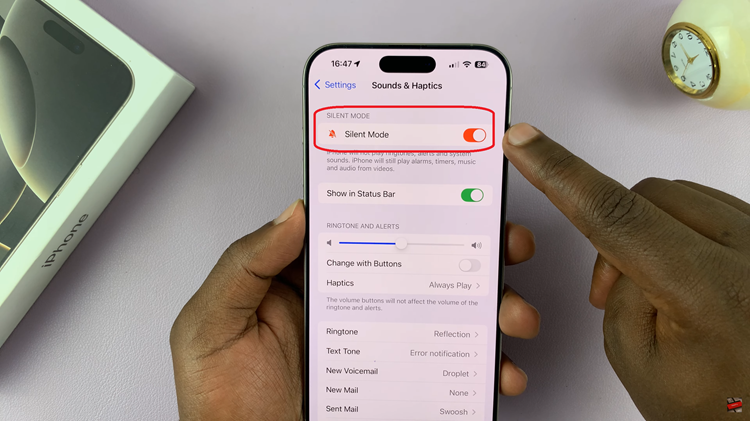
These three simple methods allow you to turn on Silent Mode quickly and efficiently, helping you manage your phone’s sound settings according to your environment. Whether using the action button, or Settings, iPhone 16 and 16 Pro ensure a seamless user experience for controlling notifications and alerts.