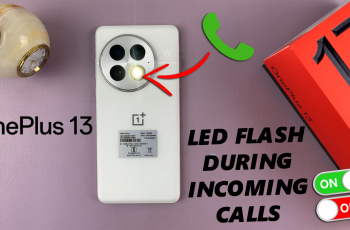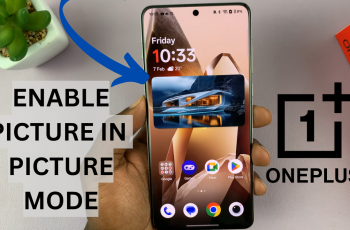Adding today’s calendar schedule to the lock screen of your Samsung Galaxy A06 can help you stay organized and keep track of your appointments at a glance. By displaying your schedule on the lock screen, you can quickly check your upcoming events without needing to unlock your device or navigate through apps. This feature is particularly useful for busy individuals who want to manage their time effectively throughout the day.
In this guide, we will explore how to add today’s calendar schedule to the lock screen of Samsung Galaxy A06. With just a few simple steps, you can customize your lock screen to show your daily agenda, ensuring that you never miss an important meeting or event. Whether you’re a student, a professional, or someone who likes to keep their day planned out, this guide will help you make the most of your device’s features.
Watch:How To Enable/Disable App Icon Badges On Samsung Galaxy A06
Add Today’s Calendar Schedule To Lock Screen Of Samsung Galaxy A06
Step 1: Access the Lock Screen Editor
To begin, you need to go to the lock screen editor. You can use one of two methods. The first is to open the “Settings” app, select “Lock screen,” and then tap on “Edit lock screen.”
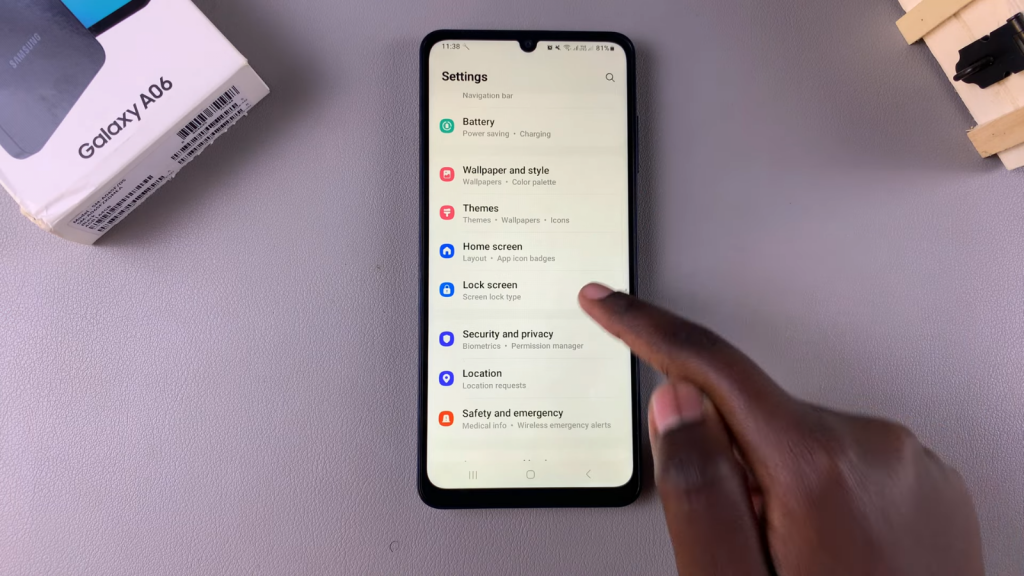
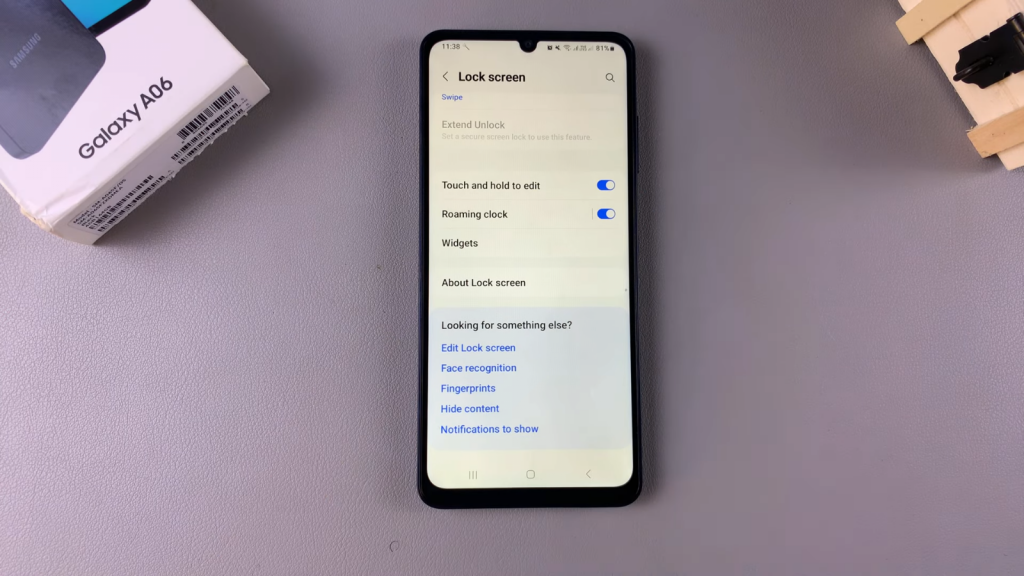
Alternative Method:
Alternatively, you can go directly to the lock screen. Perform a long press on the lock screen to enter editing mode. If you have a screen lock, such as a PIN, password, or pattern, you will be prompted to enter it before accessing the editor.
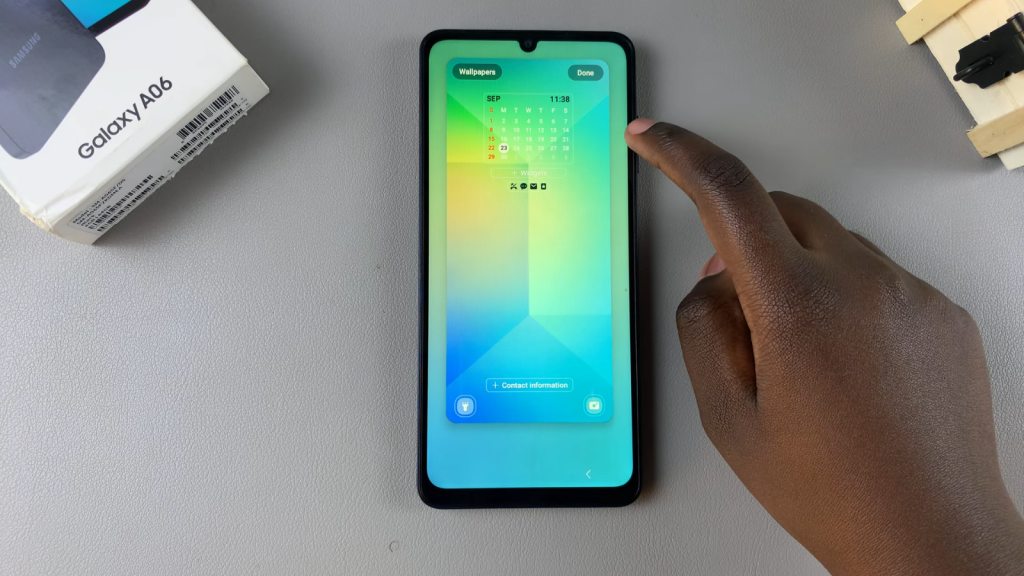
Step 2: Customize the Lock Screen
Once you’re in editing mode, tap on the current clock style or the existing calendar. Scroll through the different options until you find the “Calendar schedule” option. After selecting it, you can customize the appearance by changing the color and font for the schedule.
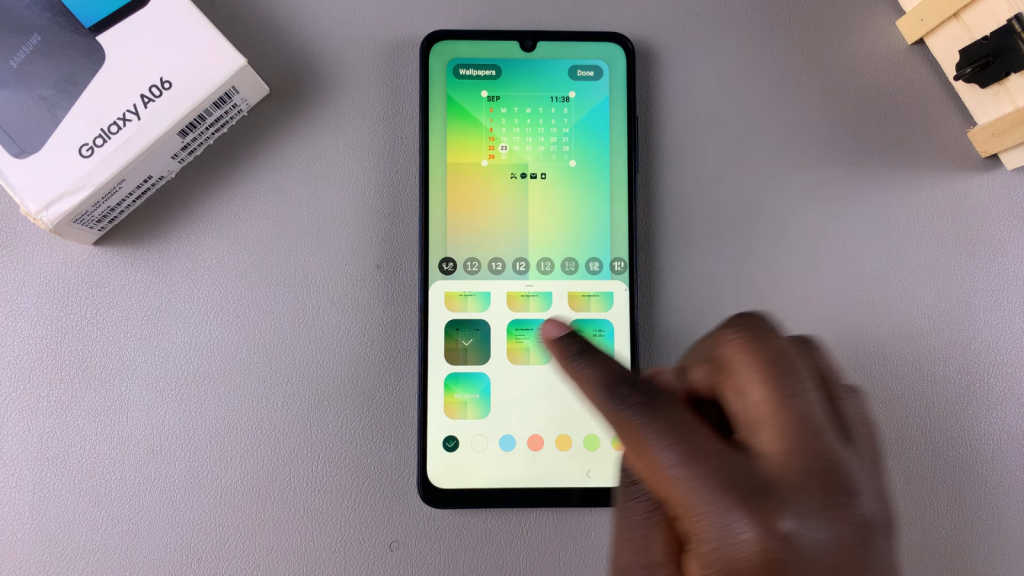
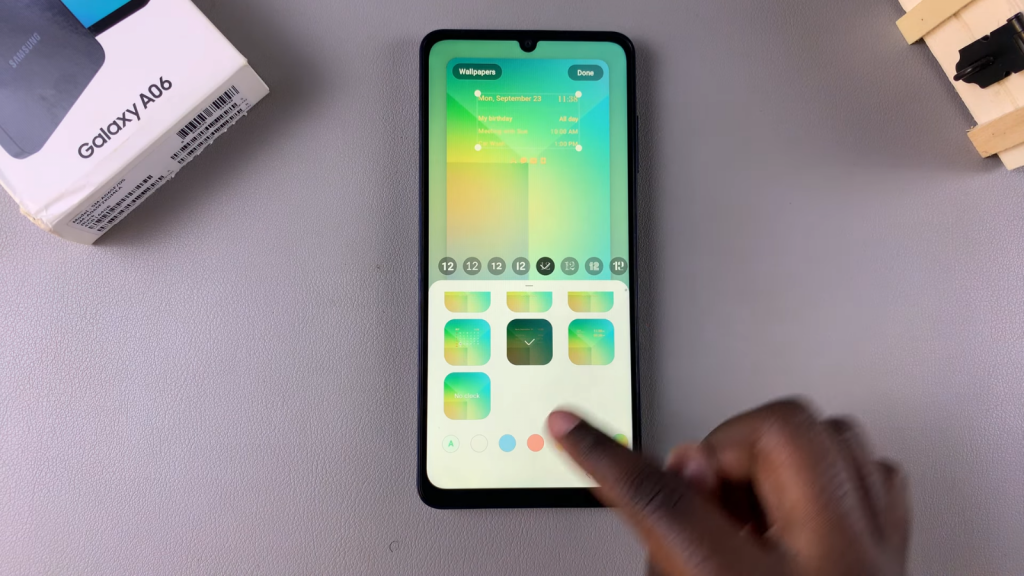
Step 3: Save Your Changes
Once you’ve made your adjustments, tap “Done” to save and apply the changes. Now, if you have any upcoming events, they should be displayed on your lock screen.
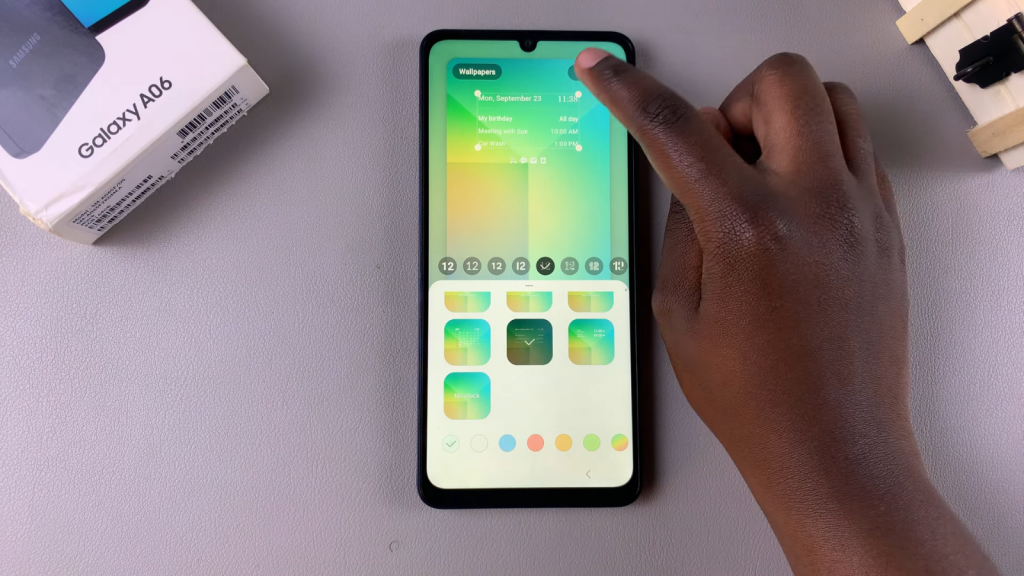
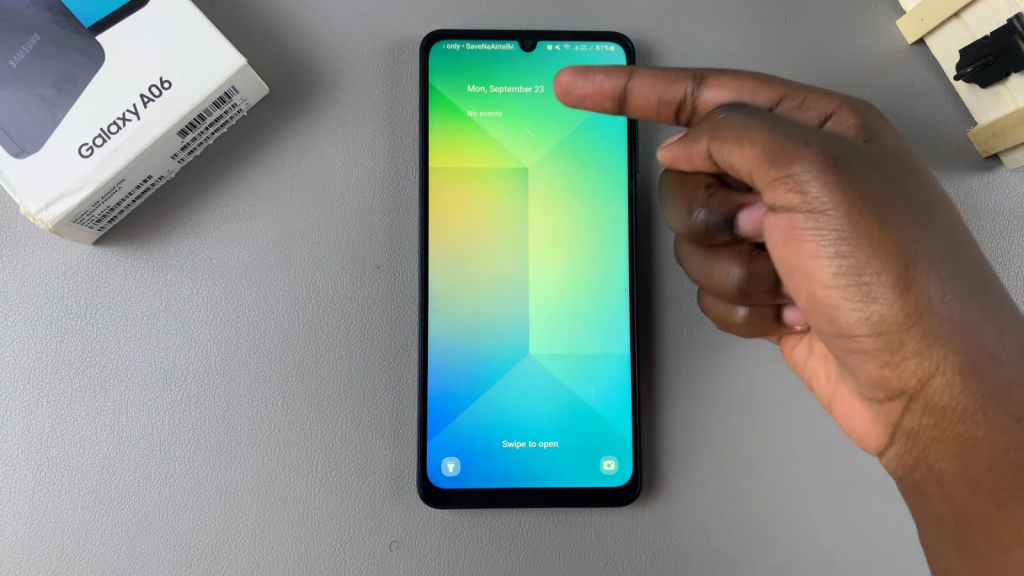
Read:How To Enable/Disable App Icon Badges On Samsung Galaxy A06