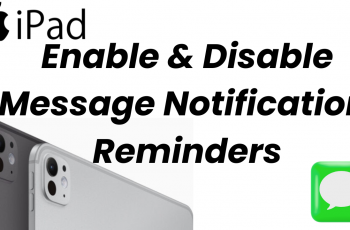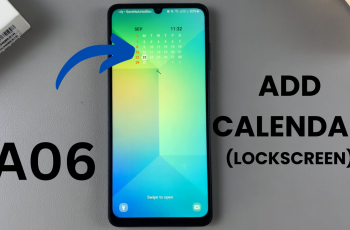Enabling or disabling adaptive brightness on your Samsung Galaxy A06 is a convenient way to optimize your device’s display for different lighting conditions. When you enable adaptive brightness, your phone automatically adjusts the screen brightness based on the surrounding light, ensuring a comfortable viewing experience.
Consequently, this feature not only enhances visibility in various environments but also helps conserve battery life. On the other hand, if you prefer a consistent brightness level regardless of the lighting around you, knowing how to disable adaptive brightness can be equally beneficial.
Moreover, understanding how to enable/disable adaptive brightness on Samsung Galaxy A06 allows you to tailor your device’s settings to your personal preferences. Whether you’re outdoors in bright sunlight or in a dimly lit room, adjusting this setting can significantly impact your user experience. In the following sections, we’ll provide a step-by-step guide to make it easy for you to manage this feature effectively, helping you get the most out of your device in any situation.
Watch:How To Format USB Flash Drive On Samsung Galaxy A06
Enable/Disable Adaptive Brightness On Samsung Galaxy A06
Step 1: Open Settings
Begin by opening the “Settings” app on your phone.
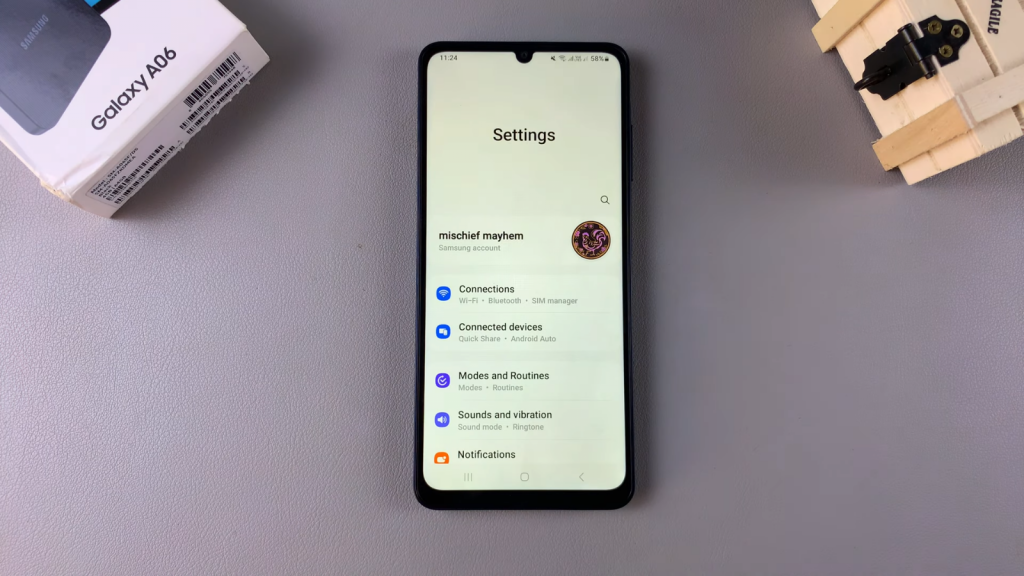
Step 2: Access Display Settings
Next, scroll down and select the “Display” option.
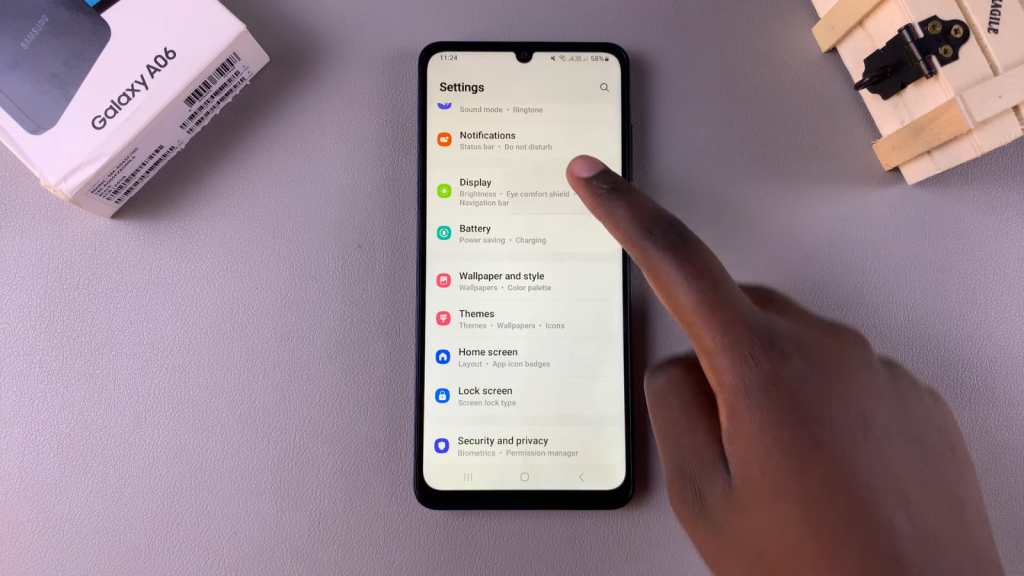
Step 3: Find Adaptive Brightness
Under the “Display” settings, you will see the “Adaptive Brightness” option. Currently, it may be enabled, meaning your screen will automatically adjust its brightness based on the surrounding lighting conditions.
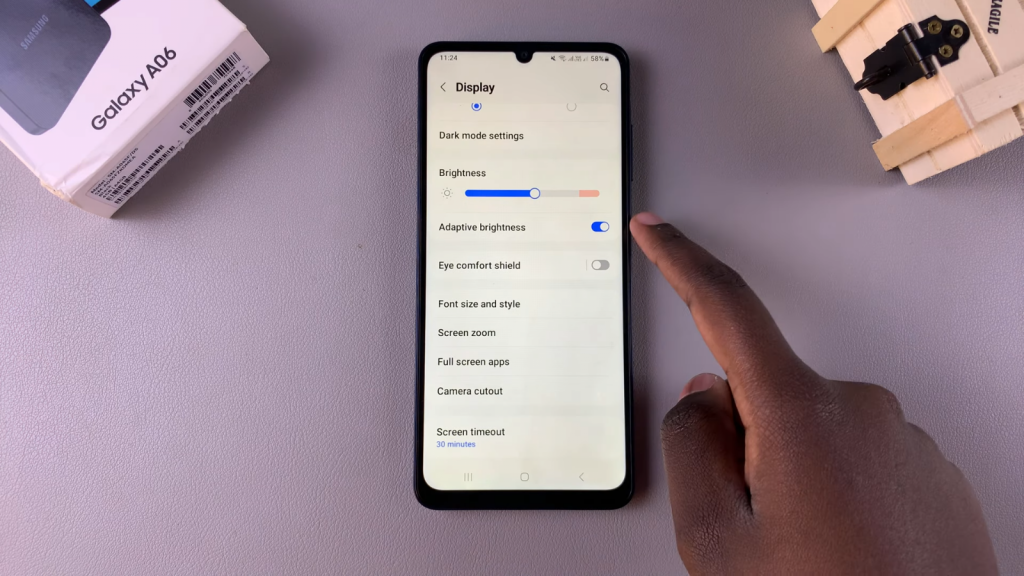
Step 4: Enable or Disable Adaptive Brightness
If you want to turn off adaptive brightness, simply tap the toggle switch to disable it. This allows you to manually adjust the brightness without any automatic readjustments. Conversely, if you prefer to leave adaptive brightness enabled, just tap the toggle switch again to turn it back on.
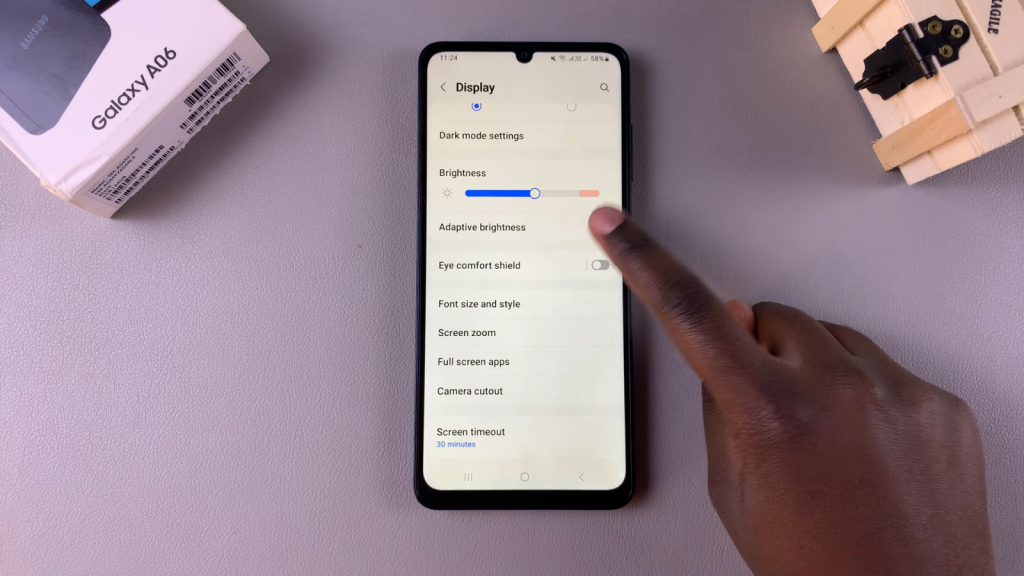
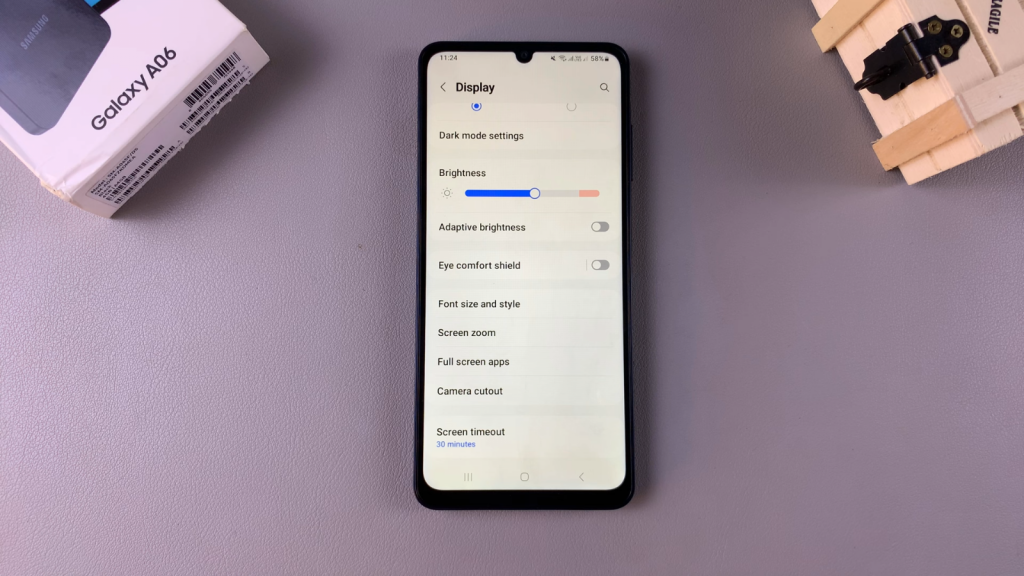
Read:How To Format USB Flash Drive On Samsung Galaxy A06