The Samsung Galaxy Z Fold 6 is a powerful and innovative device that offers a range of advanced features and functionality.
However, like any smartphone, knowing how to properly manage its power settings is essential for maintaining optimal performance and ensuring a smooth user experience.
In this guide, we’ll walk you through the comprehensive step-by-step process on how to turn off or restart the Samsung Galaxy Z Fold 6.
Also Read: How To Turn NFC ON / OFF On Samsung Galaxy Z Fold 6
How To Turn OFF / Restart Samsung Galaxy Z Fold 6
How to Turn Off Samsung Galaxy Z Fold 6
Using the Physical Buttons:
Long press and hold both the Volume Down button and the Side Key simultaneously. The Power Off menu will appear on the screen. Select the Power Off option. Tap on Power Off again to confirm. Your Galaxy Z Fold 6 will turn off.
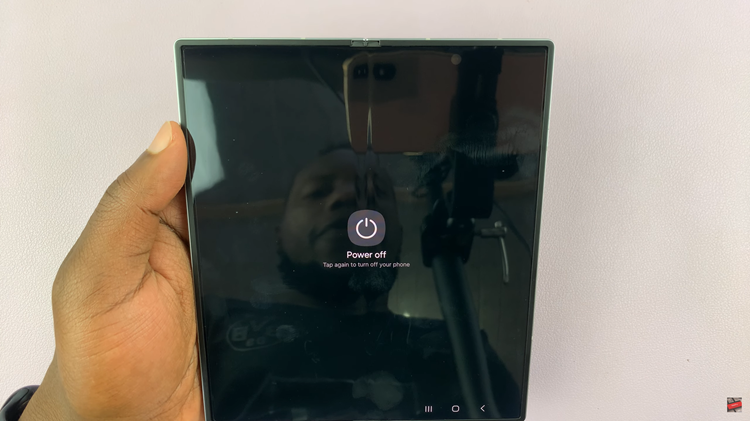
Using the Quick Settings Panel:
Swipe down from the top of the screen to open the Quick Settings panel. Locate the Power Button icon (it might look like a power symbol or be labeled). Tap on this icon to open the Power Off menu. Select Power Off and tap on it again to confirm.
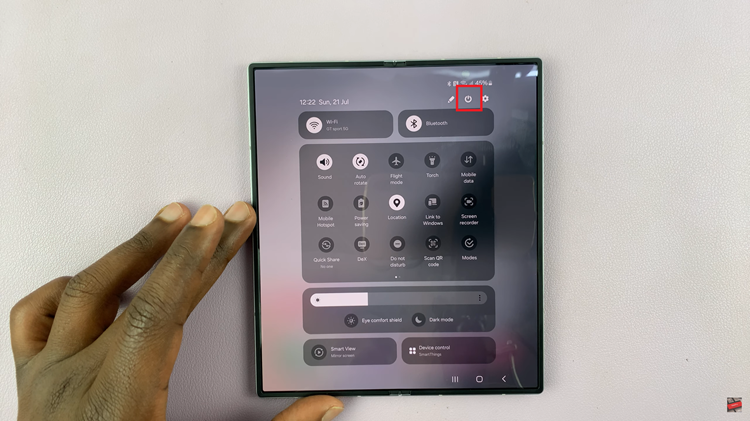
How to Restart Samsung Galaxy Z Fold 6
Using the Physical Buttons:
Long press and hold both the Volume Down button and the Side Key simultaneously. The Power Off menu will appear on the screen. Select the Restart option. Tap on Restart again to confirm. Your Galaxy Z Fold 6 will restart.
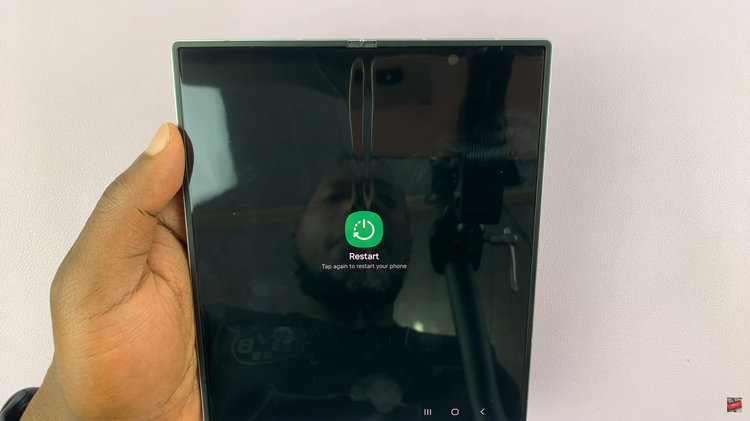
Swipe down from the top of the screen to open the Quick Settings panel. Locate the Power Button icon. Tap on this icon to open the Power Off menu. Select Restart and tap on it again to confirm.
If you find pressing the volume down button and side key simultaneously too much work or its not fast enough then you can always customize the side key to open the power off menu instead of an app or Bixby. To do this, simply follow the steps below:
How to Remap the Side Key
Open the Settings app on your Galaxy Z Fold 6. Scroll down and select Advanced Features. From the Advanced Features menu, tap on Side Key. Under the Press and Hold section, select Power Off. Now, whenever you press and hold the Side Key, the Power Off menu will appear.
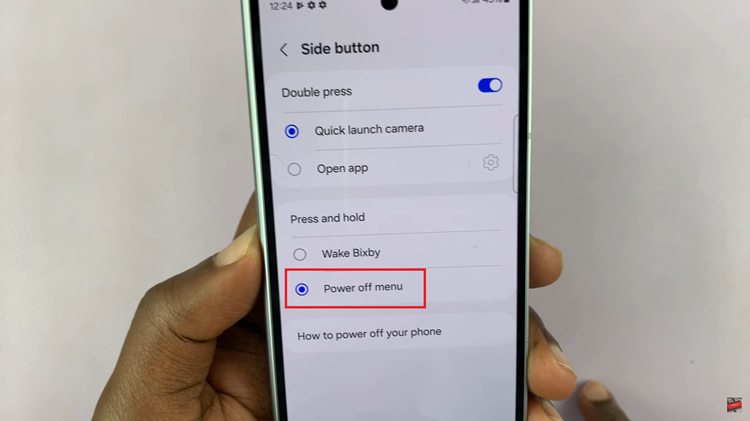
By following these instructions, you can easily manage the power settings on your Samsung Galaxy Z Fold 6. With these steps, you can quickly turn off, restart, or adjust the functionality of the side button on your Samsung Galaxy Z Fold 6.

