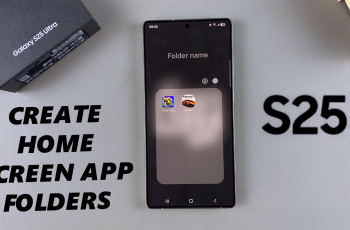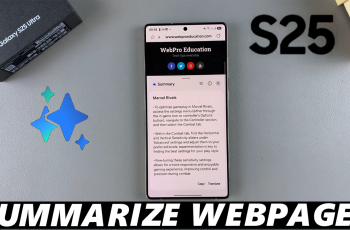Transferring files from the Samsung Galaxy A06 to an SD card helps manage storage and frees up space on the device. This process allows users to move photos, videos, documents, and other files to an external memory card. It ensures that important data stays securely stored and is easily accessible.
By transferring files from the Samsung Galaxy A06 to the SD card, users can effectively organize their content and boost their device’s performance. Following a few simple steps makes the transfer process straightforward and provides a practical solution for optimizing the Samsung Galaxy A06 experience.
Watch:How To Disable One Handed Mode On Samsung Galaxy A06
Transfer Files From Samsung Galaxy A06 To SD Card
Open the My Files App
Begin by opening the My Files app on your device.
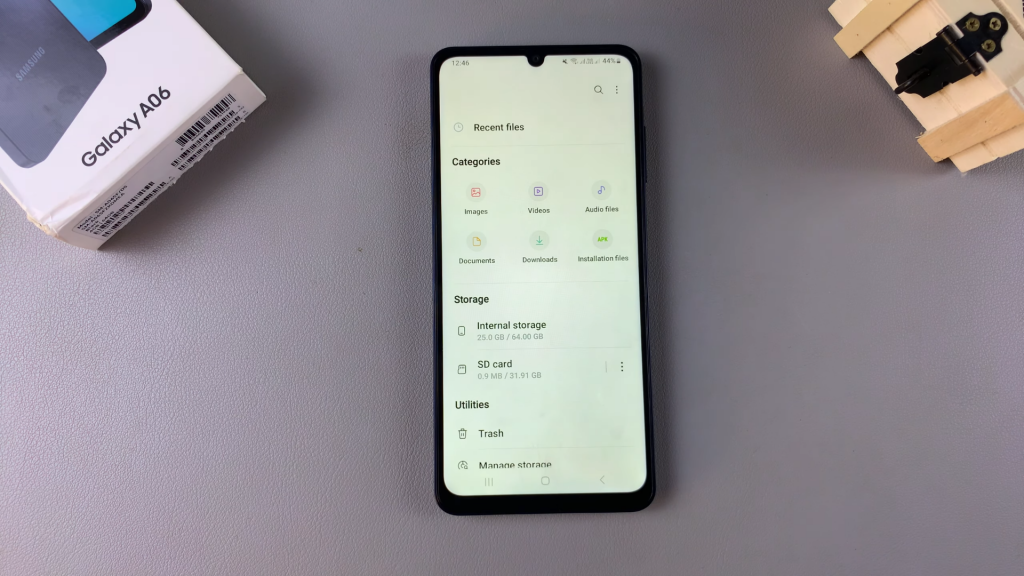
Select a Category
From here, choose a category such as Images, Videos, Audio Files, Documents, Downloads, or Installation Files. Look for the files you want to transfer.
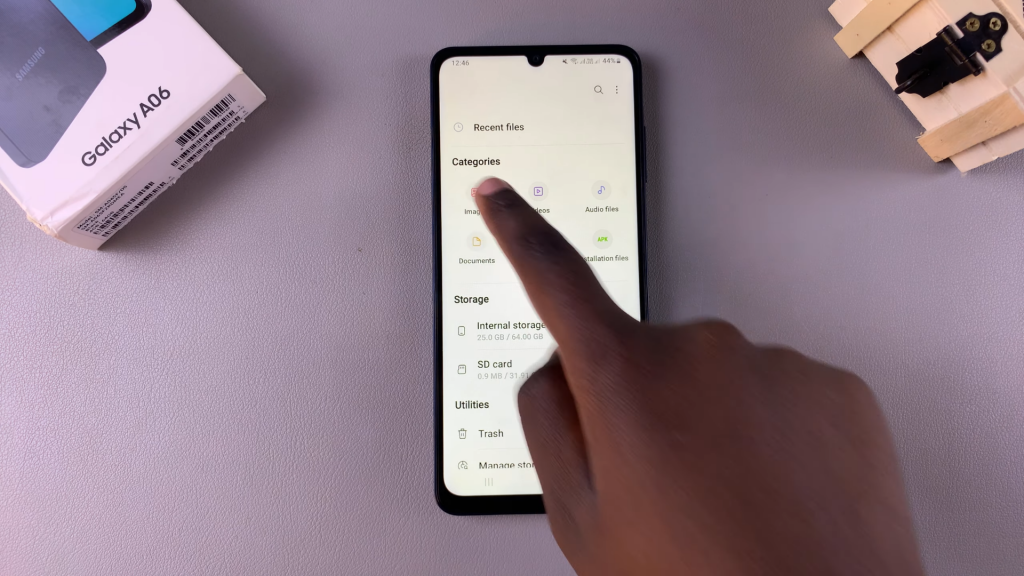
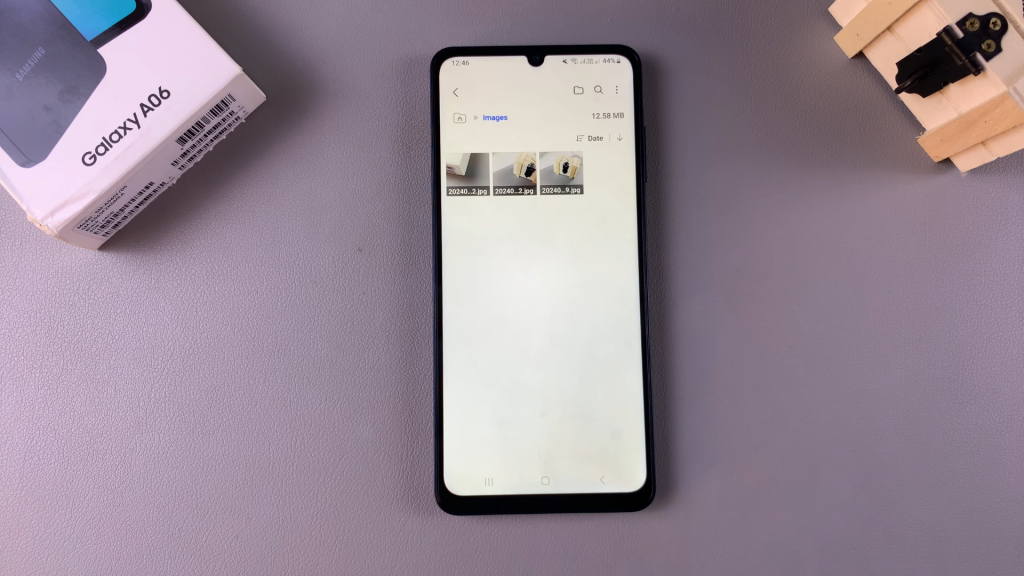
Select Files and Transfer Method
Once you locate your desired files, select them. You can then choose a transfer method, either Move or Copy.
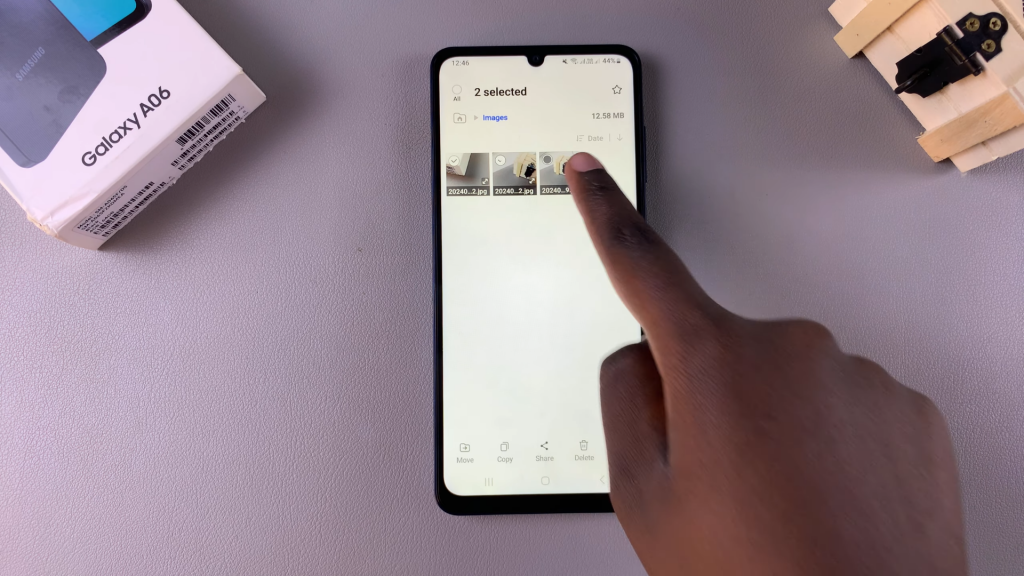
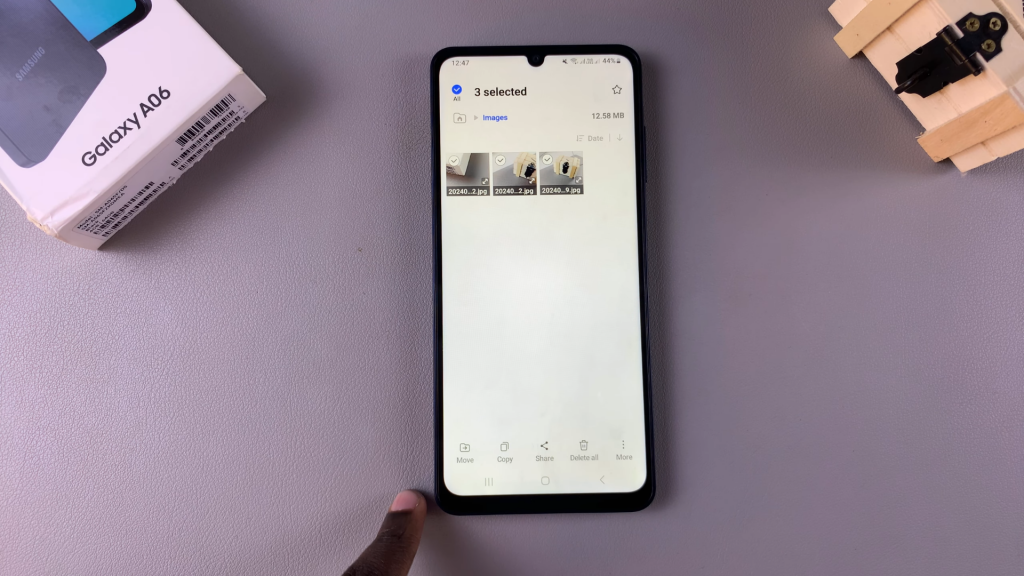
Select Destination
Next, choose SD Card as the destination. You can create a new folder or select an existing folder on your SD card.
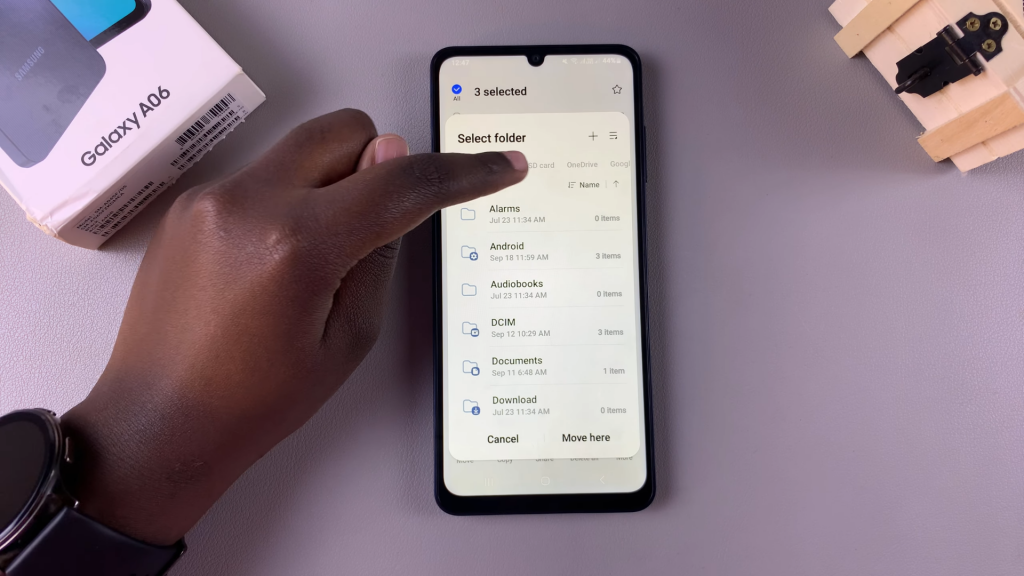
Complete the Transfer
After selecting the destination, tap on Move Here to transfer the files.
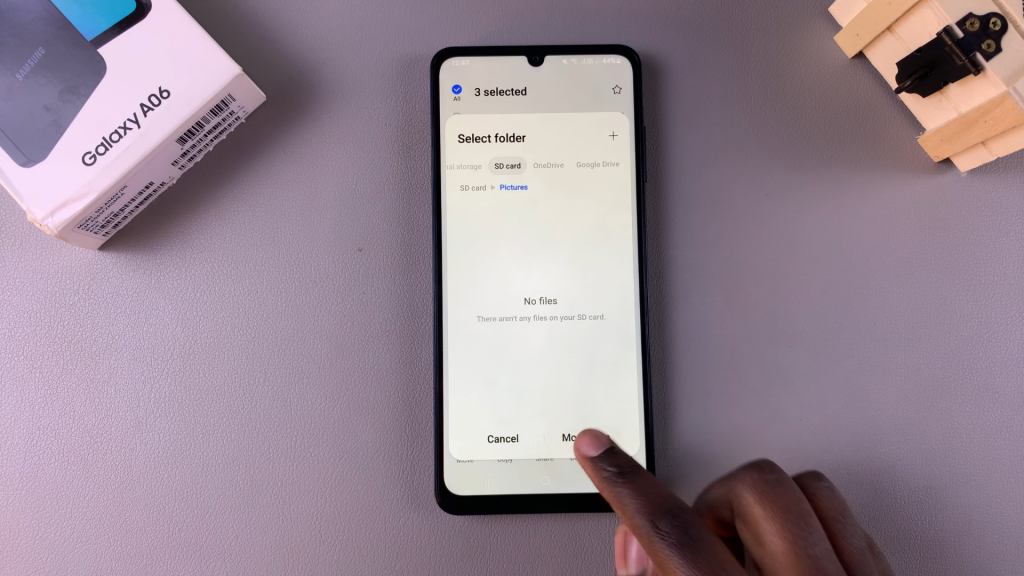
Check Your SD Card
Now, tap on your SD card to find your transferred files. You should see them listed there.