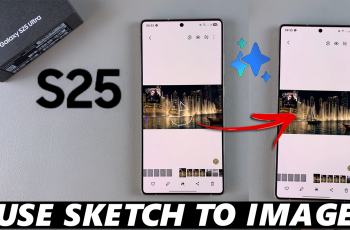Disabling One Handed Mode on the Samsung Galaxy A06 is a quick process that restores the full-screen experience on your device. This feature can be helpful for those times when using your phone with one hand is no longer necessary, allowing for a more expansive view of your content.
Whether you’re ready to revert to the standard display or just prefer the larger interface, knowing how to disable One Handed Mode on Samsung Galaxy A06 ensures that your phone returns to its default settings. By following a few simple steps, you can easily make this adjustment and enhance your overall user experience on the Galaxy A06.
Watch:How To Transfer Files From SD Card To Samsung Galaxy A06
Disable One Handed Mode On Samsung Galaxy A06
Open the Settings App
Begin by opening the Settings app on your device.
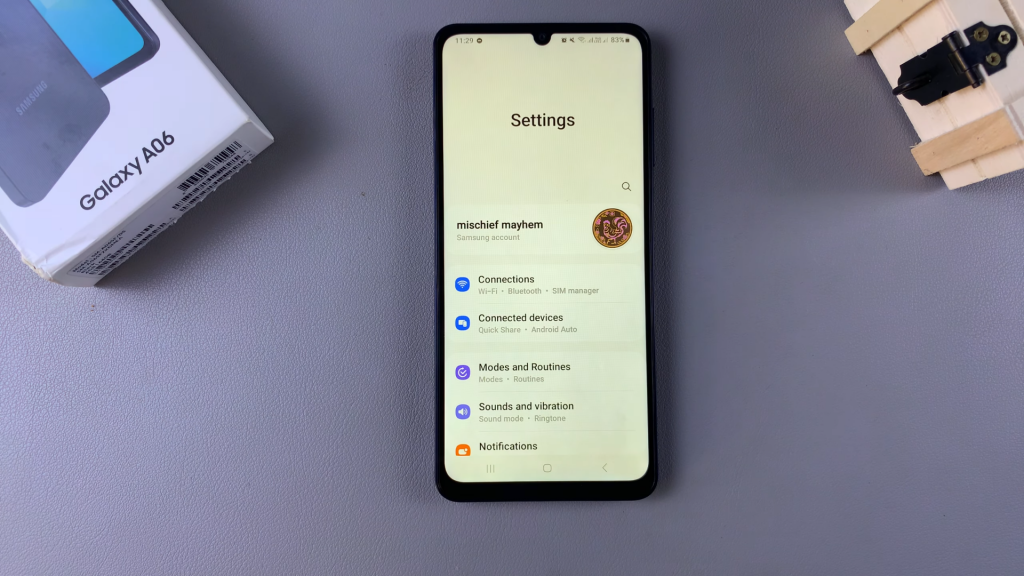
Navigate to Advanced Features
Scroll down and select Advanced Features from the menu.
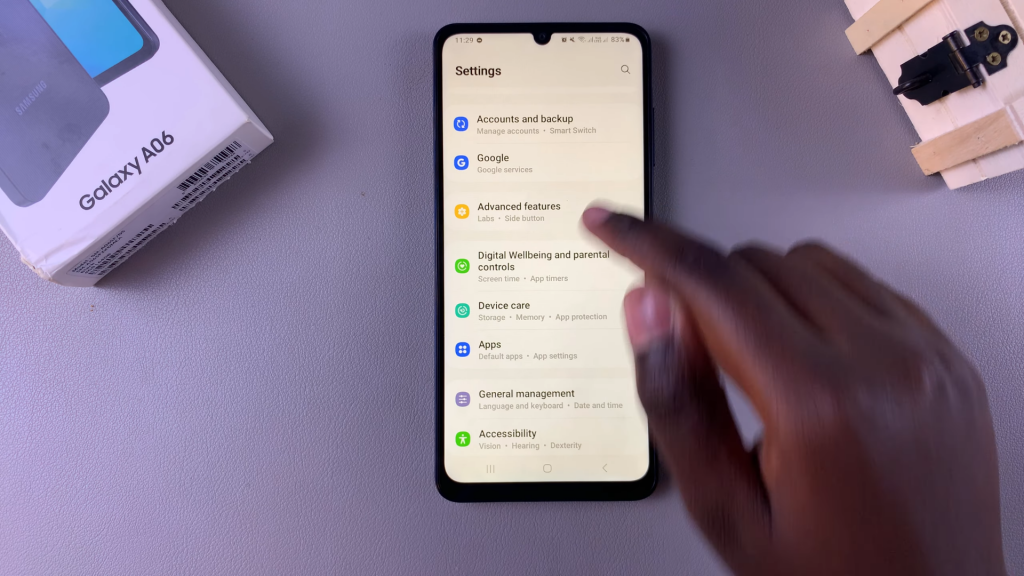
Access One Handed Mode
You should see the One Handed Mode option.
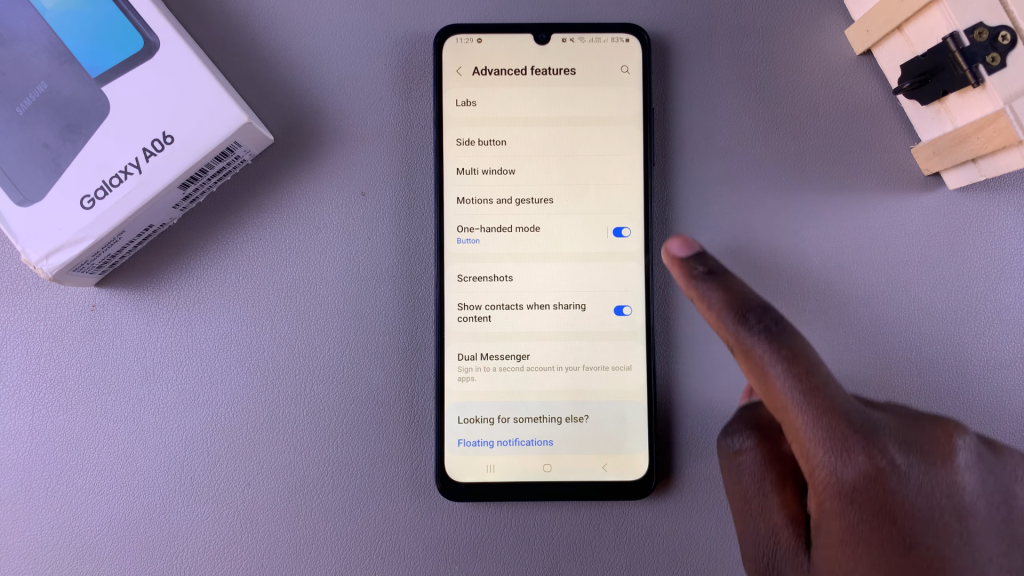
Disable One Handed Mode
To turn it off, simply tap on the toggle switch to disable it. Alternatively, you can select the option and turn it off from there.
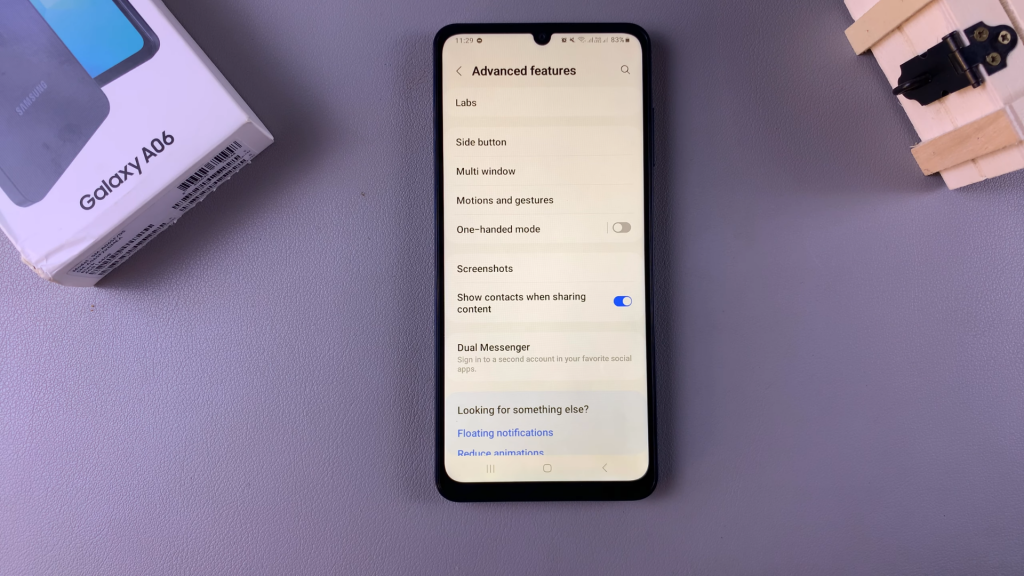
Read:How To Transfer Files From SD Card To Samsung Galaxy A06