One of the major features highlighted in both the iPhone 16 and the iPhone 16 Pro is Always On Display. This feature allows users to glance through and read from the device the time, date, widgets, and notifications without necessarily fully turning on their device. The screen is kept dim to retain the key details without consuming battery life with optimized power use.
Unlike older iPhone models, which would require tapping on the screen or even raising the device to view notifications, notifications on the iPhone 16 are made easy with its Always On Display. AOD will be quite helpful during your meetings, workouts, or even at night when you need quick access to important details without going into full interaction with your phone.
In the following tutorial, we will point out how to enable and customize your Always On Display on the iPhone 16 or 16 Pro, which will help you make the most of this feature.
Watch: How To Insert SIM Card On iPhone 16
Enable Always ON Display On iPhone 16 Pro
Begin by unlocking your iPhone 16 and accessing the home screen. Then, locate the Settings app on your iPhone’s home screen and tap on it. In the Settings menu, scroll down to the “Display & Brightness” option and tap on it.
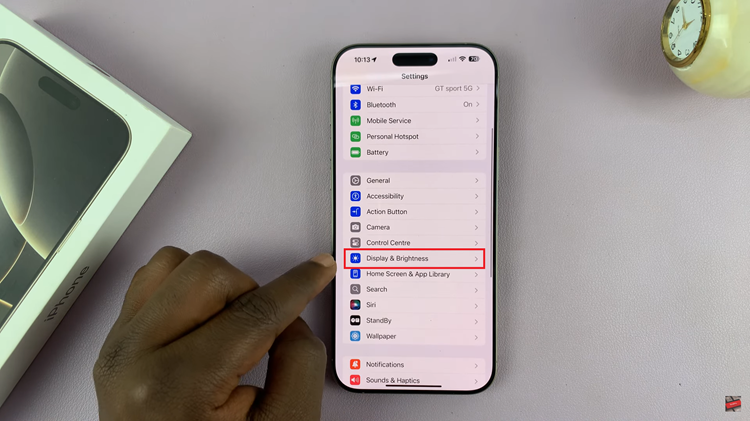
Following this, scroll down and find the “Always ON Display” within the display settings. Tap on it to proceed and you’ll see a toggle switch next to it. Now, toggle ON the switch to turn this feature on.
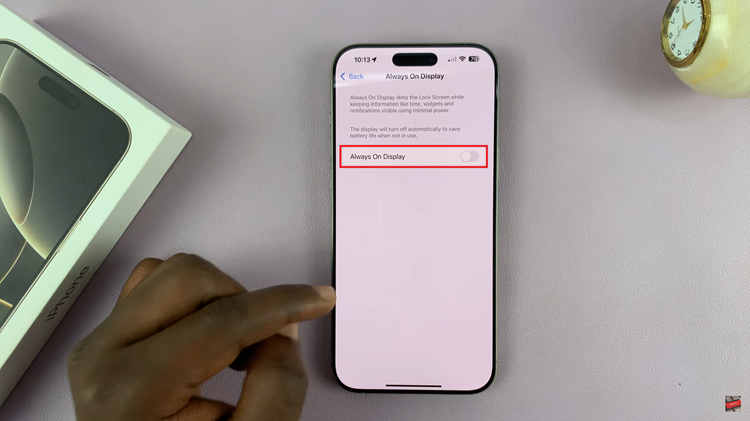
In addition, you can customize the Always ON Display to suit your preferences. You can customize it to show your wallpaper and show notifications. Afterward, exit the settings page and the changes will be applied.
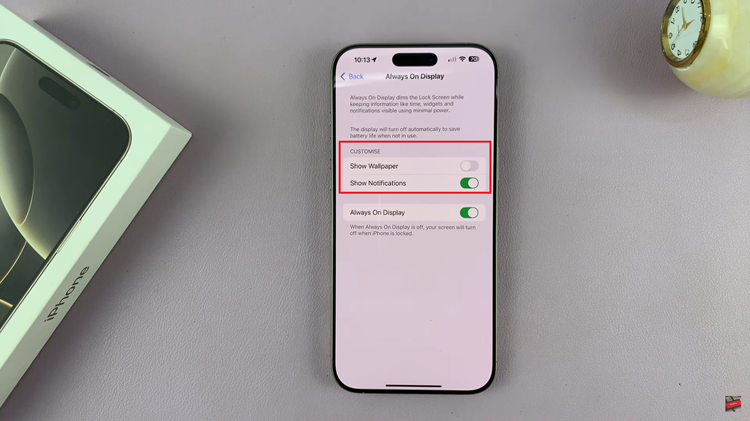
In conclusion, the Always On Display feature brings higher levels of convenience because it’s always on, displaying the most necessary information without needing to fully unlock your iPhone 16 or 16 Pro. Learn how you can enable AOD, change its look, and what you can do to minimize the possible drain of battery life with these easy steps.

