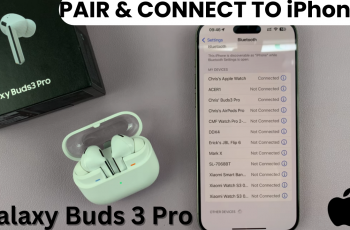Adding a calendar widget to the home screen of your Samsung Galaxy A06 makes it easy to keep track of important dates and upcoming events at a glance. With just a few taps, you can place a dynamic and interactive calendar right on your home screen for quick access, allowing you to view your daily schedule or reminders without needing to open the full app.
This feature brings both convenience and efficiency to your day-to-day routine, making sure your important events are always within reach. Whether you need to check dates or get reminders, adding a calendar widget to your home screen offers an organized and streamlined way to stay on top of your tasks.
Watch:How To Add Analog Clock To Lock Screen Of Samsung Galaxy A06
Add Calendar Widget To Home Screen Of Samsung Galaxy A06
Enter Editing Mode
Long-press on an empty space on the home screen of your Samsung Galaxy A06 to enter editing mode.
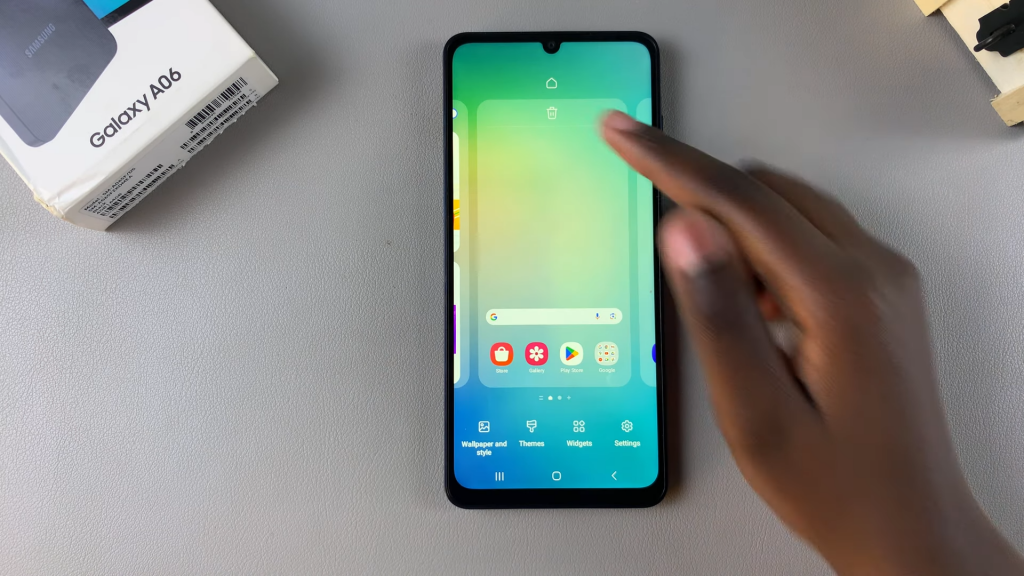
Access Widgets
Tap on the “Widgets” option that appears at the bottom of the screen.
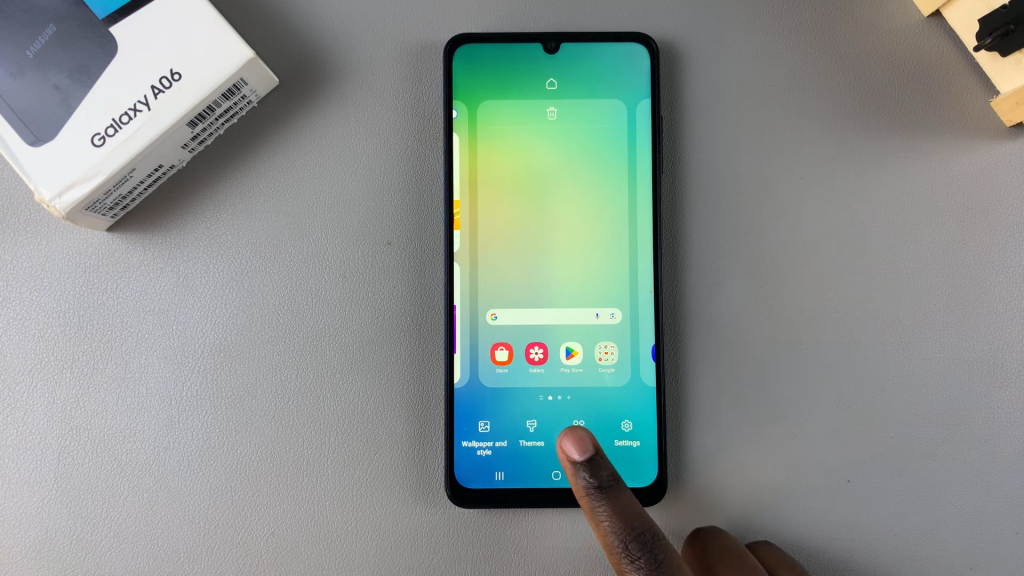
Select Calendar Widget
Scroll through the widget categories and select “Calendar.” Review the available calendar widget styles.
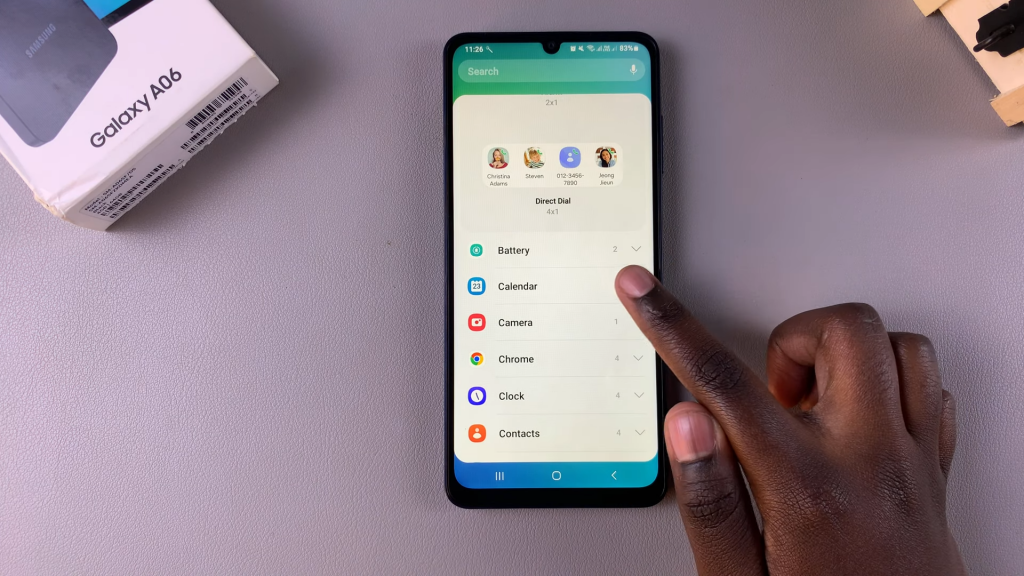
Add Calendar Widget
Choose your preferred calendar widget style and tap “Add” to place it on your home screen.
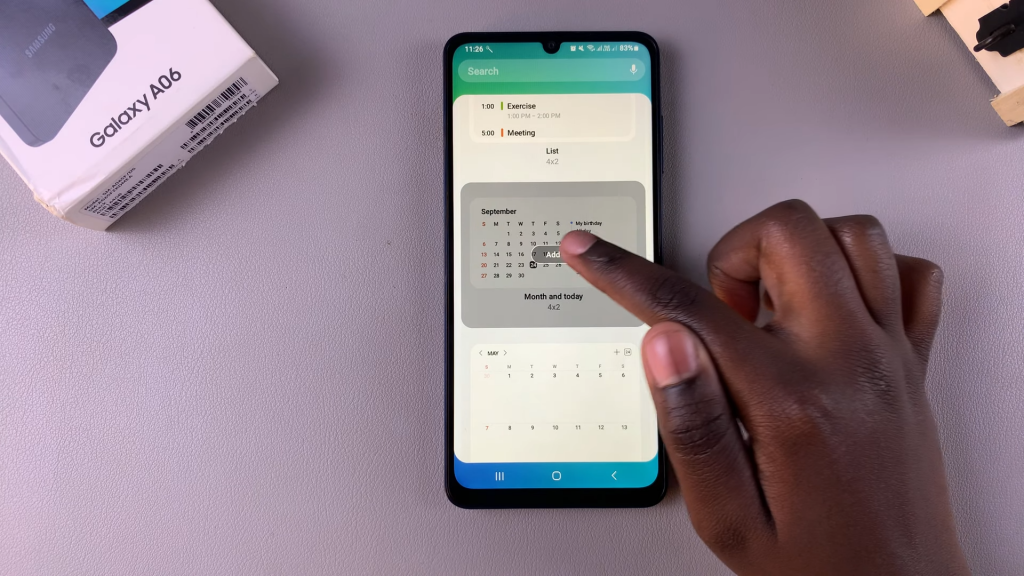
Move the Widget
To move the widget, long-press on it, then drag it to your desired location. You can move it across home screen pages if needed.

Customize the Widget
For additional customization, such as changing the widget’s background color, long-press on the widget and select “Settings.” Make your preferred adjustments, then tap “Save.”

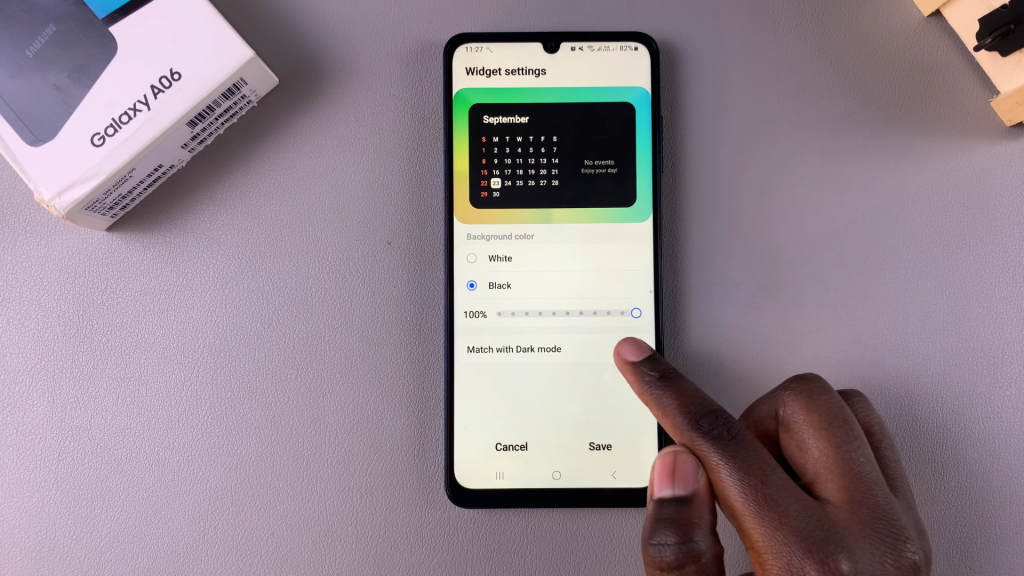
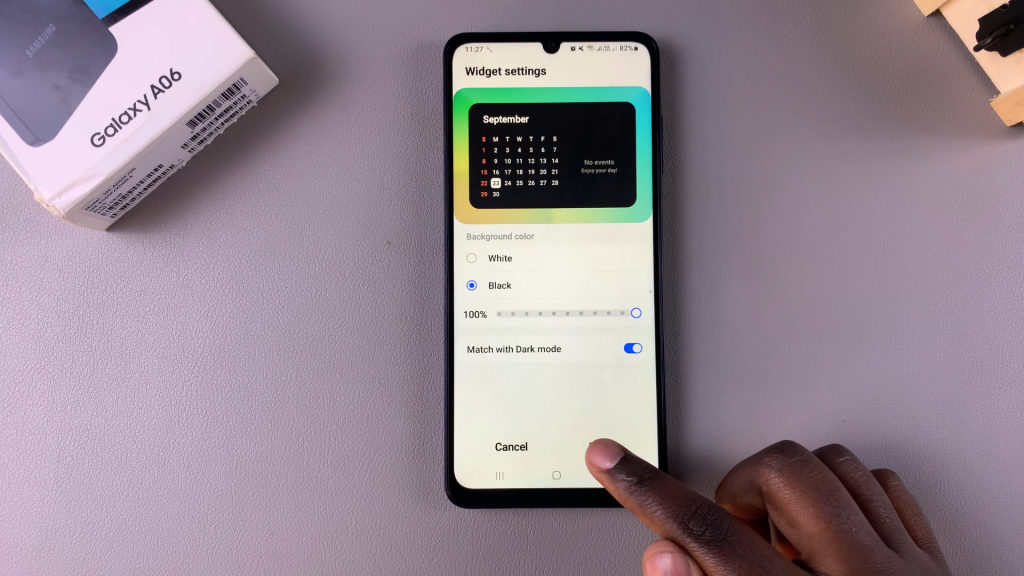
Read:How To Add Analog Clock To Lock Screen Of Samsung Galaxy A06