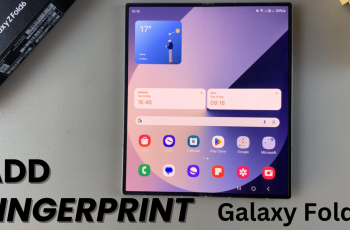Adding an analog clock to the lock screen of a Samsung Galaxy A06 is a great way to personalize the device while also giving it a classic and functional touch. Whether it’s to add a bit of style or to make time-checking more visually appealing, customizing the clock on the lock screen offers a simple yet effective enhancement to the phone’s overall look.
From selecting the perfect clock style to making sure it fits your preferences, changing the lock screen design is a straightforward process. Once the analog clock is set, it provides a sleek and modern way to stay on top of your day, right from the moment the screen lights up.
Watch:How To Add Calendar To Lock Screen Of Samsung Galaxy A06
Add Analog Clock To Lock Screen Of Samsung Galaxy A06
Access the Lock Screen Editor:
- Open the Settings app.
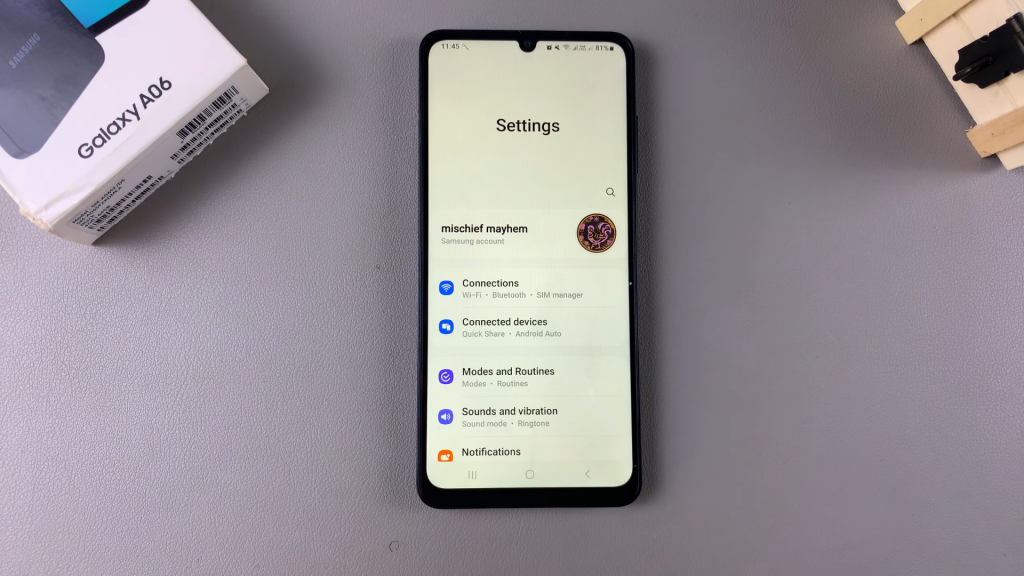
- Select Lock Screen.
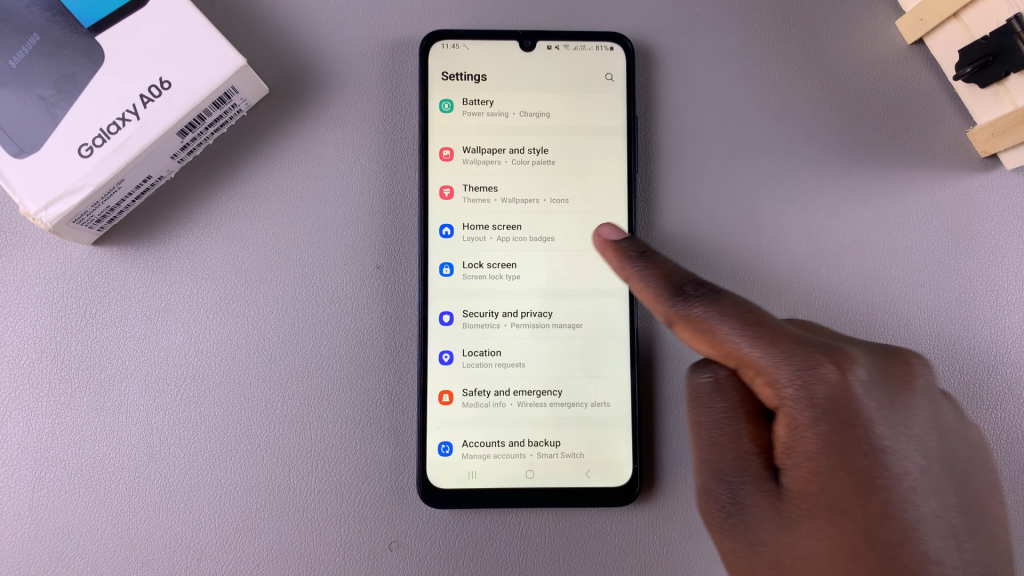
- Tap on Edit Lock Screen.
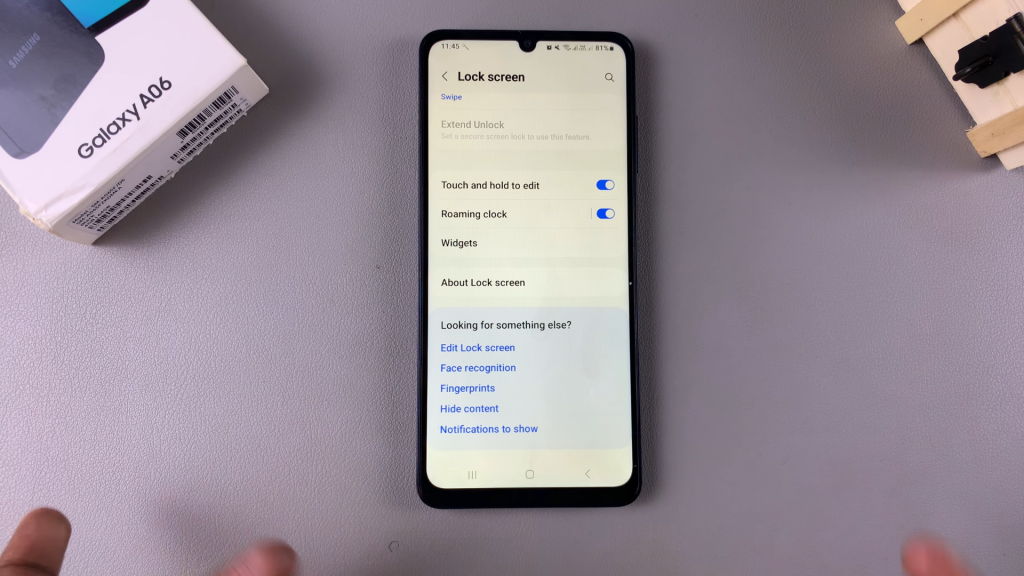
Alternatively:
- Long press directly on the lock screen.

- Enter your PIN, password, or pattern if prompted.
Select the Clock Style:
- Tap on the current clock style (or calendar if it’s set).
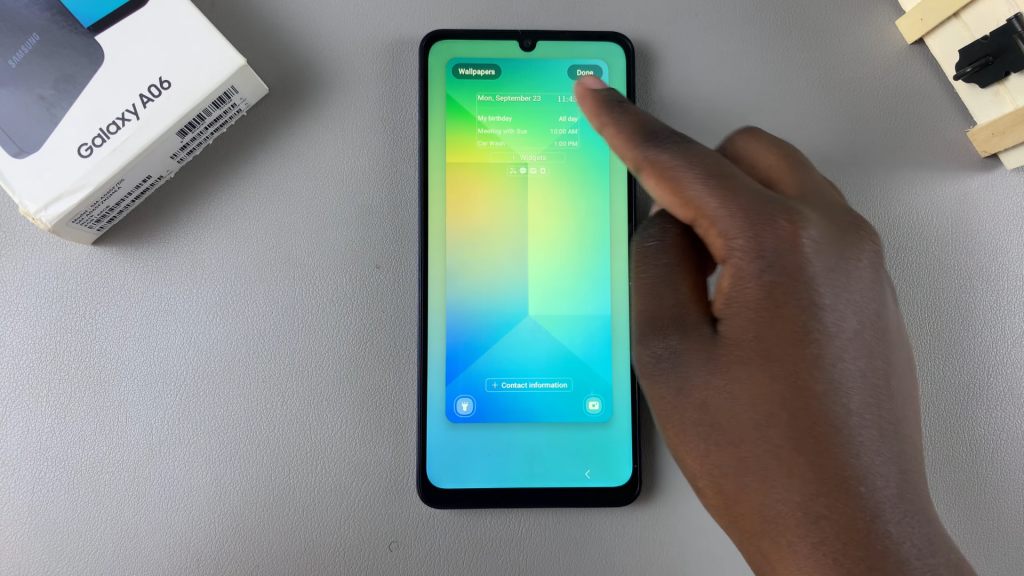
- Scroll through the available options.

Choose Analog Clock:
- Select an analog clock style (with or without numbers).

- Optionally, change the color of the clock.

Save Changes:
- Tap on Done to apply the changes.
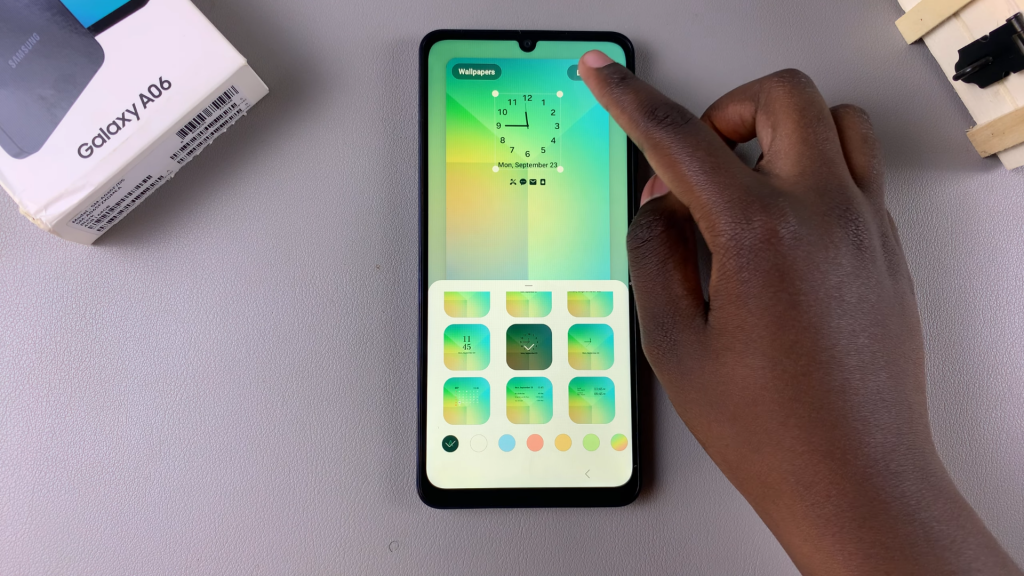
- The analog clock will now appear on the lock screen.
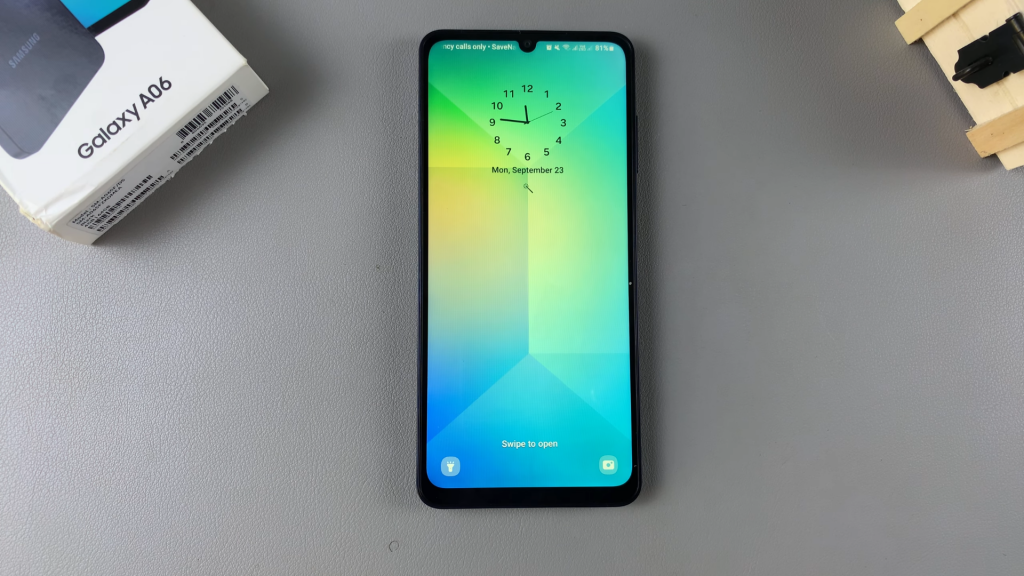
Read:How To Add Calendar To Lock Screen Of Samsung Galaxy A06