Managing contacts effectively is essential for keeping your Samsung Galaxy A06 organized and clutter-free. Over time, it’s common to accumulate outdated or unnecessary contacts that can create confusion. If you’re looking to streamline your contact list, permanently deleting those unwanted entries can significantly enhance your phone’s usability.
In this guide, the focus will be on how to permanently delete contacts on your Samsung Galaxy A06. Whether you’re removing duplicates, outdated information, or simply clearing out contacts you no longer need, this process ensures that your contact list remains relevant and efficient. By following the necessary steps, you’ll have a cleaner, more manageable set of contacts, making it easier to reach the people who matter most.
Watch:How To Transfer Files From Samsung Galaxy A06 To An External Hard Disk
Permanently Delete Contacts On Samsung Galaxy A06
Open the Contacts App: Launch the Contacts app on your Samsung Galaxy A06.
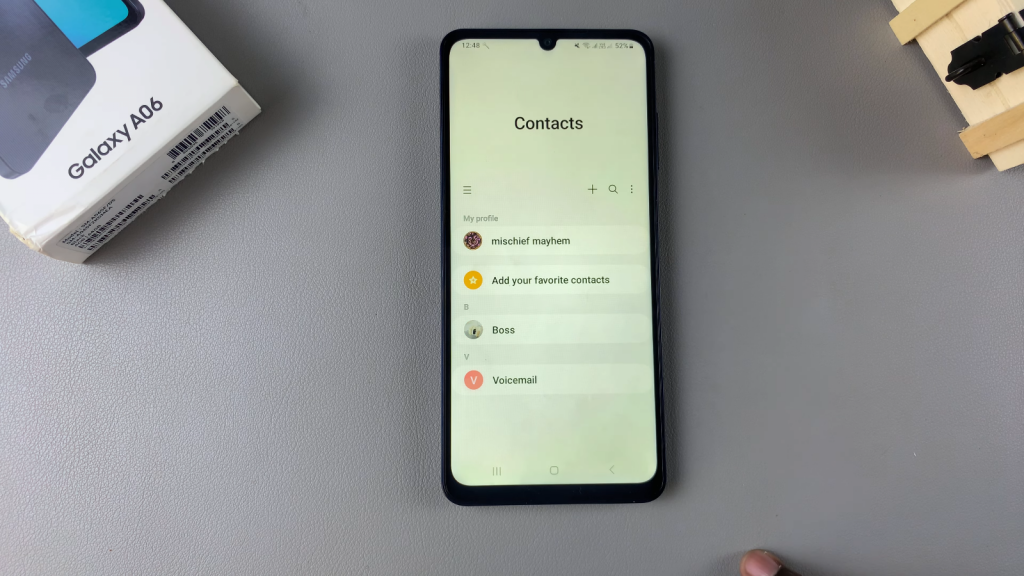
Access Edit Menu: Tap the three dots in the top right corner and select Edit.
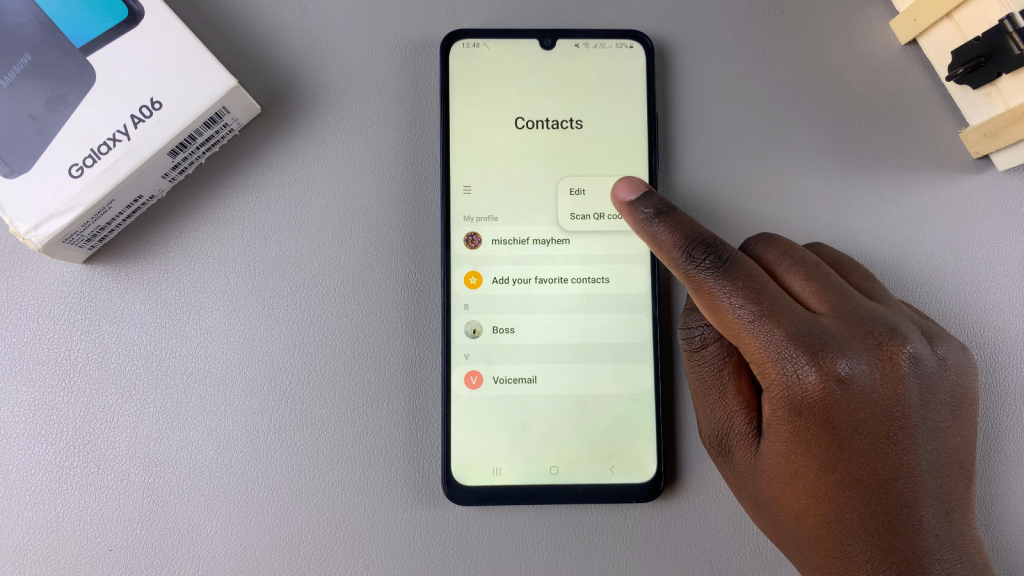
Select Contacts to Delete: Choose the contact or contacts you wish to erase from your device.
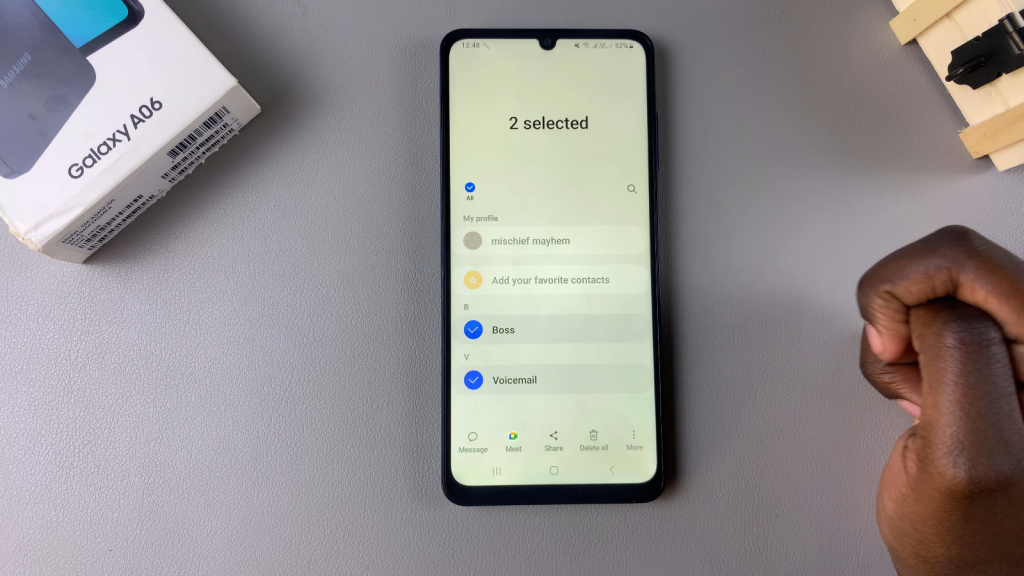
Delete Selected Contacts: Tap on Delete All and confirm that you want to move them to the trash.
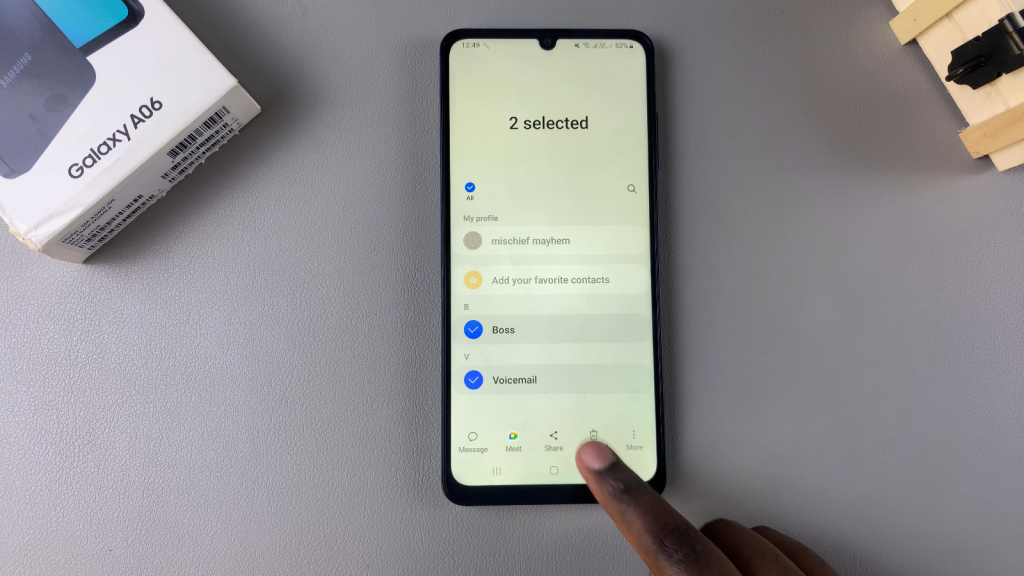
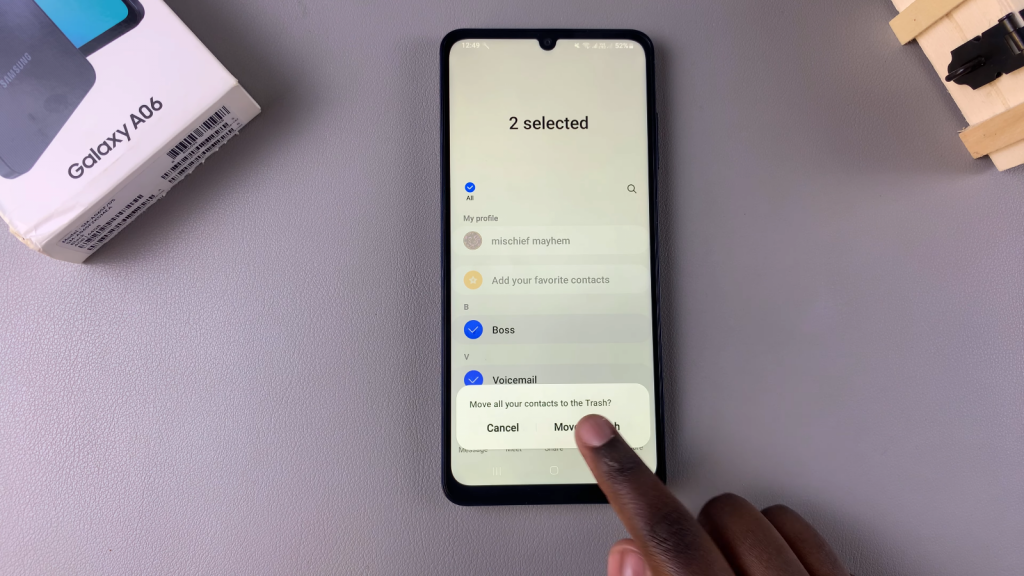
Access the Trash Bin: To permanently delete them immediately, tap on the menu icon and select Trash.
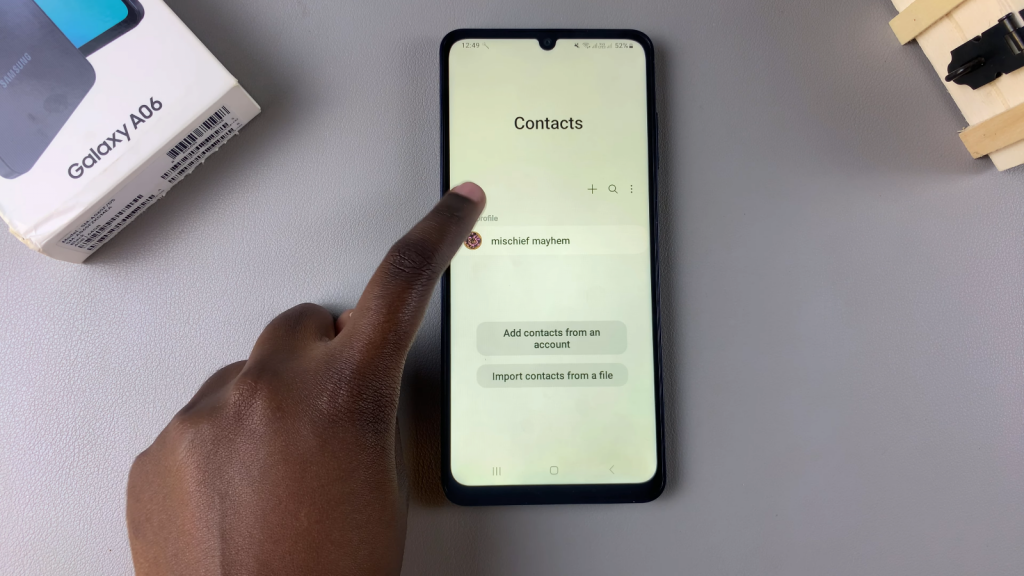
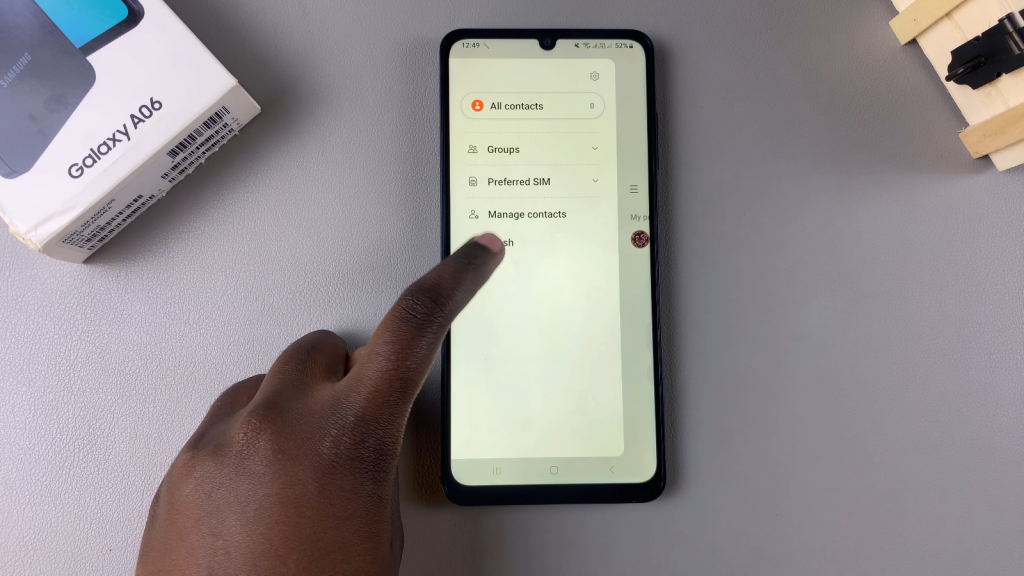
Select Contacts to Permanently Delete: In the trash bin, tap Edit and choose the phone numbers you want to delete permanently.
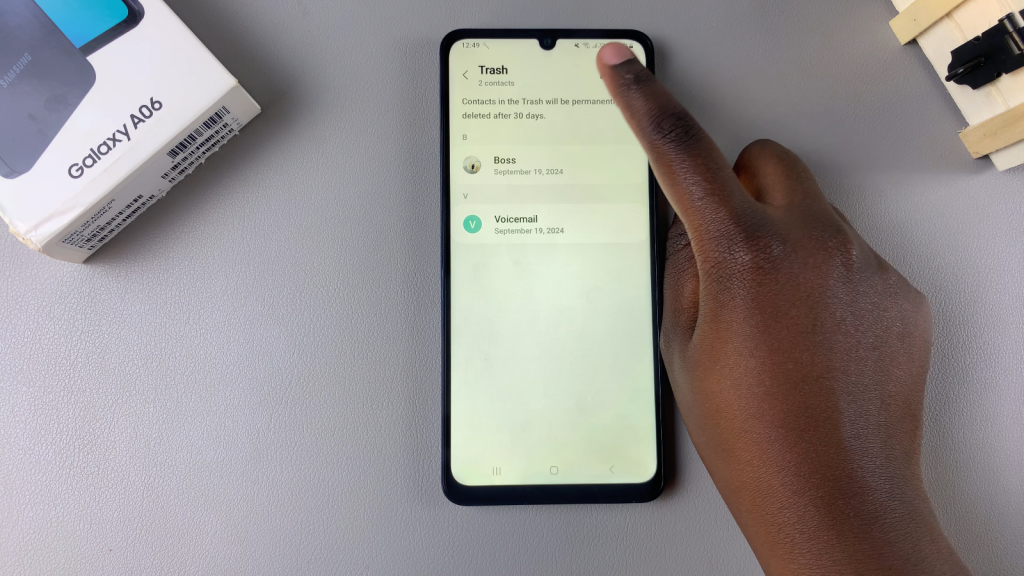
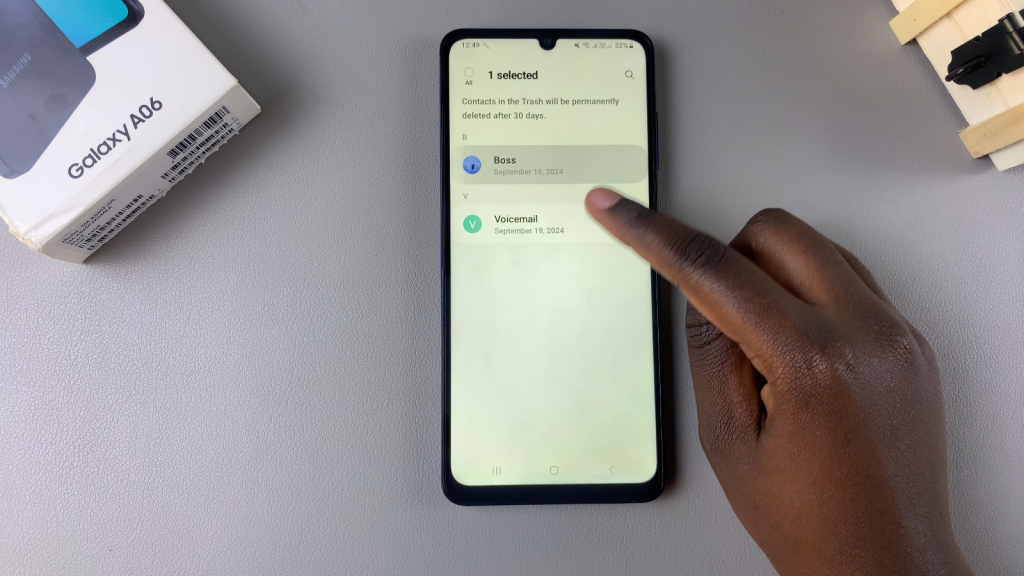
Confirm Deletion: Tap on Delete All and confirm your choice. The selected contacts will be permanently deleted from your device and cannot be recovered.
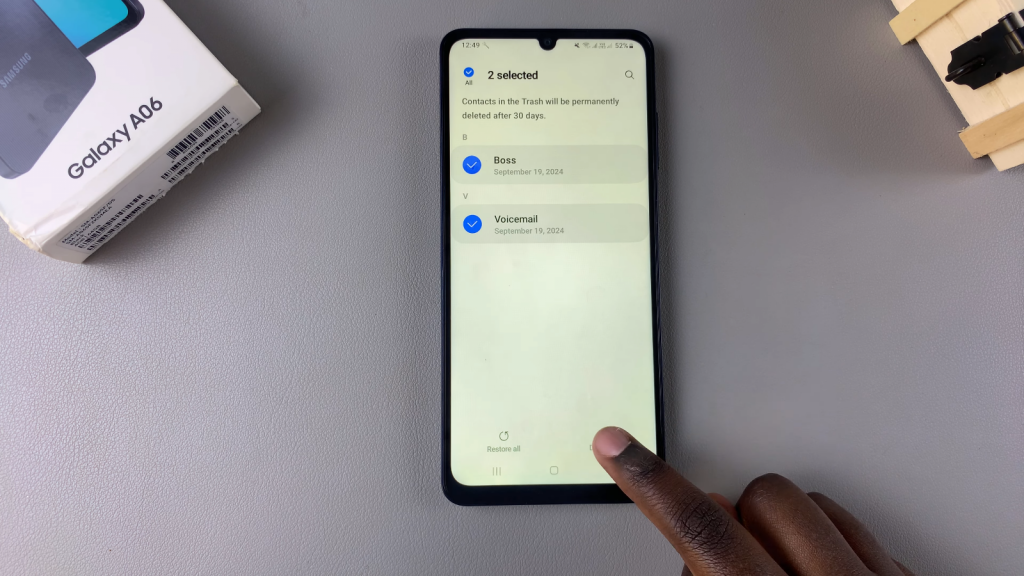
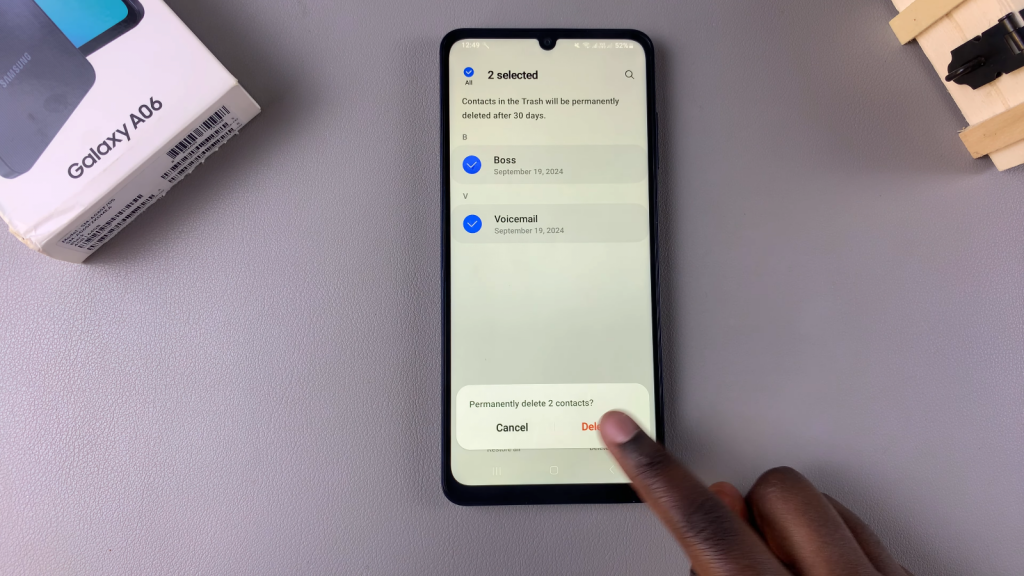
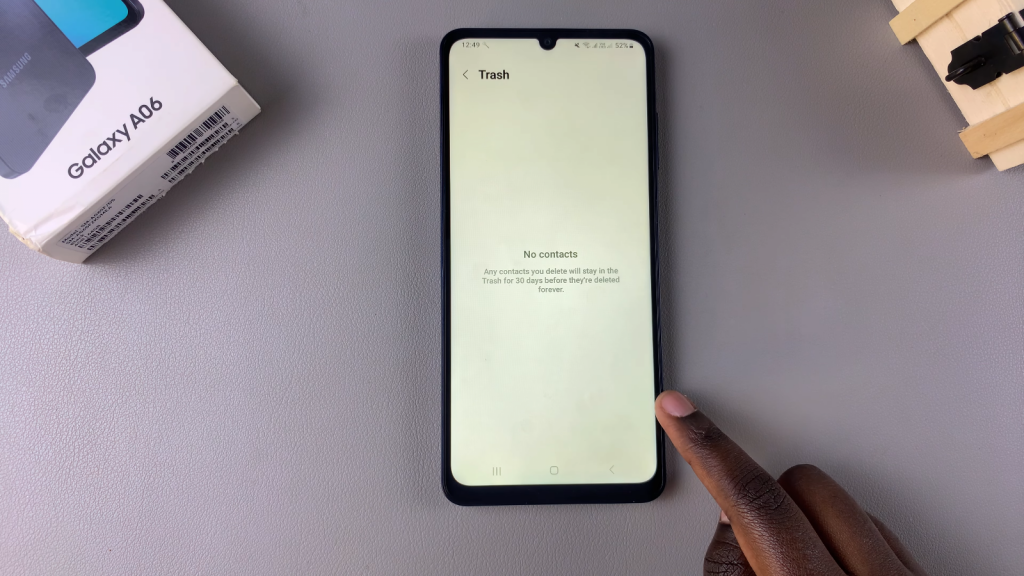
Read:How To Transfer Files From Samsung Galaxy A06 To An External Hard Disk

