Recording the screen of devices such as the iPhone 16 and 16 Pro has given users great capabilities to make tutorials, capture the best moments during gameplay, or even document how certain apps can interact. You can, therefore, make high-quality and professional videos of anything on your screen with options to record audio, adding great versatility to a wide array of use applications.
Whether you are a content creator looking to share your expertise or a gamer wanting to show off some amazing feat, knowing how to use this feature can be a lifesaver. The whole process is quite easy, and with a couple of taps, you start capturing your screen.
In this tutorial, we will explain how to record the screen on your iPhone 16/16 Pro. Let’s dive into that.
Watch: How To Record 4K 120FPS SlowMo Videos On iPhone 16
Record Screen On iPhone 16/16 Pro
To start recording your screen now on the iPhone 16 or 16 Pro, swipe down from the top right corner of your screen to access the Control Center. Then, find and tap the Screen Recording icon—a circle with a dot inside it—meant for recording screens.
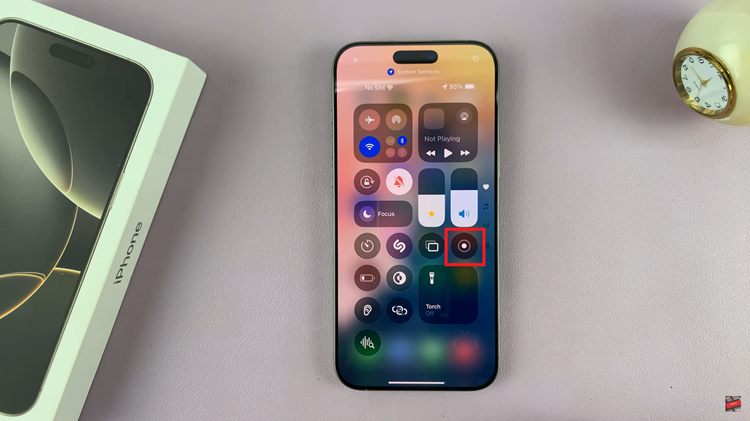
Well, if you want to record your voice or the in-app sound with audio while recording, there’s an extra step you could take. When opening it, you can long-press on the Screen Recording icon. This will, in fact, bring a few other options, one of which is to fire up the Microphone Audio feature.
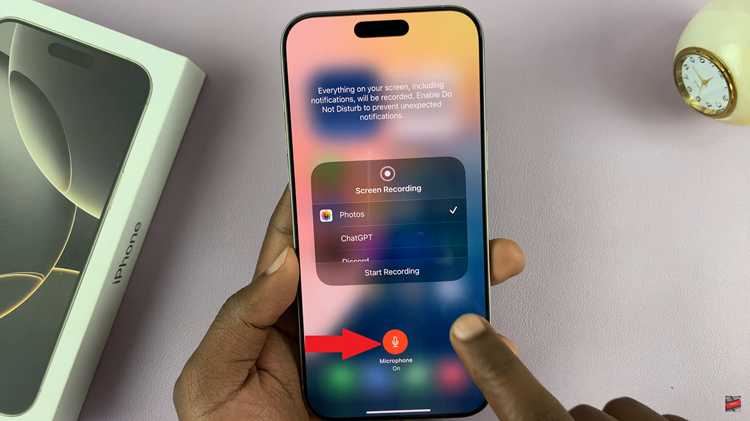
After tapping the Screen Recording icon, you start with a 3-second countdown. The recording automatically starts once the on-screen countdown is over, allowing you to easily show your screen activities. Finally, once done recording, tap on the dynamic island and select “Stop Button.”
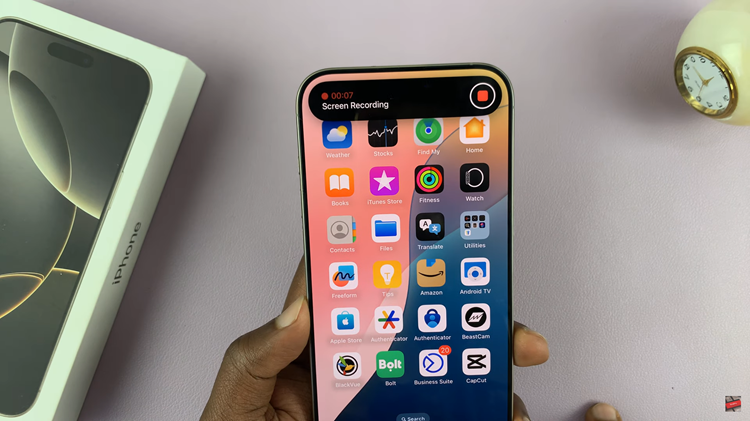
Recording the screen of the iPhone 16 and 16 Pro is quite easy-a truly uncomplicated process that opens a wide avenue in sharing and documenting one’s digital experience. By following these easy steps discussed in this guide, you will be able to capture high-quality videos in a breeze and according to your needs.

