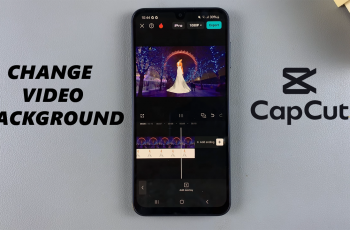The advanced camera features in the iPhone 16 and iPhone 16 Pro take picture-taking to the next level. This is evident in some of its excellent functionalities, such as the light press feature on the camera control button, which allows users to capture photos with a gentle touch.
This may be handy for a few snapshots, but many people find that feature leads to accidental captures by lightly clicking on the button. If you have ever faced the irritation of taking photos when you just wanted to open or modify a camera setting, then this might be a pretty welcome tip for you.
In this tutorial, you will learn how to disable the light press function of the camera control button on your iPhone 16/16 Pro. Let’s now dive into the steps to make this adjustment to further your experience with photography on the iPhone.
Watch: How To Add Text Effects In Messages On iPhone 16
Disable Light Press In Camera Control Button On iPhone 16/16 Pro
Begin by unlocking your iPhone 16 and accessing the home screen. Then, locate the Settings app on your iPhone’s home screen and tap on it. In the Settings menu, scroll down to the “Accessibility” option and tap on it.

Conversely, scroll down and find the “Camera Control” option. Tap on it to proceed. From here, scroll down and find “Show Adjustments” under the Light Press section. Now, toggle the switch OFF to disable this feature.
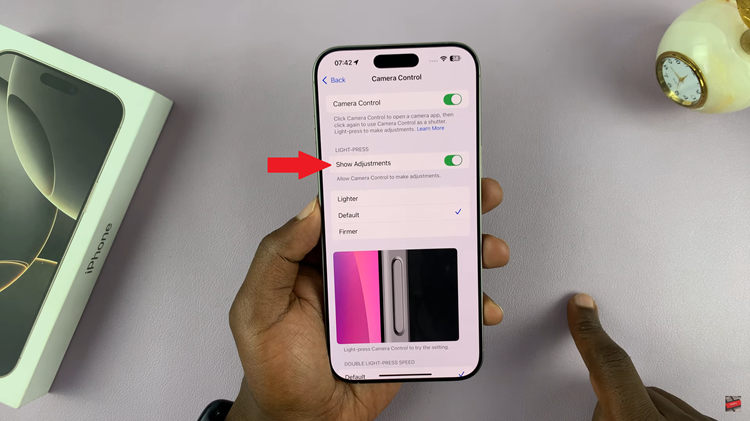
To exit the settings menu, tap the back button at the top left corner of your screen, or swipe up from the bottom of the display to return to the home screen. Launch the Camera app and firmly press the camera control button to see if the light press is disabled.
In conclusion, you could turn off the light press of the camera control button so you would not take an accidental photo with the camera on the iPhone 16/16 Pro. Later on, you may enable it or modify the sensitivity settings in the camera settings.
Read: How To Add/Remove Icons In Control Center On iPhone 16/16 Pro