With the iPhone 16 and iPhone 16 Pro, Apple continues to work extensively on many additions in terms of accessibility features, making the device more inclusive and useful for one and all. A diverse range of tools comprises a Sound Recognition feature developed to let the user take advantage of alerts when certain sounds are detected within their environment.
This is especially useful if someone is deaf or hard of hearing but equally useful if all a person needs is a visual notification of key sounds, such as alarms, ringing doorbells, or even if a baby has started crying. With Sound Recognition turned on, your iPhone can listen out for a variety of key sounds and let you know when it detects them through notifications on-screen.
In this article, we will walk you through the steps to turn on Sound Recognition on the iPhone 16/16 Pro so that you can stay informed and safe. Let’s get started!
Watch: How To Disable Light Press In Camera Control Button On iPhone 16
Turn ON Sound Recognition On iPhone 16/16 Pro
Begin by unlocking your iPhone 16 and accessing the home screen. Then, locate the Settings app on your iPhone’s home screen and tap on it. In the Settings menu, scroll down to the “Accessibility” option and tap on it.
At this point, scroll down and find the “Sound Recognition” option. Tap on it to proceed. From here, you’ll notice a toggle switch next to it. Toggle ON the switch to enable this feature.
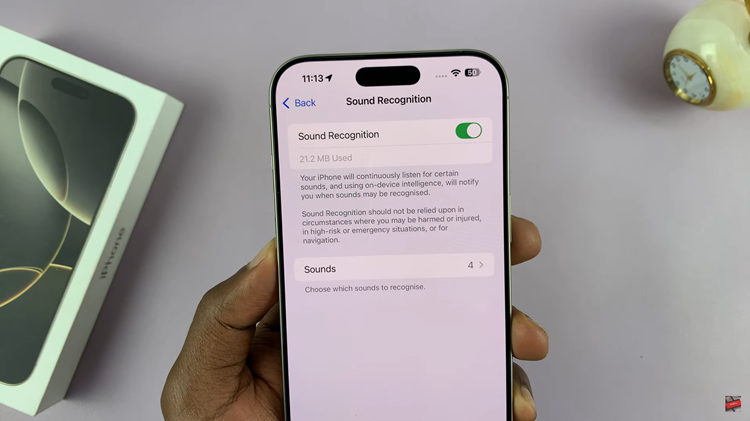
Additionally, you can customize the sound recognition feature to detect the sounds you’d like. Tap on “Sounds” and choose the option you’d like to enable or disable it. Finally, exit the settings page and the changes will be applied.
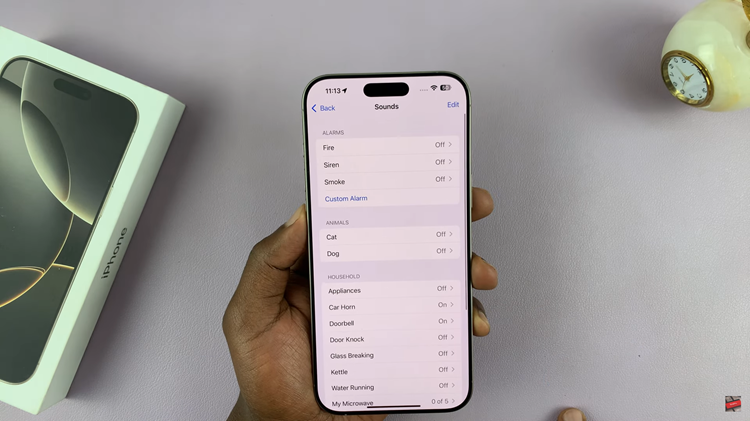
That’s it! You’ve successfully enabled Sound Recognition on your iPhone 16 / 16 Pro. Now, your phone will notify you when it hears the selected sounds, making it a helpful tool for those who need sound alerts in quiet environments or for accessibility purposes.
Read: How To Get Black & White App Icons On iPhone 16/16 Pro
