Managing notifications on the Samsung Galaxy A06 is essential for maintaining focus and staying organized. With various apps sending alerts, it can be easy to feel overwhelmed. Fortunately, the device offers the flexibility to customize notifications for specific applications, allowing users to decide which alerts are essential and which can be muted.
By knowing how to enable/disable notifications for specific apps on Samsung Galaxy A06, users can create a more personalized experience on their device. This not only helps to reduce distractions but also ensures that important messages and updates are easily noticeable. Whether it’s social media, messaging, or productivity apps, customizing notifications can significantly enhance daily phone usage.
Watch:How To Permanently Delete Voice Recordings On Samsung Galaxy A06
Enable/Disable Notifications For Specific Apps On Samsung Galaxy A06
Open the Settings App
Start by opening the Settings app on your Samsung Galaxy A06.
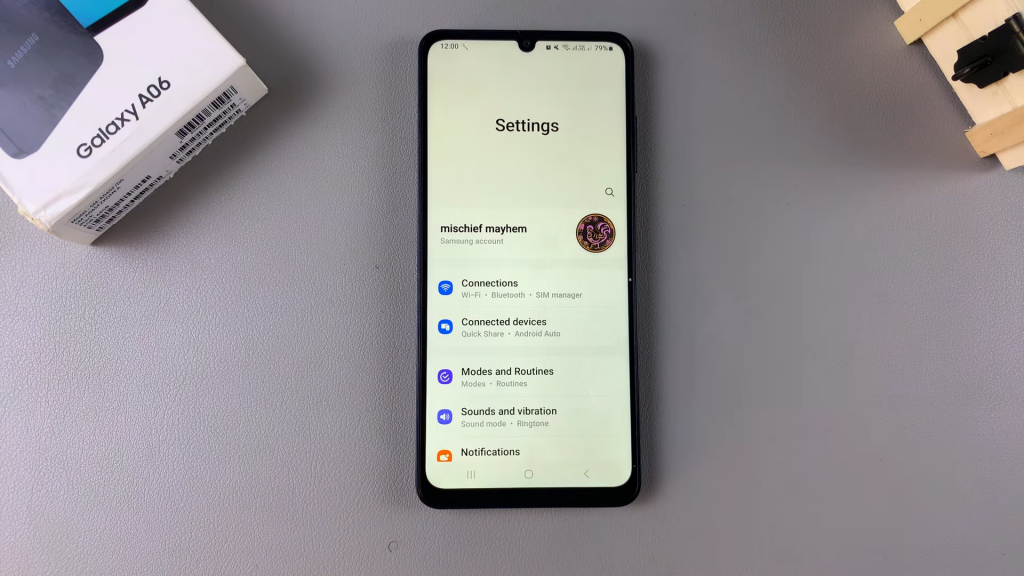
Select Notifications
In the Settings menu, scroll down and select Notifications.
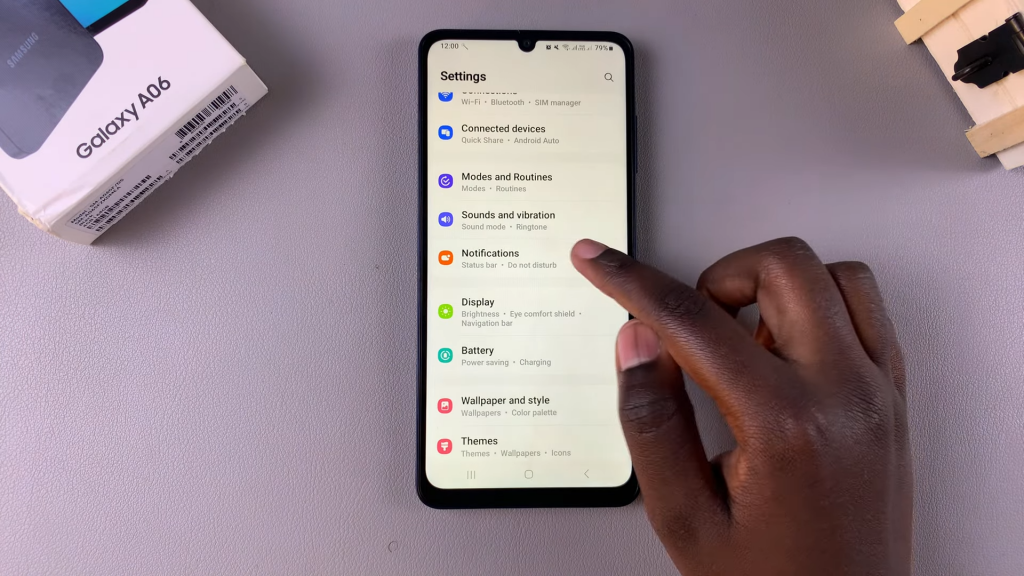
Access App Notifications
Tap on App Notifications to view the list of all your apps.
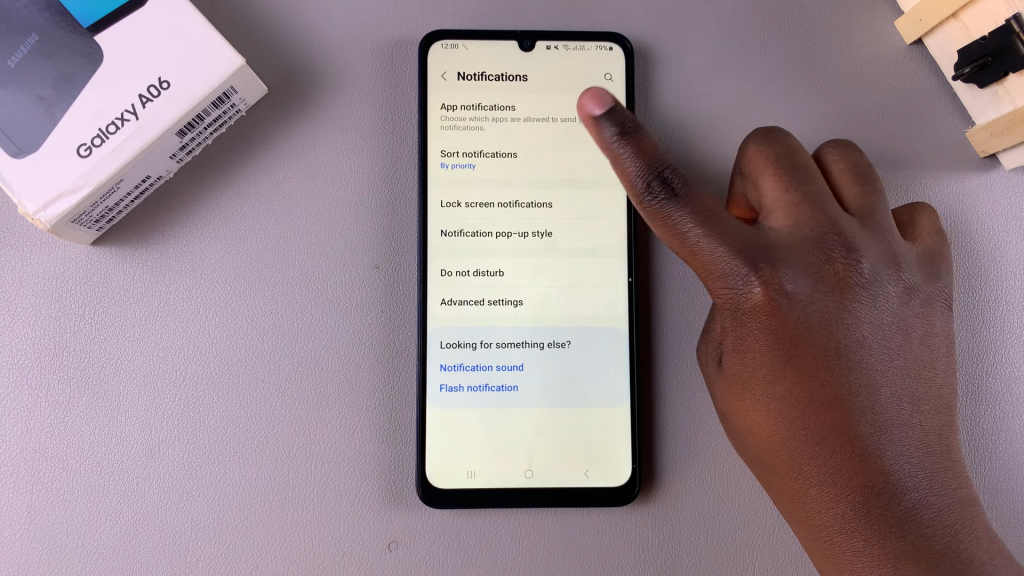
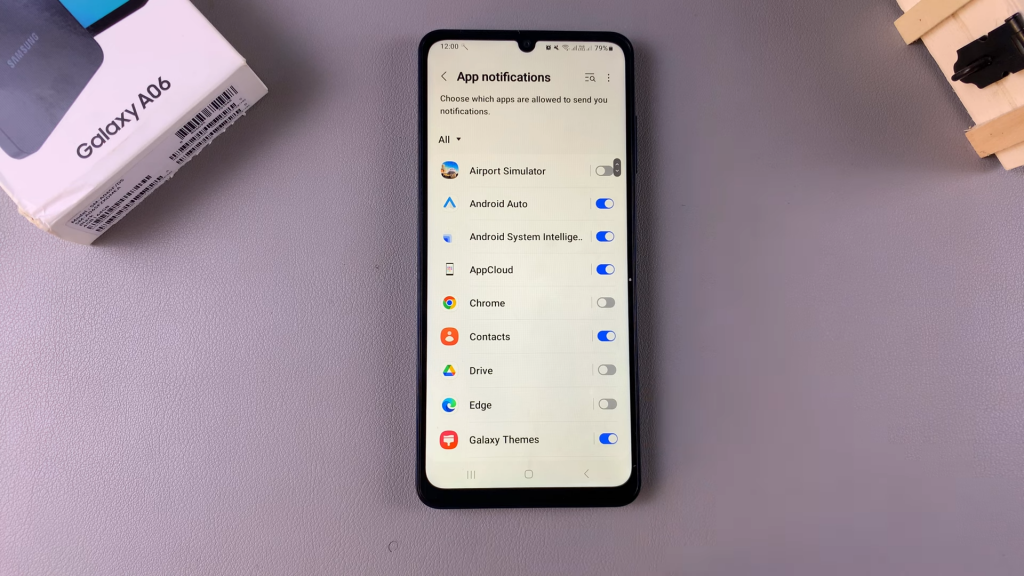
Enable Notifications
If you want to enable notifications for a specific app simply tap on the toggle next to the app to turn notifications on.
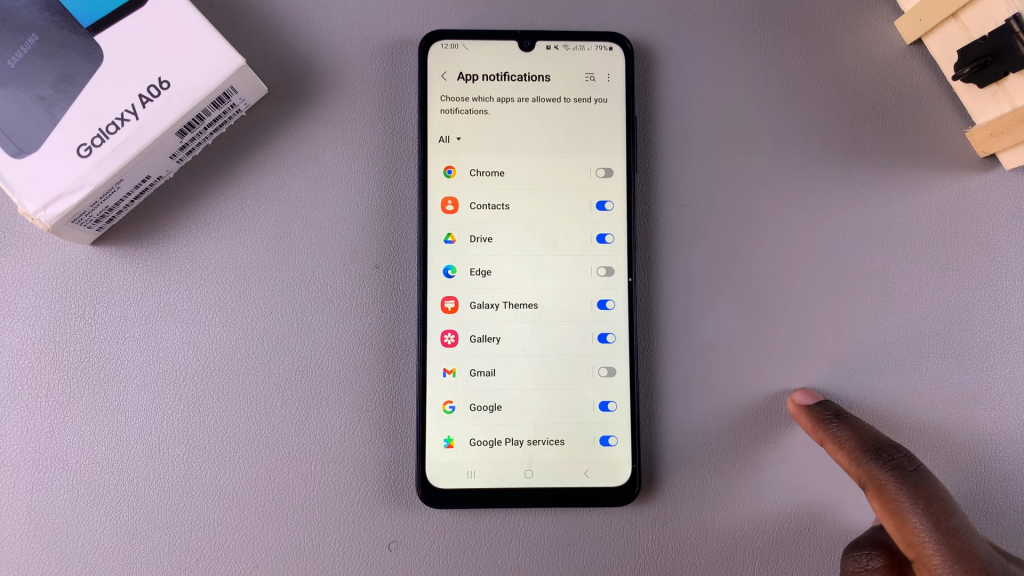
Disable Notifications
To disable notifications for another app, like Google Play Store, tap on the toggle next to the app to turn notifications off.
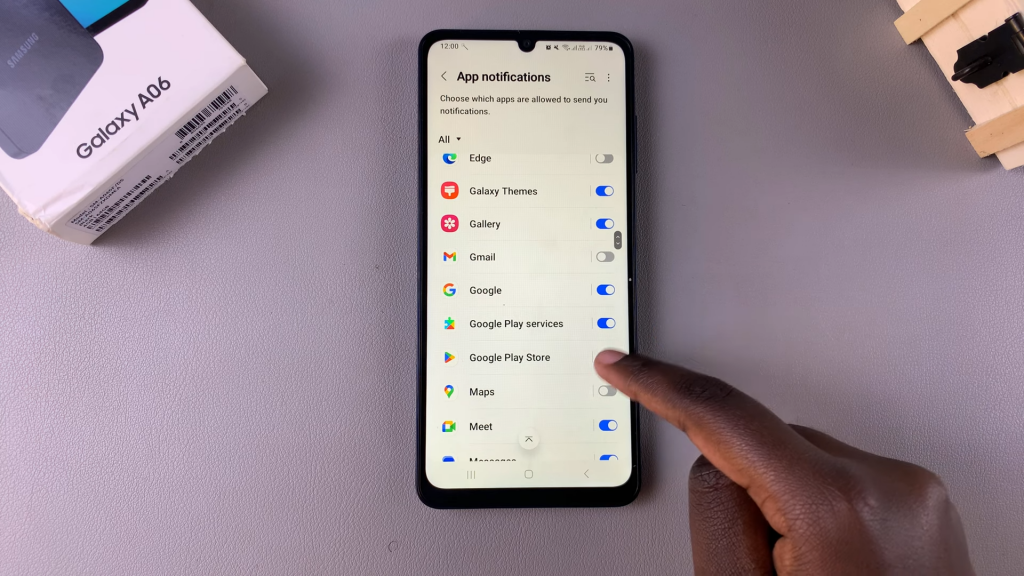
Customize as Needed
Continue going through your apps list to enable or disable notifications for any specific apps as desired.
Read:How To Permanently Delete Voice Recordings On Samsung Galaxy A06

