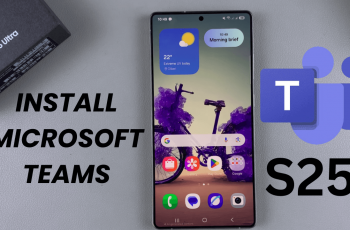Taking screenshots is a handy feature on the Samsung Galaxy A06. However, users may want to change the format of these screenshots to suit their preferences or needs better. Whether it’s for file size considerations or compatibility with other devices, altering the screenshot format can be beneficial.
In this guide, we will explore the steps involved in changing the screenshot format on your device. By following a few simple actions, you can easily adjust how your screenshots are saved. This change allows for greater flexibility when sharing or storing your images.
Watch:How To Add a Weather Widget To Home Screen Of Samsung Galaxy A06
Change Screenshot Format In Samsung Galaxy A06
Open the Settings App
First, unlock your phone and navigate to the Settings app. You can easily locate it by finding the gear icon in your app drawer or by swiping down the notification bar. Once you find it, tap on the icon to open the Settings menu.
Select Advanced Features
Next, scroll down until you see the option labeled Advanced features. This section offers additional settings for your device, so tap on it to access more options.
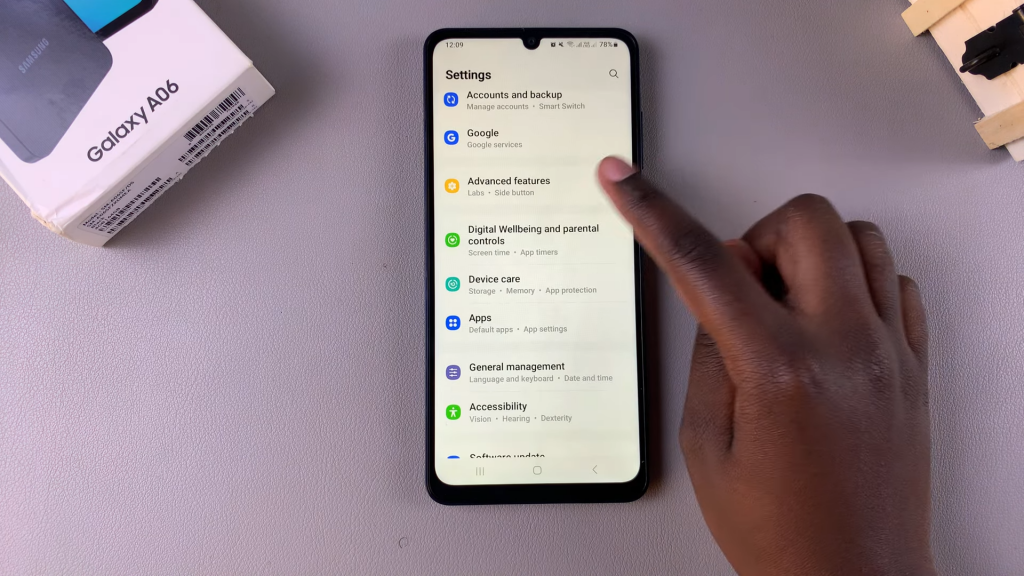
Choose Screenshot Format
After that, tap on Screenshots. At this point, you will see the current format setting, which is typically set to JPEG. If you want to switch formats, simply tap on the option. You can then choose PNG if you prefer that format for your screenshots. This change allows for better image quality if needed.
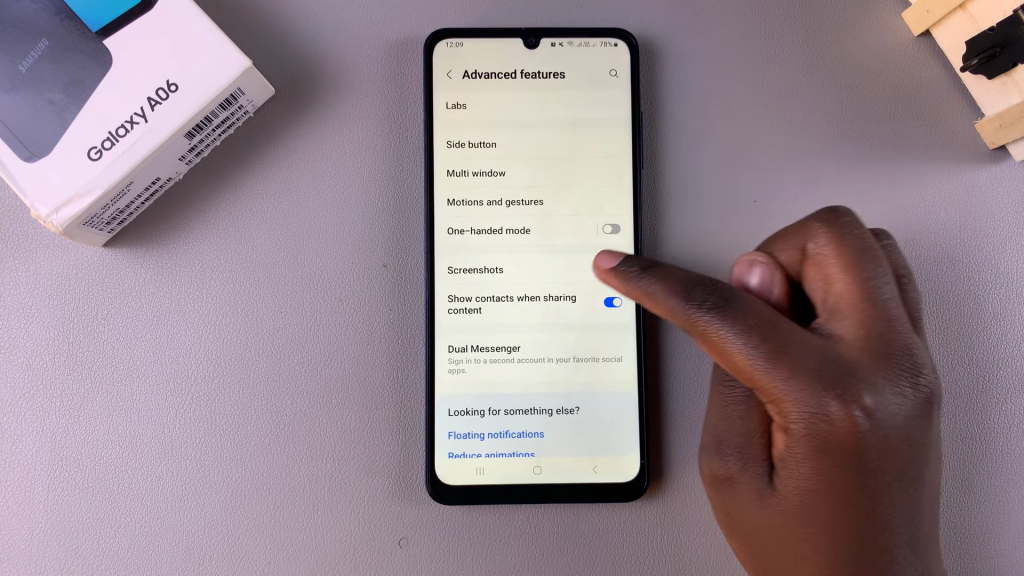
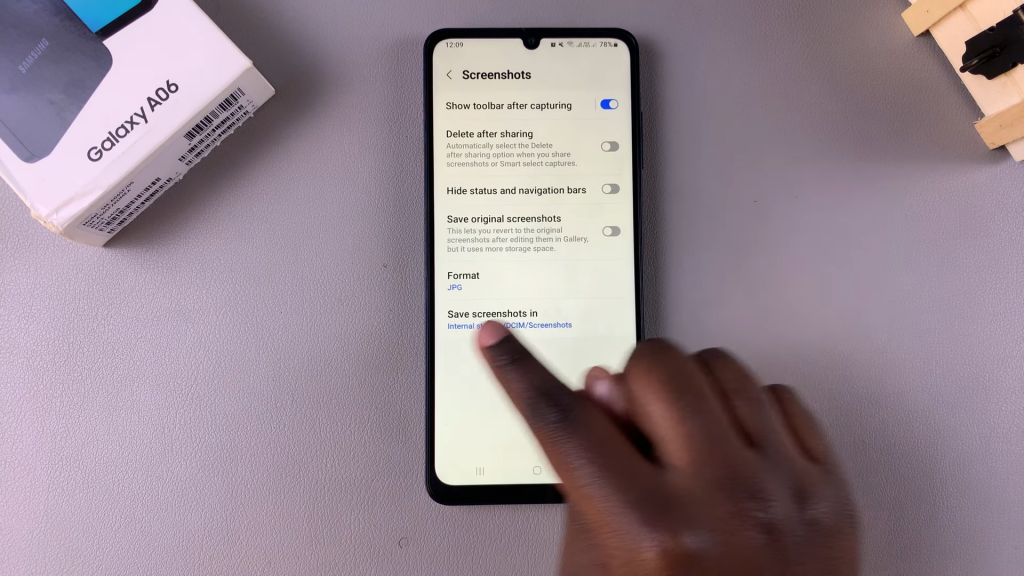
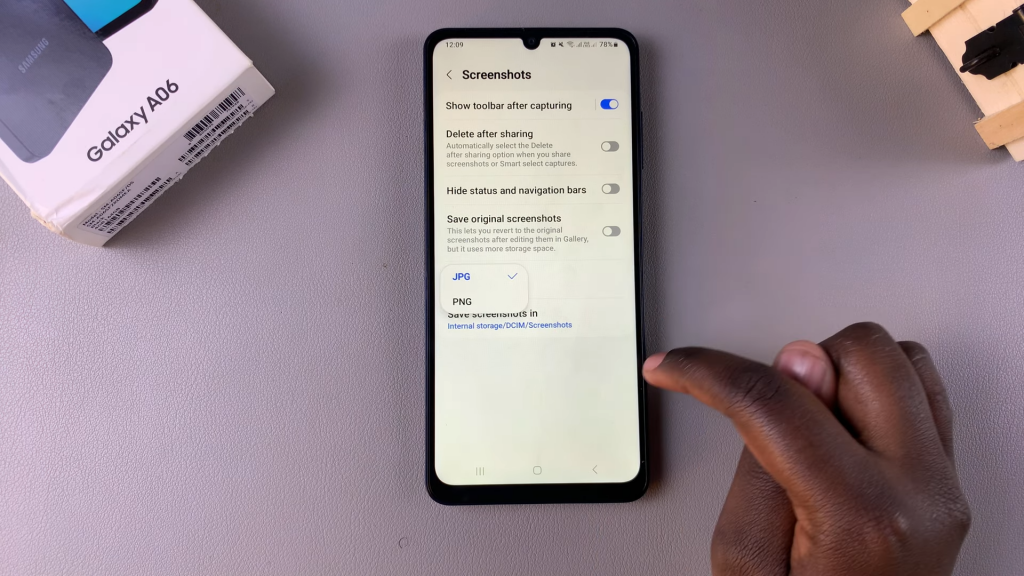
Confirm Your Selection
Finally, once you select PNG, your screenshots will now be saved in that format going forward. It’s entirely up to you which option you prefer for your screenshots, so choose the one that best meets your needs.
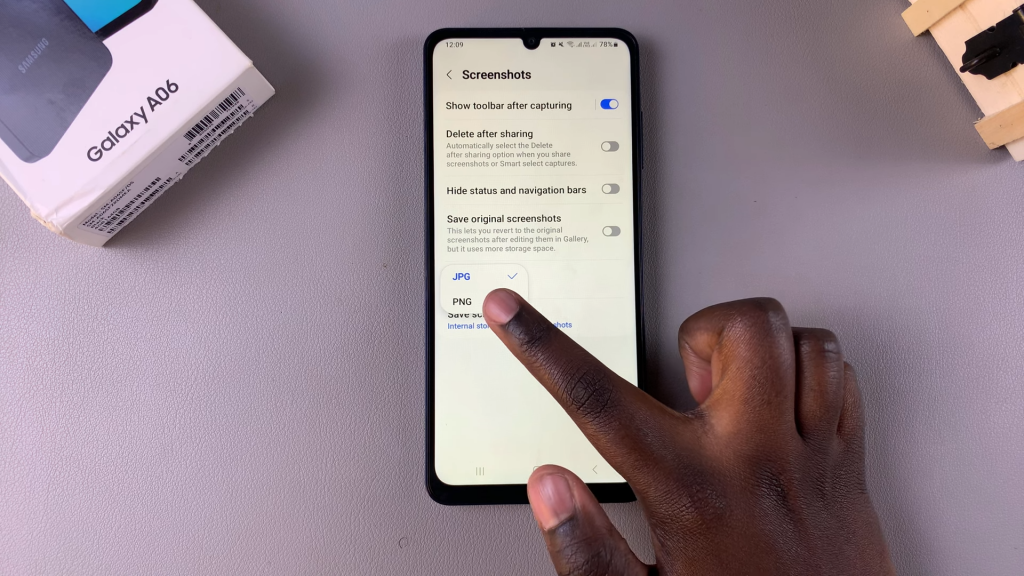
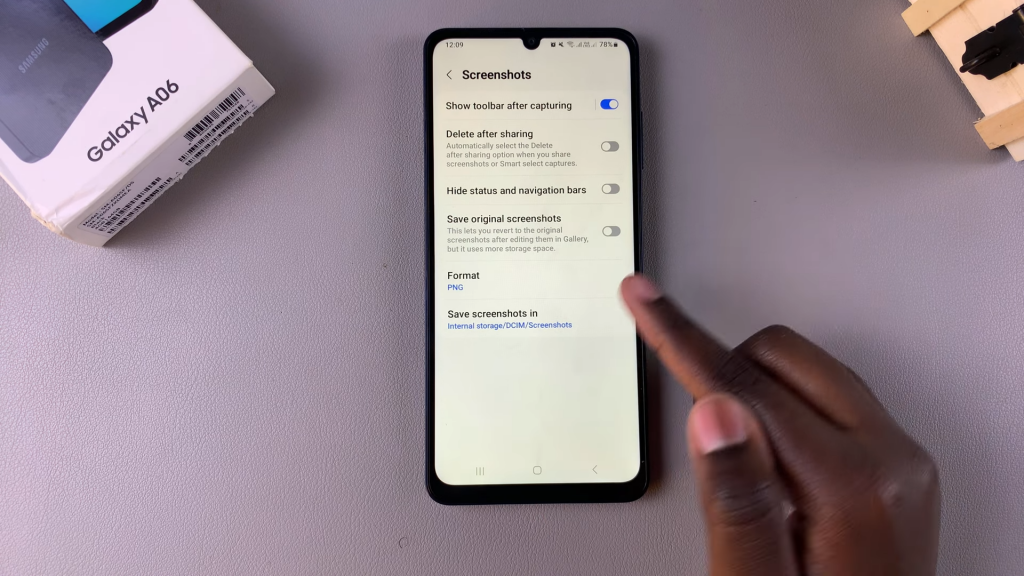
Read:How To Add a Weather Widget To Home Screen Of Samsung Galaxy A06