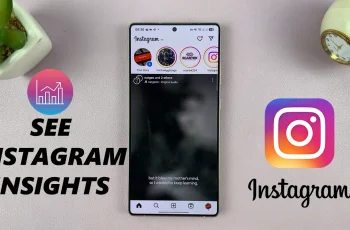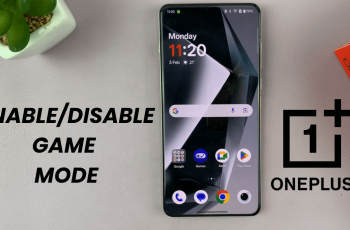Apple’s iPhone 16 and 16 Pro continue to push the boundaries of smartphone photography with new and enhanced Photographic Styles. This innovative feature lets you set the tone and warmth of your pictures even before you capture them, offering a more personalized approach to photo editing.
Photographic Styles lets you personalize your photos. You can select and adjust styles in real-time directly within the Camera app and see a live preview of how those adjustments will affect your final image. This unprecedented level of personal control over photo look and feel does not require post-processing.
In this tutorial, we demonstrate how to access, edit, and apply Photographic Styles on the iPhone 16/16 Pro to maximize the potential of this new powerful feature.
Watch: How To Get Black & White App Icons On iPhone 16
Use NEW Photographic Styles In iPhone 16/16 Pro
Begin by unlocking your iPhone 16 and accessing the home screen. Then, locate the Settings app on your iPhone’s home screen and tap on it. In the Settings menu, scroll down to the “Camera” option and tap on it.
Following this, scroll down and find the “Photographic Styles” option. Tap on it to proceed, and you’ll be prompted to set it up. Tap on the “Get Started” button to begin the setup process.
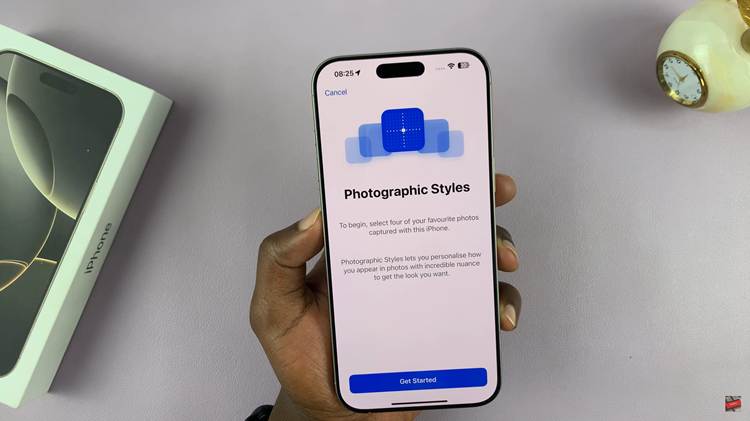
Now, you’ll be prompted to choose a couple of photos (4 photos) to continue. Then, you’ll be presented with a couple of photographic styles. Now, swipe right to see a preview of all the available photographic styles. Once you find the desired style, tap on “Continue.”
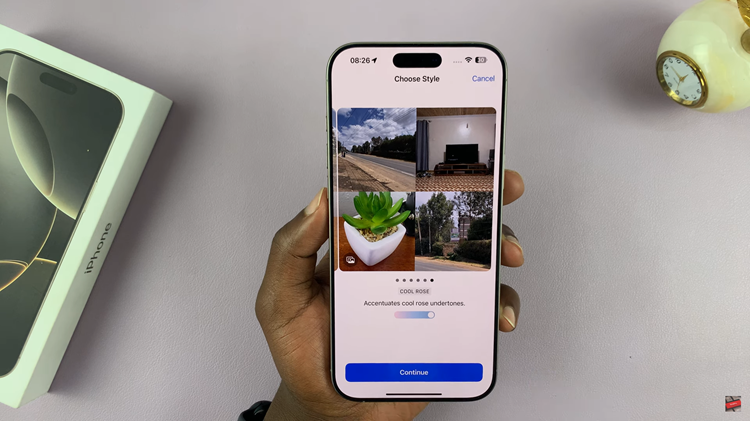
At this point, you’ll be prompted to adjust the ‘Tone & Colour.’ Locate the small square slider icon, then tap and drag to adjust the photos’ color and tone. Then, tap “Save Tone & Colour,” and the styles will be applied.
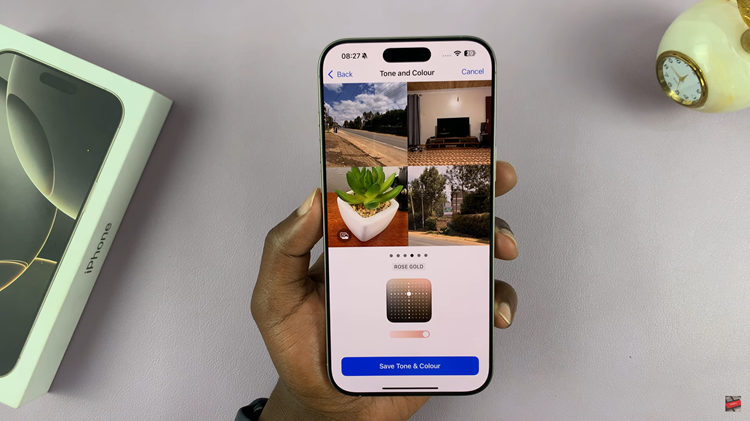
Additionally, you can use these photographic styles just before you capture any image. Launch the camera app on your iPhone 16, then press the “Camera Control Button.” Now, swipe using the camera control button and find “Styles.” Press the button to proceed.
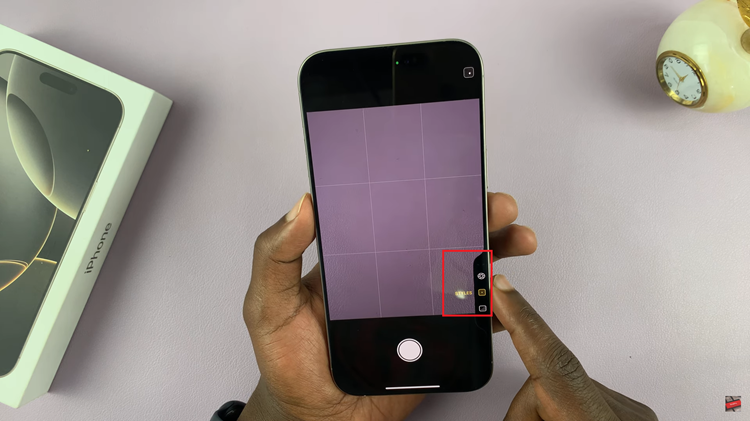
Subsequently, you’ll see the photographic styles present on your device. Scroll using the camera control button and find the style you’d prefer. Press the camera control button to select the style that will be applied. The style will be applied to your images whenever you capture them.
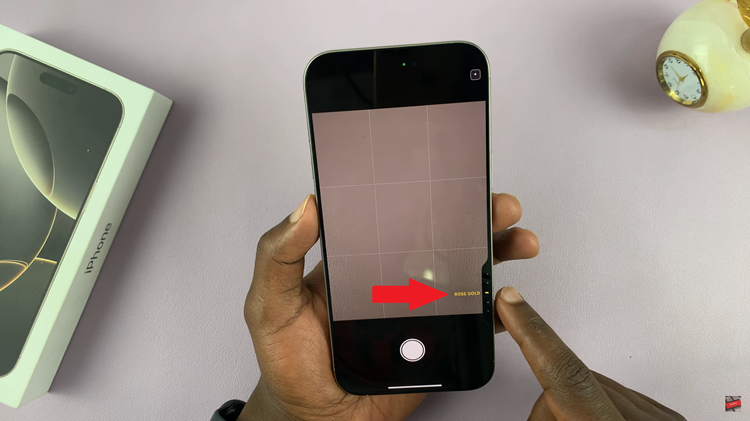
In conclusion, Photographic Styles on iPhone 16 helps you give your photos a striking look and feel. Take time to practice the settings to find the perfect look for each shot!
Read: How To Enable/Disable App Icon Badges On Samsung Galaxy A06