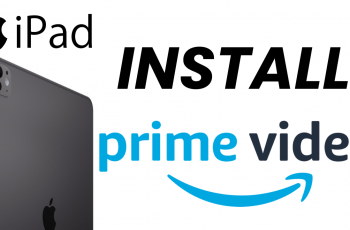Customizing your alarm sound is a simple yet essential task that can make your mornings more pleasant. If you prefer waking up to soothing melodies or energetic tunes, you can set an alarm of your choice.
By default, the alarm tone is set to a pre-installed sound. However, waking up to the same sound every day can become monotonous, and in some cases, it might even lose its effectiveness. By customizing your alarm sound, you can choose a tone that best suits your waking style.
This guide will show you how to change the alarm sound on your Samsung Galaxy Z Fold 6. You can set it to something gentle to ease you into the day or a more upbeat sound to get you energized.
Watch: How To Choose / Change Default Apps On Samsung Galaxy Watch Ultra
Access Alarm Settings
Begin by unlocking your Samsung Galaxy Z Fold 6 and navigating to the home screen. If your device is locked, unlock it using your preferred method, such as entering your PIN, pattern, or biometric authentication (fingerprint or facial recognition).
Next, locate and open the Clock app on your Samsung Galaxy Z Fold 6. You can usually find it in the Apps menu or by searching for Clock using the search bar at the top of the screen.
Once the Clock app is open, tap on the Alarm tab at the bottom of the screen. This will display a list of all the alarms you have set on your device.
Scroll through the list of alarms and select the one you want to change the sound for. If you haven’t set up an alarm yet, you can create a new one by tapping the + icon in the top-right corner of the screen.
Change Alarm Sound
In the alarm settings menu, look for the option labeled Alarm sound. Tap on this option to access the list of available alarm tones and sounds. You will be have three options to choose from: Bixby Alarm, Spotify and Ringtone.
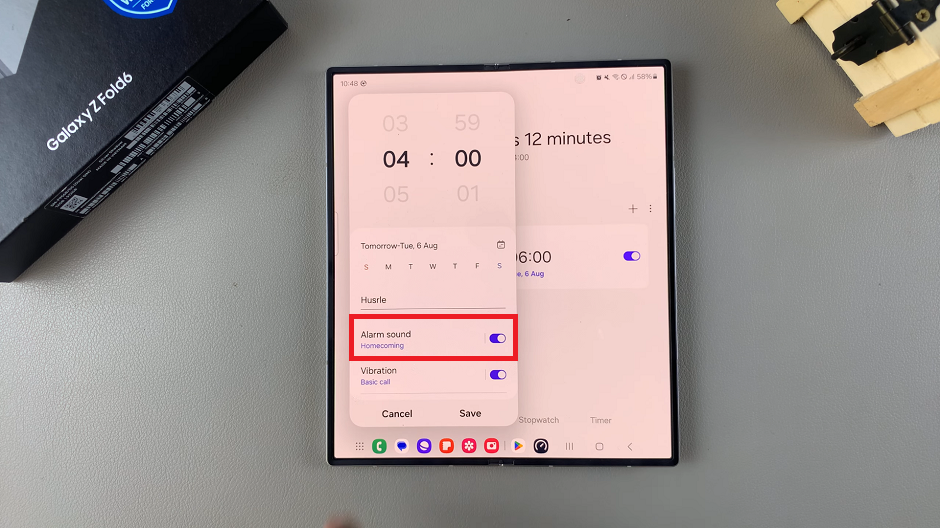
Bixby Alarm: This option reads out the current time and weather forecast over music, as the alarm rings.
Spotify: Allows you to select your favorite song to wake up to, from your Spotify playlist. You need to have Spotify installed and signed in to on your Samsung Galaxy Z Fold 6.
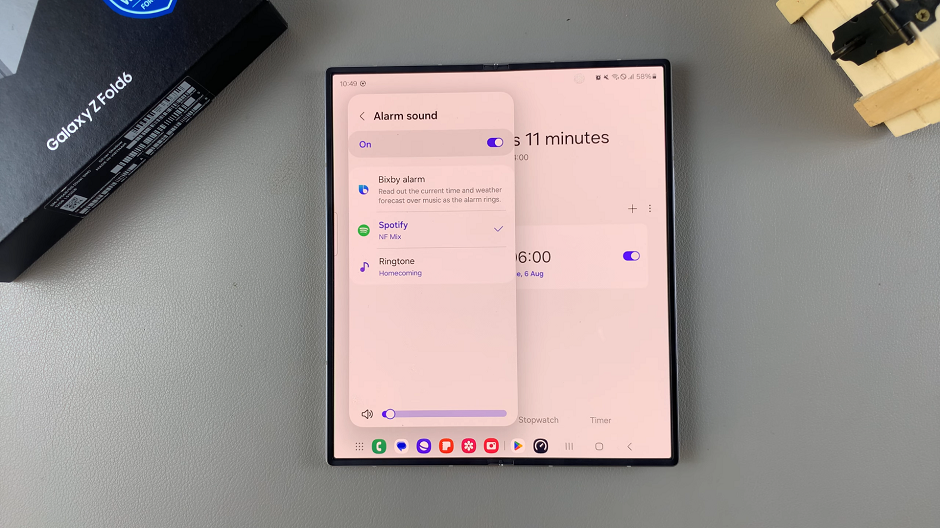
Ringtone: Gives you the option to select a sound from the pre-installed Samsung ringtones.
Tap on your preferred option and browse through the list of alarm sounds. Choose the one that you want to set as your new alarm tone. You can listen to each sound by tapping on it to ensure it’s the one you want.

For all options, you can use the slider at the bottom to adjust the alarm sound volume. In the Ringtone menu, you can also enable or disable the options, Read time and alarm name aloud and Gradually Increase Volume. This depends on your personal preference.
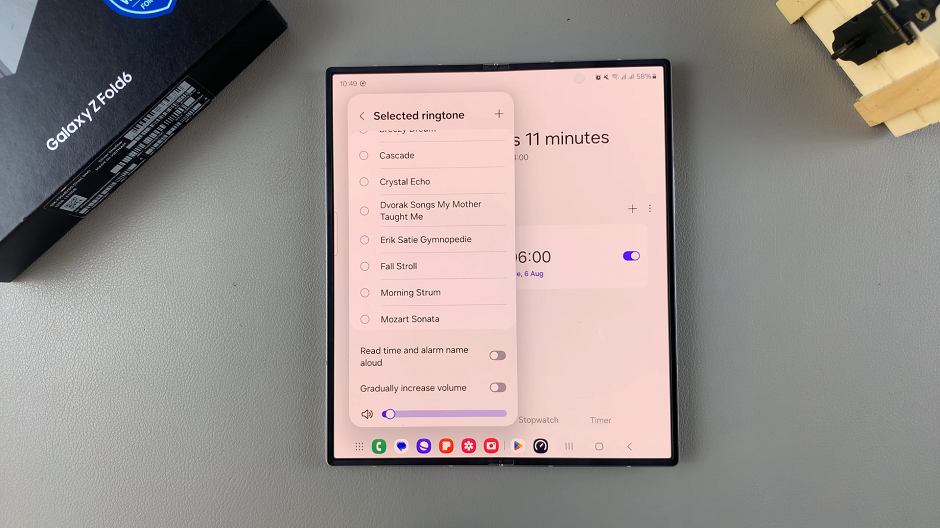
Once you’ve selected your preferred alarm sound, go back to the alarm settings page and tap the Save button. This will save your changes. Your alarm sound will now update to the one you selected.
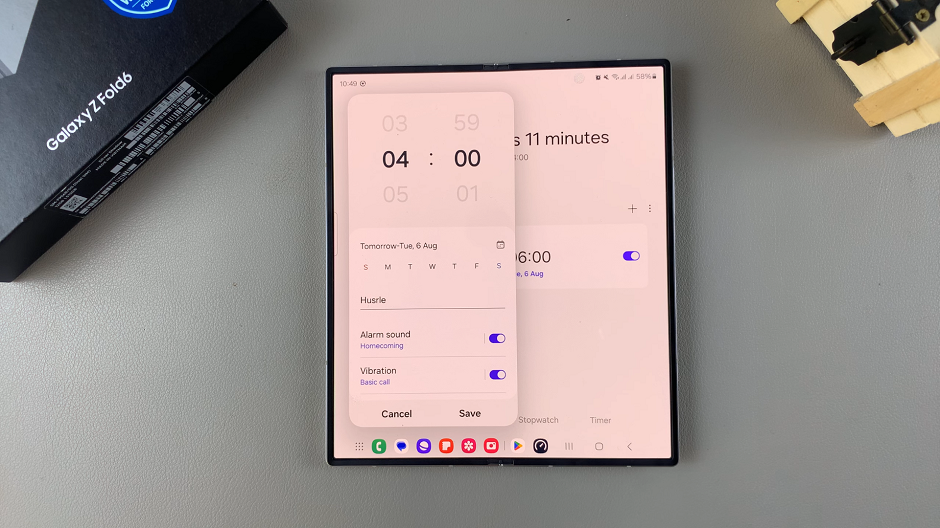
Read: How To Temporarily Disable Fingerprint / Face ID On Galaxy Z Fold 6