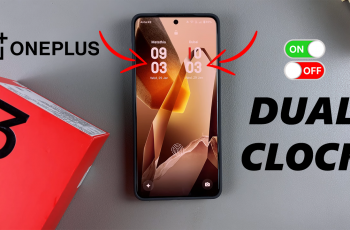In the world of action cameras, GoPro stands out for its exceptional video quality and versatile features. However, to capture high-quality audio along with your videos, you might rely on an external microphone connected through the GoPro Media Mod. This accessory enhances your GoPro’s audio capabilities by providing a 3.5mm input for external mics, which can significantly improve the sound quality of your recordings, whether you’re filming intense action sequences or capturing ambient sounds.
Despite its advantages, users occasionally face issues where their external microphone does not function correctly when connected to the GoPro Media Mod. These issues can manifest as no audio recording, poor sound quality, or intermittent microphone recognition. Such problems can be frustrating, especially when the external microphone is crucial for capturing clear and professional audio.
This guide provides steps to diagnose and fix common problems associated with external microphone not working with the GoPro Media Mod. By following these troubleshooting tips, you can get back to enjoying high-quality audio for your adventures and projects.
Watch: How To Pair Redmi Buds 5 With Android
FIX External Microphone Not Working On GoPro Media Mod
Confirm Microphone Compatibility
Before diving into troubleshooting, ensure that your external microphone is compatible with the GoPro Media Mod. The Media Mod supports a variety of microphones, but not all models are guaranteed to work seamlessly. Check the specifications of your microphone to confirm its compatibility.
Inspect Cable Connection
First, examine the 3.5mm jack. Make sure the microphone’s 3.5mm cable is fully and securely inserted into the Media Mod’s audio input jack. A loose connection can disrupt audio capture and lead to issues with sound recording. Confirm that the cable is firmly seated in the jack to prevent any potential audio problems.

Subsequently, inspect the cable for any visible damage. Look for signs of wear such as frayed sections or bent connectors, which can compromise the performance of your microphone. Any damage to the cable can interfere with the audio signal and affect the overall quality of your recordings. Regularly checking and maintaining the integrity of your cables ensures consistent and reliable audio performance.
Inspect Media Mod
Begin by examining the Media Mod for physical damage or defects. Inspect the exterior for any cracks, dents, or signs of wear that could affect its functionality. Any visible damage can impair the Media Mod’s performance and may require repair or replacement.
Also, ensure that the Media Mod is properly and securely attached to the GoPro. Verify that it fits snugly and aligns correctly with the GoPro’s body. A loose or improperly attached Media Mod can lead to connectivity problems and affect the overall operation of your setup. Make sure it is firmly in place to guarantee a stable and effective connection.
By following these steps, you should be able to diagnose and fix issues with your external microphone when using it with the GoPro Media Mod.