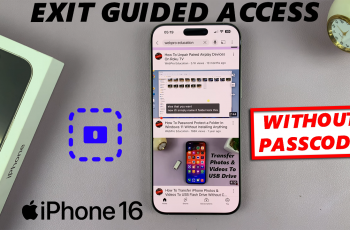Learn how to Show Recent Apps On The Taskbar Of Samsung Galaxy Z Fold 6. This feature enhances multitasking, giving you quicker access to frequently used apps without cluttering your home screen.
Adding recent apps to the taskbar streamlines your workflow and makes switching between tasks seamless. Whether you’re managing work, social media, or entertainment, having your recent apps readily accessible allows you to navigate your device more efficiently.
Watch:How To Use Built In Compass On Samsung Galaxy Z Fold 6
Show Recent Apps On The Taskbar Of Samsung Galaxy Z Fold 6
Open the Settings App: Start by opening the Settings app on your Samsung Galaxy Z Fold 6.
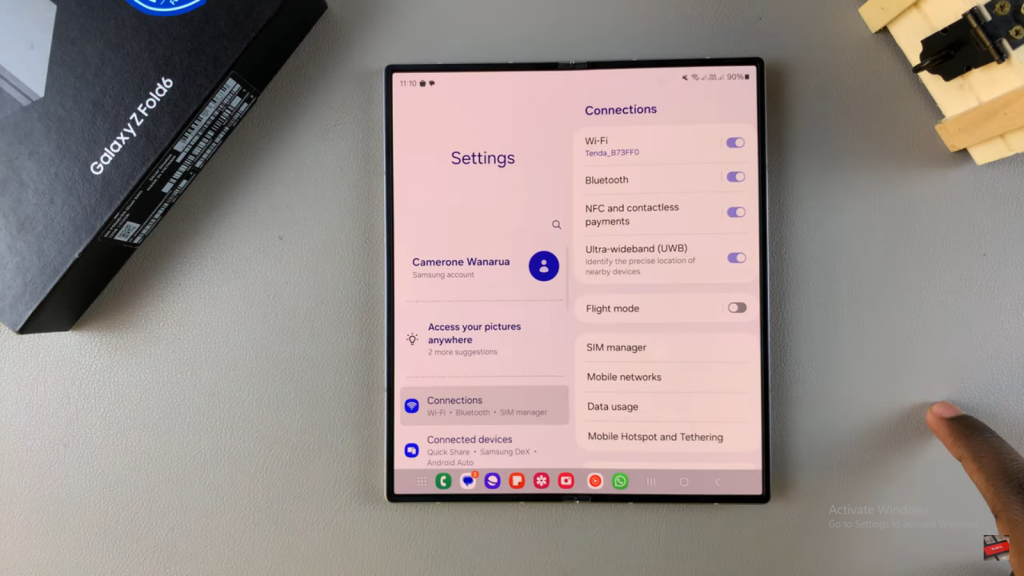
Navigate to Display: Next, scroll down within the Settings and select the “Display” option.
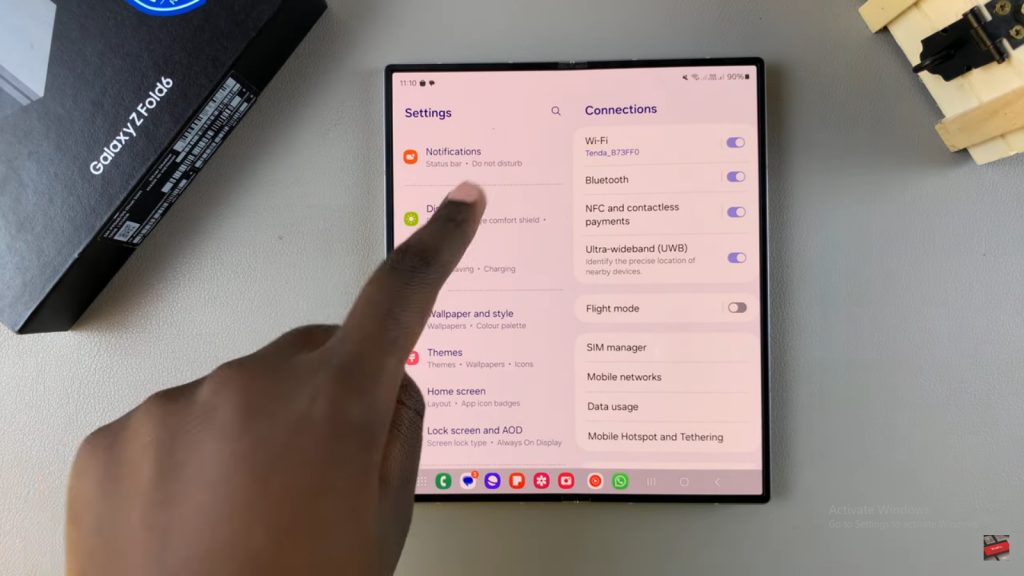
Access the Taskbar Settings: After that, tap on “Taskbar” under the Display settings.
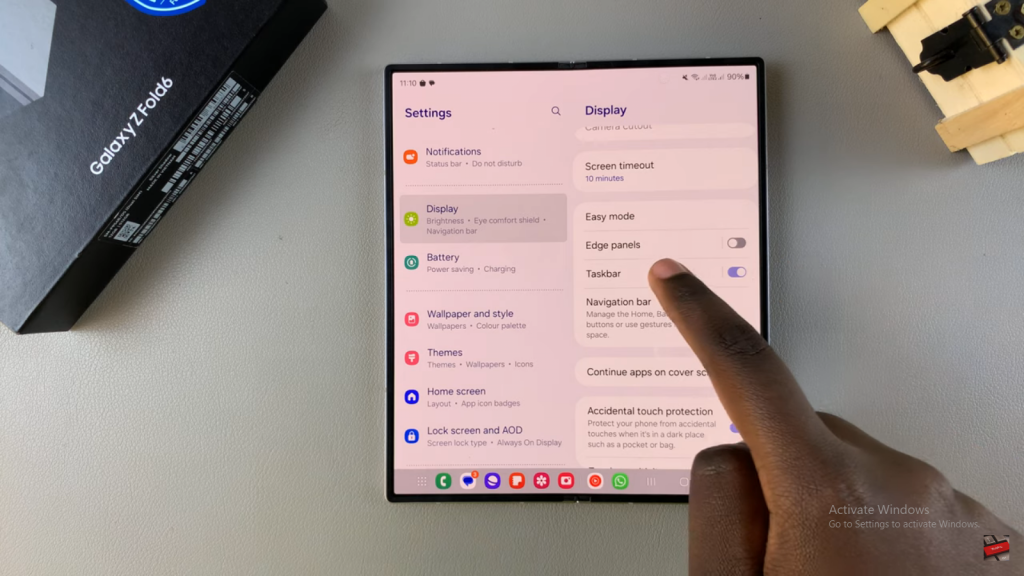
Enable Recent Apps: Make sure the option to “Show Recent Apps” is enabled. If it isn’t, tap the toggle to turn it on.
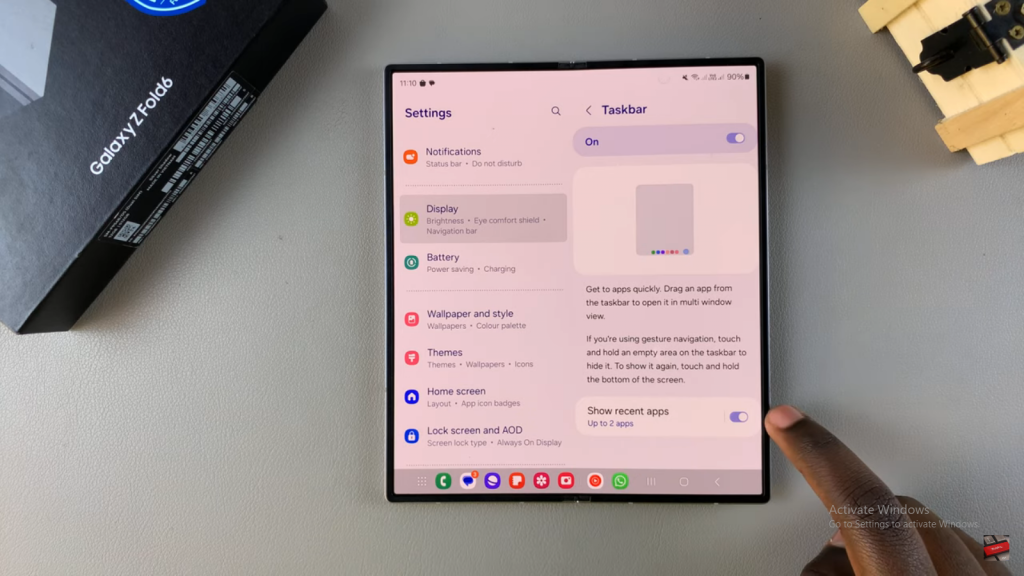
Customize Recent Apps Display: Then, choose how many recent apps you want to show on the taskbar. Typically, you can select two, three, or four apps.\
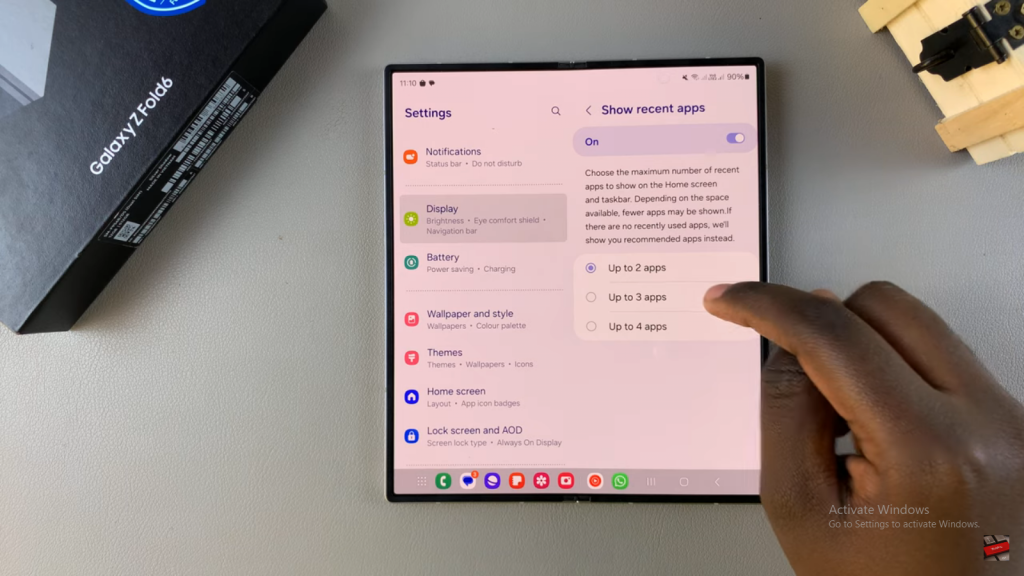
Verify Your Changes: Finally, check your taskbar to confirm that the recent apps are displayed according to your preferences.