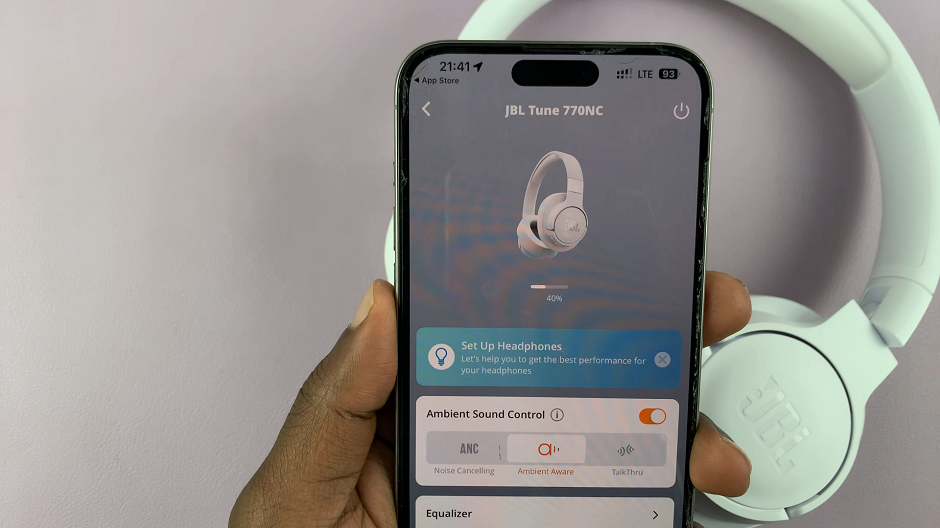JBL sound devices have been revered as top quality sound devices. From Bluetooth speakers, to Bluetooth headphones, JB have set a standard. With their top notch apps to help you manage and fine tune these devices better, they have really become popular to many sound enthusiasts.
It would be easy to make the mistake to try and connect JBL headphones to the JBL Portable app, and you would not be blamed. It is an easy mistake to make. The JBL Portable app only connects to Bluetooth speakers.
Headphones on the other hand, connect to phones using a separate app, the JBL Headphones app. In this article, we’ll go step-by-step to connect the JBL Tune 770 NC Headphones to the iPhone/iPad app. This will help you to personalize your audio experience, manage firmware updates, or explore advanced settings.
Watch: How To Take Photos With CMF By Nothing Watch Pro 2
Connect Headphones To iPhone/iPad via Bluetooth
First, connect your JBL Headphones to your iPhone or iPad via Bluetooth. While the headphones are off, simply press and hold the power button until the blue lights next to it start to blink rapidly. This should happen within 7-10 seconds. If you have enabled the voice prompts, you should hear the Pairing confirmation.
Once the JBL 770 NC Headphones are in pairing mode, release the power button immediately. Go to Bluetooth settings on your phone, enable Bluetooth and tap on Scan or just let the phone scan automatically. Your iPhone or iPad will start scanning for available devices.
The name of your Bluetooth Headphones should appear in the list of available devices. Tap on the name of your Headphones to initiate the pairing process.
A prompt will appear on your screen, asking you to confirm whether you want to pair your Bluetooth Headphones to your iPhone or iPad. Tap on Pair to confirm pairing.
Once the devices are paired, you will see Connected under the name of your Headphones, on your phone. Your Bluetooth Headphones may also give a sound confirmation or show a steady light indicating a successful connection.
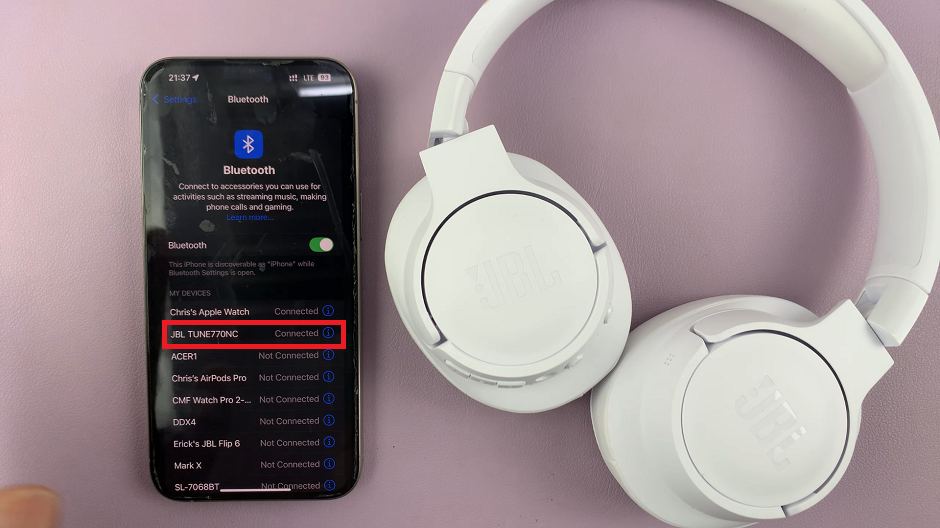
Connect JBL Tune 770 NC Headphones To iPhone/iPad App
Once the connection is successful, open the Apple App Store on your iPhone or iPad and search for the JBL Headphones app, from Harman International Industries. Tap on the download button to install the app on your device.
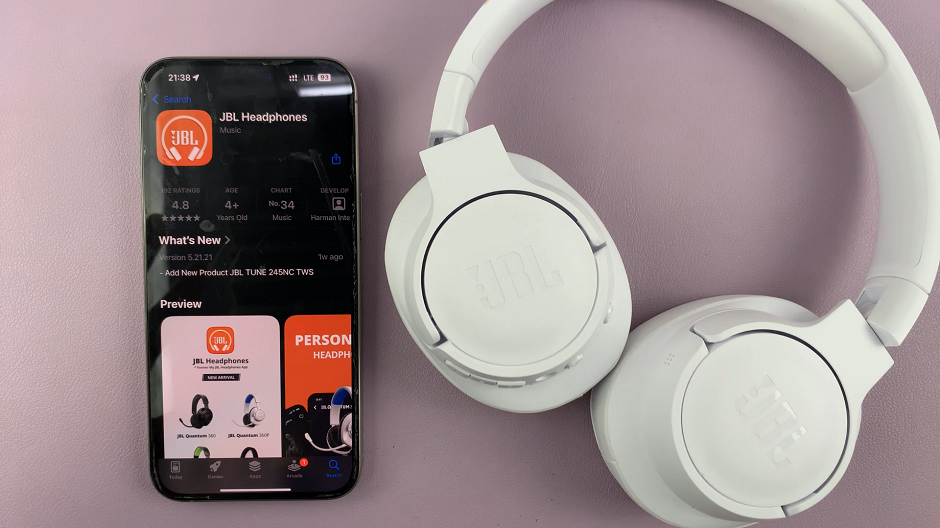
After the app finishes installing, open it and give all the necessary permissions, by selecting Allow.
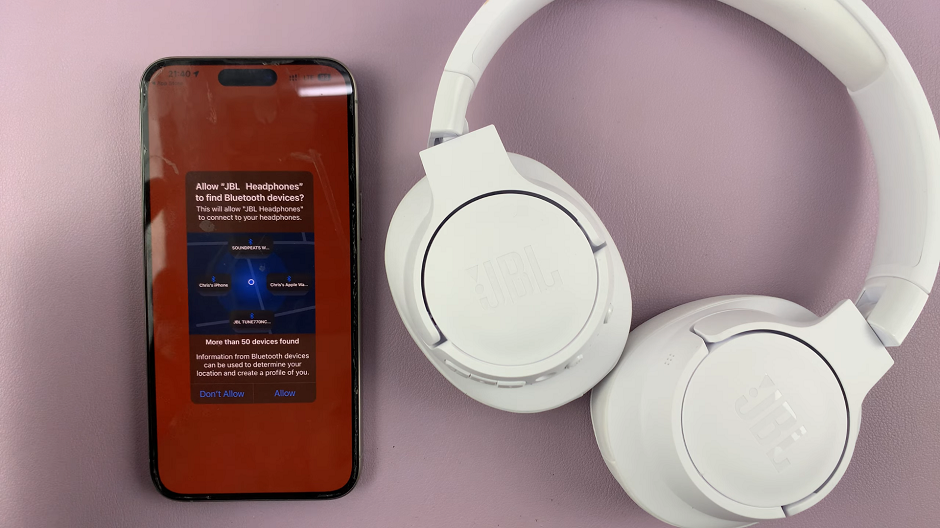
Next, tap on Get Started to set up the JBL Headphones app. Then, tap on Accept to agree to the terms and conditions.
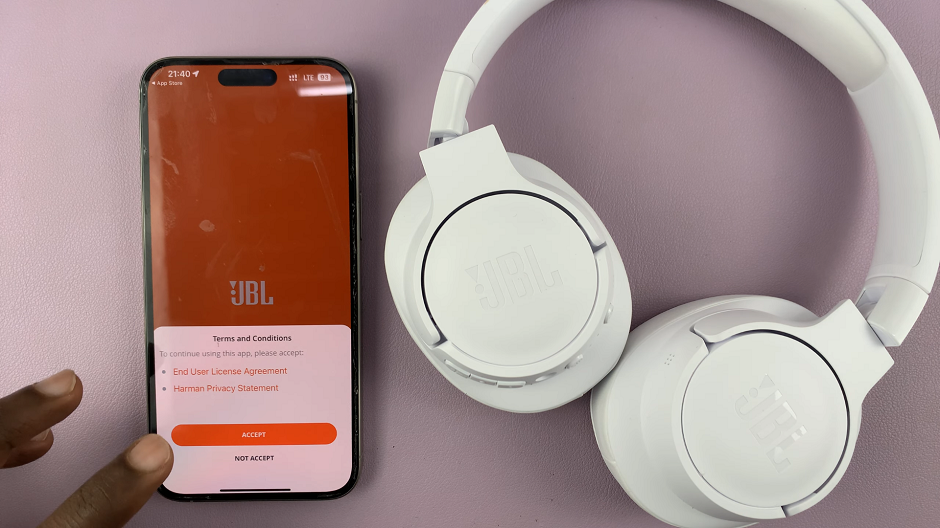
Your JBL Headphones will be detected instantly on the app. Simply tap on the name of your JBL headphones to connect.

If you get a prompt stating that you cannot connect, simply restart the headphones.

Long press the power button on the headphones to turn them off. Then, press and hold the power button once again to turn them on. Tap on the headphones on the app once again and they will now connect to the app.
Finally, tap on Get Started once again, then you can set up the headphones or tap on Later to do it at another time. Your JBL Headphones will now connect to the app. Explore all the features of the app to make your headphones experience better.