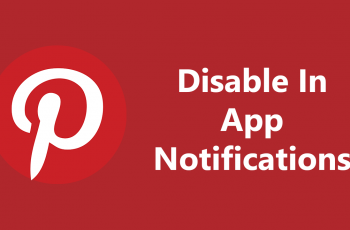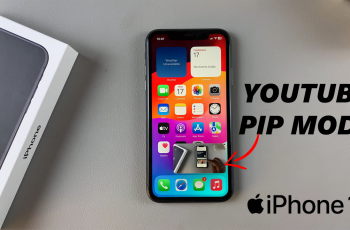The Samsung Galaxy Watch Ultra is designed to strongly support the customization of workout tracking by specifying beats per minute ranges for different workouts. This feature shall be very helpful to anyone who wants to squeeze out as much as possible from exercise routines through staying within given heart rate zones targeting certain goals in fitness.
Suppose you are on your Galaxy Watch Ultra; you can then adjust the settings for heart rate based on the kind of workout you do, whether running, cycling, or strength training. You will, in turn, get real-time updates, alerts, and feedback if your heart rate goes above or below your target zone to ensure that you are keeping pace with the intensity of the workout.
This comes in handy for those engaging in various exercises and who require their heart rate targets adjusted accordingly. Having your personal heart rate ranges enables you to learn how your body reacts to a different workout. Now, with the Galaxy Watch Ultra, you can make personal fitness customized to suit you perfectly with accurate settings in achieving health and wellness goals.
Also Read: How To Enable & Use Swipe To Type Keyboard Gesture On Galaxy Watch Ultra
How To Set Custom Heart Ranges For Different Workouts On Galaxy Watch Ultra
To view and change the heart rate range for a workout, swipe through the tiles until you’re on the workout tile. Select any workout you’d like to change the heart rate range for.
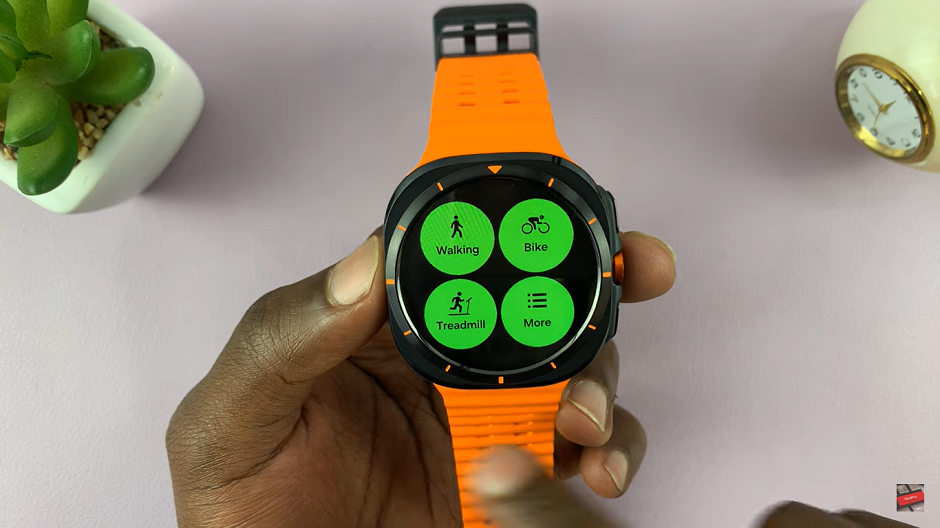
Right before the end of the countdown, tap “Settings” to access the settings menu for that workout. Scroll until you see “HR Zone” and select it. This will bring up the heart rate zones menu. You can select how your heart rate zones are calculated.
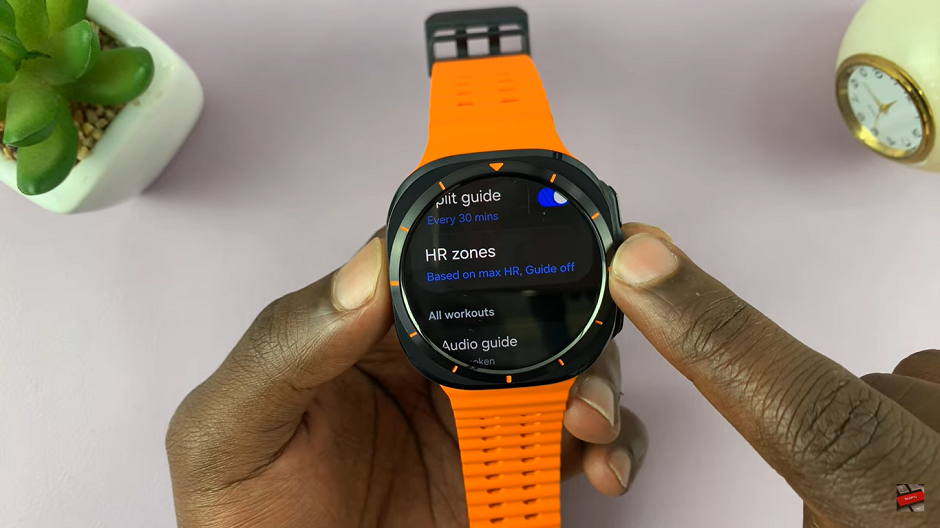
Heart rate zone is, by default, set automatically based on your highest heart rate zone. Scroll further down the HR Zone menu until you find the “HR Zone Guide,” which is turned off. Select and turn it on using the toggle button next to it.
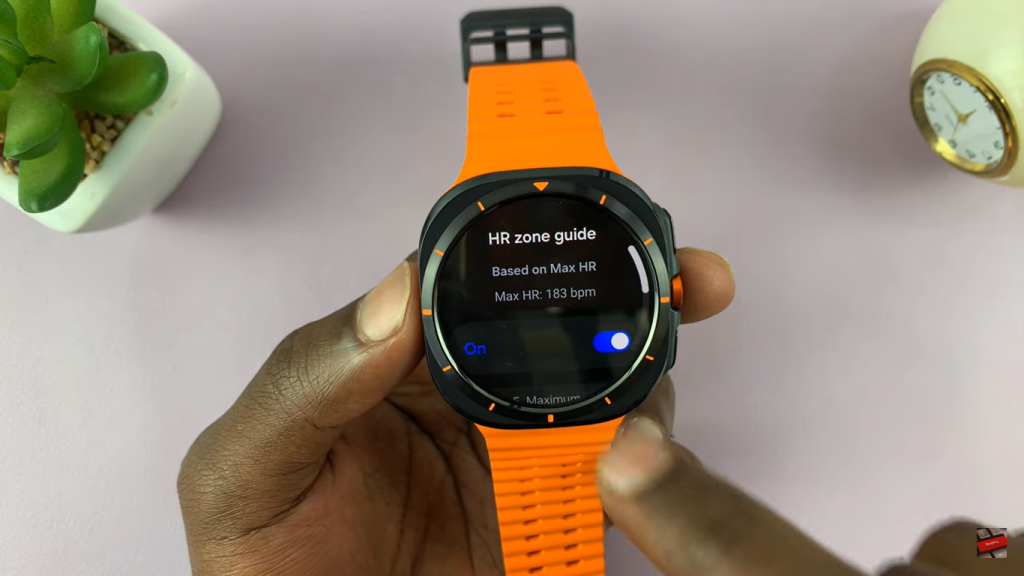
You will now notice the heart rate zones labeled as Maximum, Anaerobic, Aerobic, Weight Control, Low Intensity, and Custom. Heart rate zones for different individuals vary and are set based on the past zones for the particular workout.
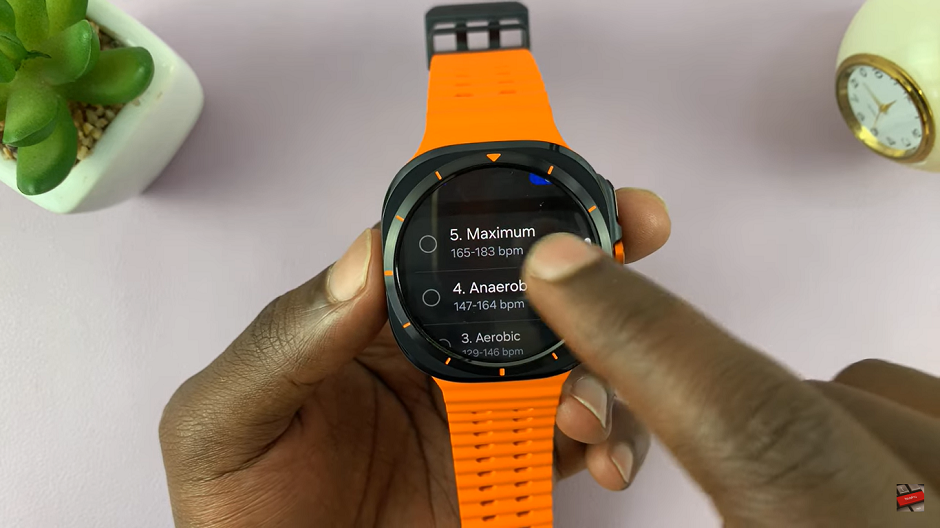
Setting custom heart rate range involves selecting the “Custom” option that is not set by default. On the next screen, configure the Minimum beats per minute by scrolling up or down to increase/decrease respectively. Once you make a selection, tap “Next.” Do this for Maximum bpm then tap “Done.” Tap out of this menu to return to your workout. Now, anytime your heart rate goes above or below what you have set for the minimum or maximum, you will get a notification or the device will buzz.
Watch: How To Measure Heart Rate On CMF By Nothing Watch Pro 2