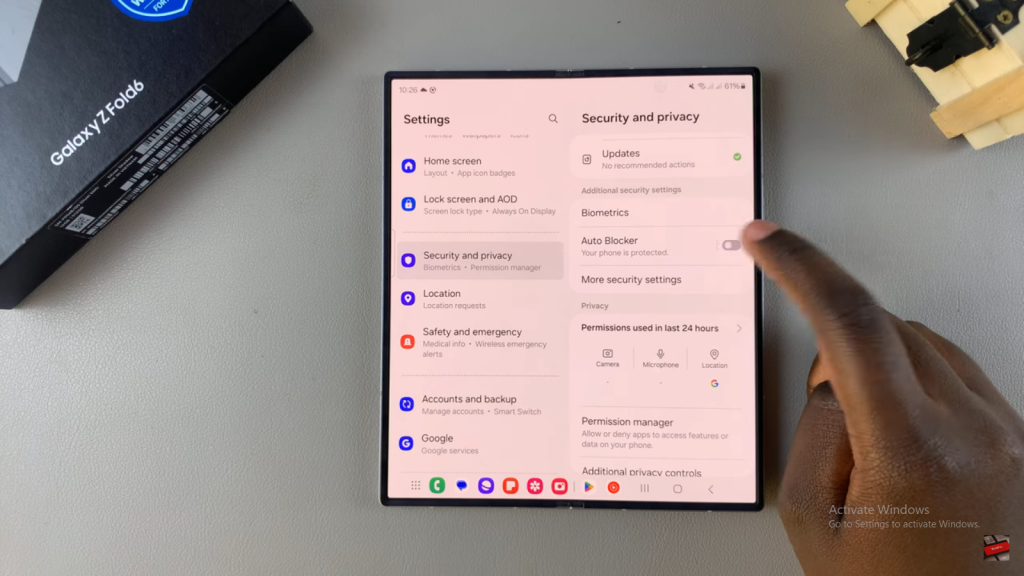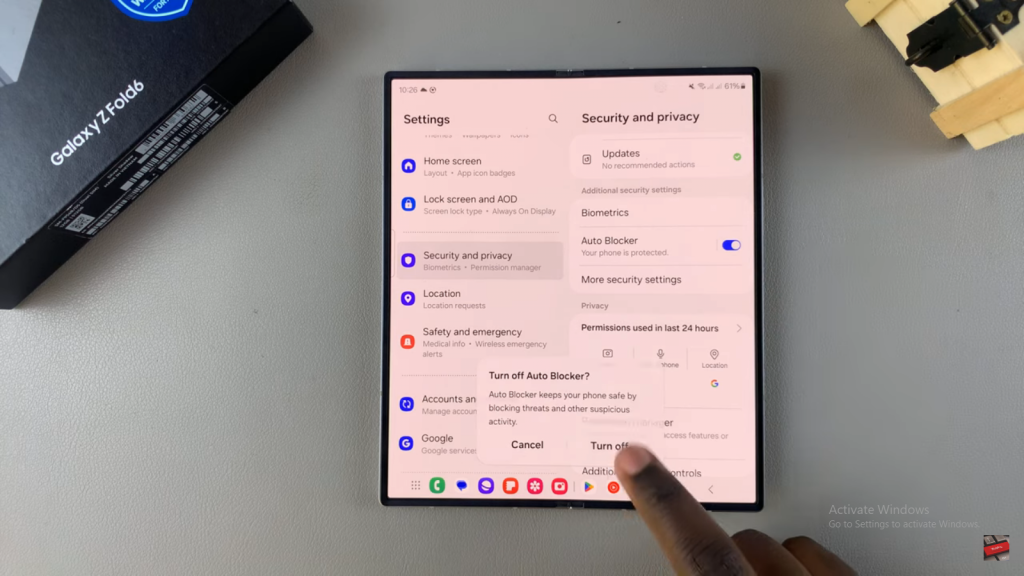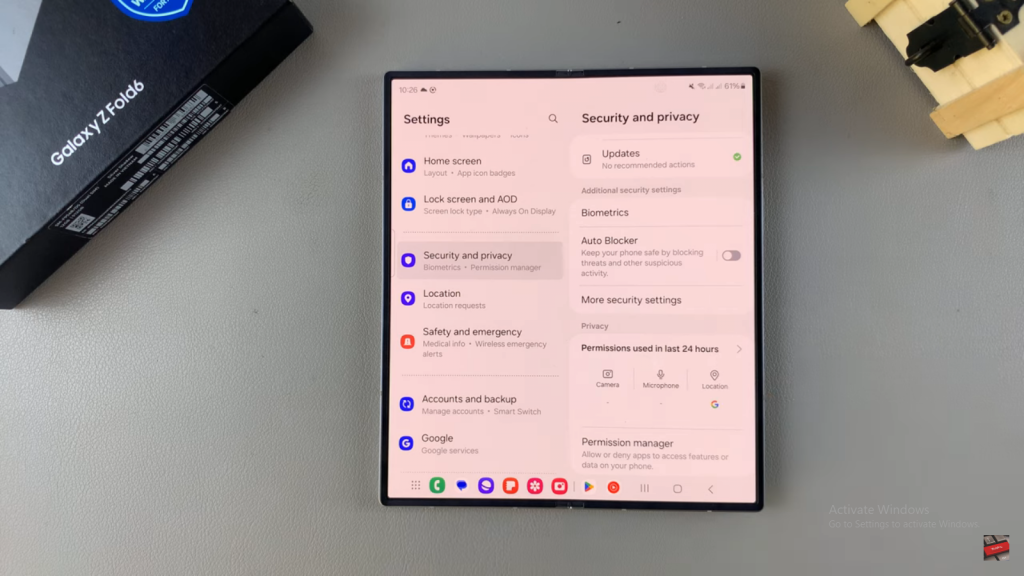Learn how to Enable or Disable Auto Blocker On Samsung Galaxy Z Fold 6. This useful tool helps you filter out spam and unwanted contacts, ensuring that your phone only alerts you to communications that matter.
By adjusting the Auto Blocker settings, you can easily enable or disable the feature according to your needs. This flexibility allows you to maintain control over your notifications and keep your phone experience tailored to your preferences.
Watch:How To Change Font Style On Samsung Galaxy Z Fold 6
Enable or Disable Auto Blocker On Samsung Galaxy Z Fold 6
Open Settings:
- Start by opening the Settings app on your Samsung Galaxy Z Fold 6.
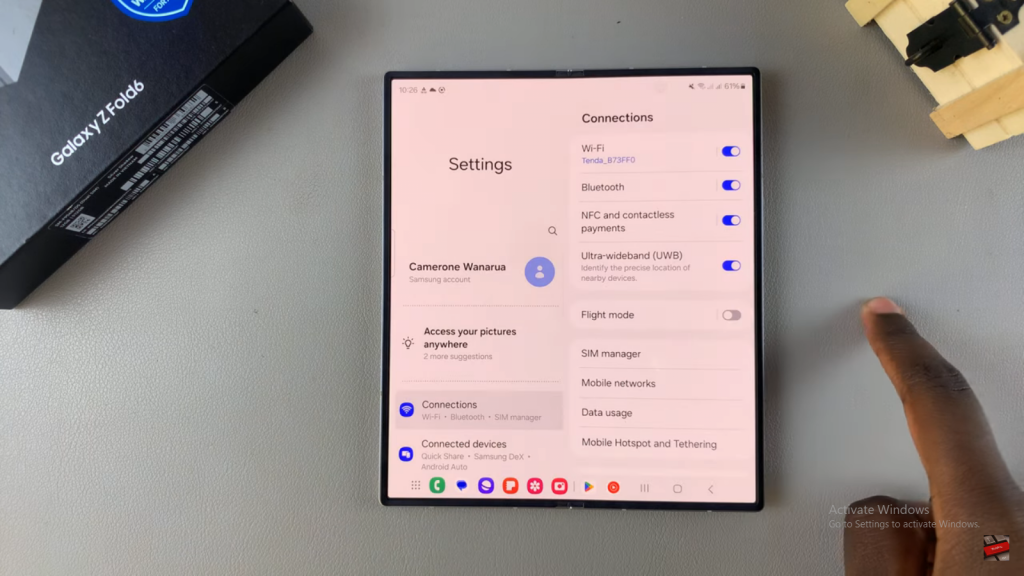
Navigate to Security and Privacy:
- Scroll down through the settings menu until you find the option labeled Security and Privacy. Tap on it.
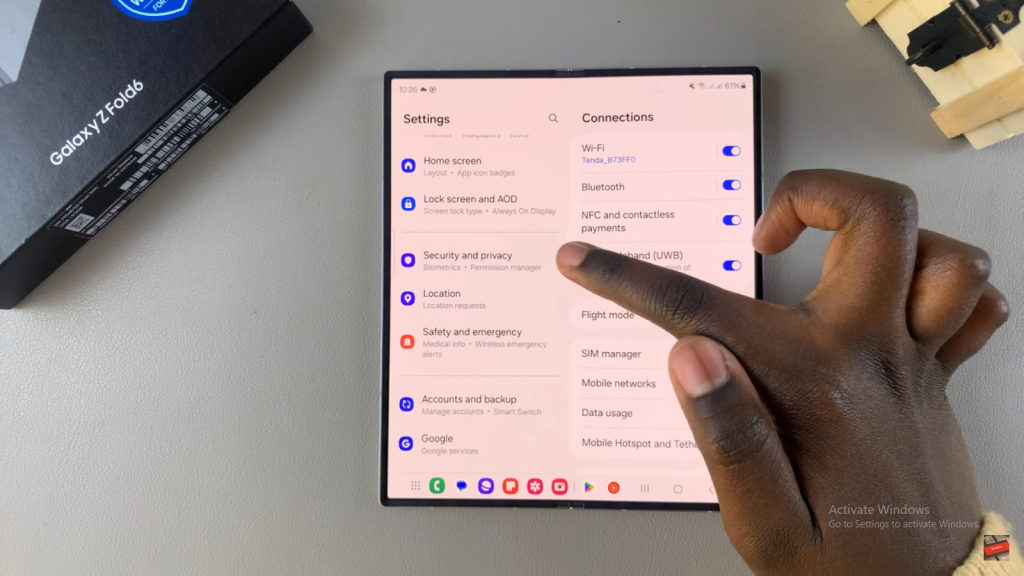
Access Additional Security Settings:
- Within the Security and Privacy section, scroll down until you see Additional Security Settings. Tap on this option.
Locate and Adjust Auto Blocker:
- In this section, you’ll see Auto Blocker with a toggle next to it.
- If the toggle is turned on, your phone is protected.
- To disable Auto Blocker, simply tap the toggle and confirm your choice. This will stop your phone from blocking any threats or suspicious activities.