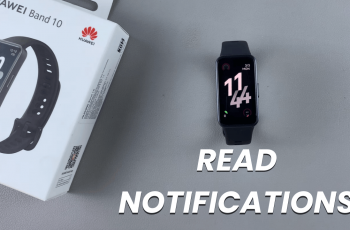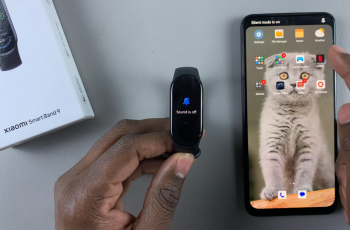One of the most convenient features for texting on any device keyboard is the Swipe-to-Type keyboard gesture.
In this article, we’ll show you how to enable and use the Swipe To Type keyboard gesture on your Samsung Galaxy Watch Ultra.
This feature allows you to type messages and input text more quickly and efficiently by swiping across the keyboard.
Read: How To Use Samsung Galaxy Watch Ultra With Gloves
Enable & Use Swipe To Type Keyboard Gesture
Begin by swiping up from the bottom of your watch face of your Samsung Galaxy Watch Ultra. This action will open the App Drawer, displaying all the installed applications.
Scroll through the apps and select the Settings app. Under settings, find the General option and tap on it to open.
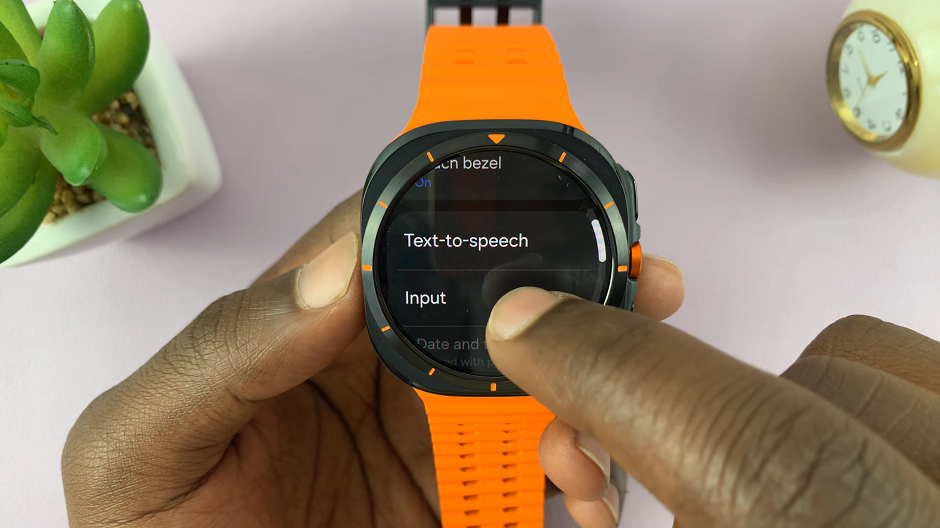
In the General settings menu, locate the Input option and select it to open. Here, select the Samsung Keyboard.
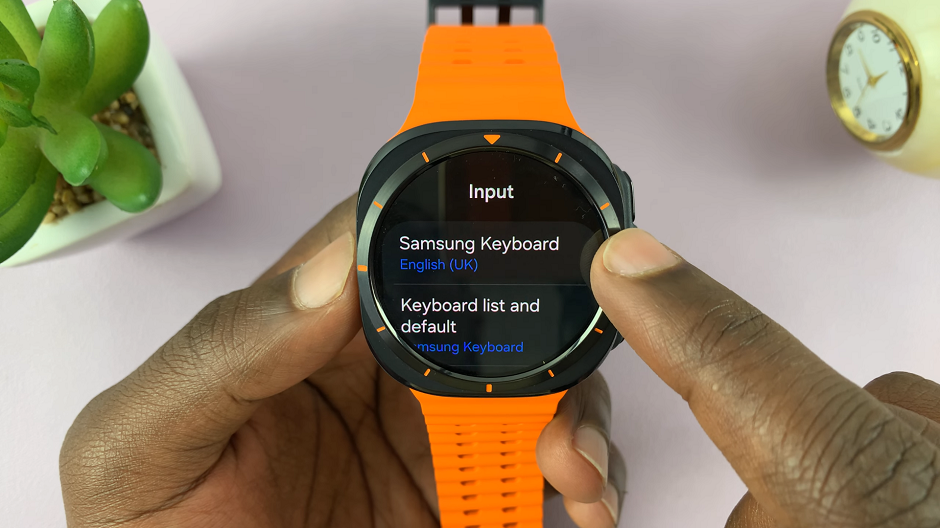
To enable the swipe to type gesture, scroll through the Samsung keyboard settings and you should see the option, Keyboard Swipe Controls. It is set to No Swipe Gestures by default.
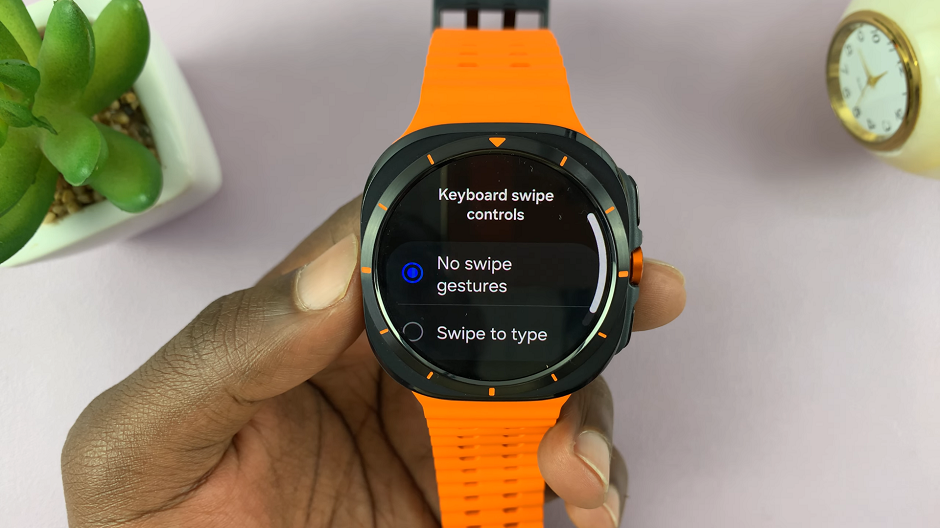
Open the Keyboard Swipe Controls option, and choose Swipe to Type instead.
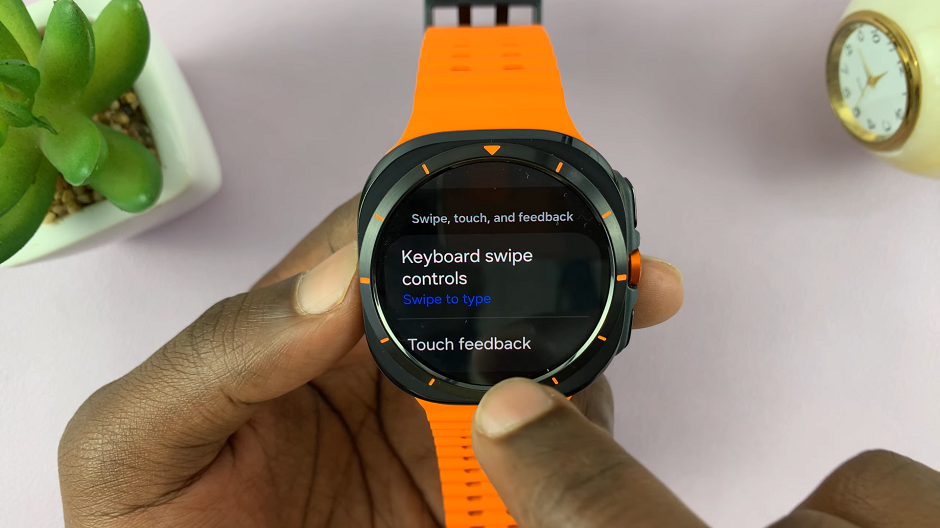
This will activate the option. tap on OK to complete.

Now, find any app that requires input from a keyboard, such as WhatsApp or Messages. Launch the app and tap on the text box to reveal the Samsung keyboard.
To type a word, place your finger on the first letter of the word and then swipe across the letters in sequence. Lift your finger once you’ve completed the word. The keyboard will automatically recognize the word based on your swipe pattern. You can edit and erase any errors in your message.

After you finish, tap on the check mark to send your message.
Watch: How To See Recently Opened Apps On Samsung Galaxy Watch Ultra