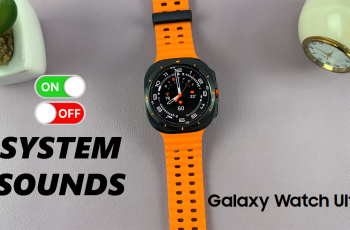Enabling call waiting means you won’t miss any important calls while you’re on the phone. On the other hand, disabling it can help you avoid interruptions from additional calls. Follow these easy steps to set up call waiting on your Samsung Galaxy Z Fold 6 as per your needs.
Watch:How To Revert To Default Theme On Samsung Galaxy Z Fold 6
Enable / Disable Call Waiting On Samsung Galaxy Z Fold 6
Open the Phone App: Begin by launching the Phone app on your Samsung Galaxy Z Fold 6. This is where you can manage your call settings.
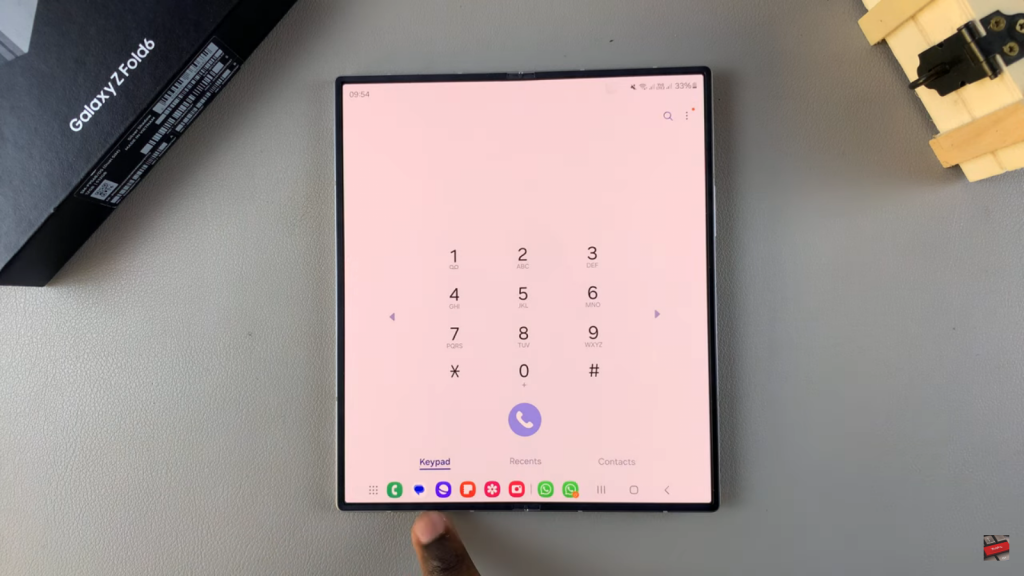
Access Settings: Next, tap on the three dots or settings icon in the top right corner of the Phone app to access the settings menu.
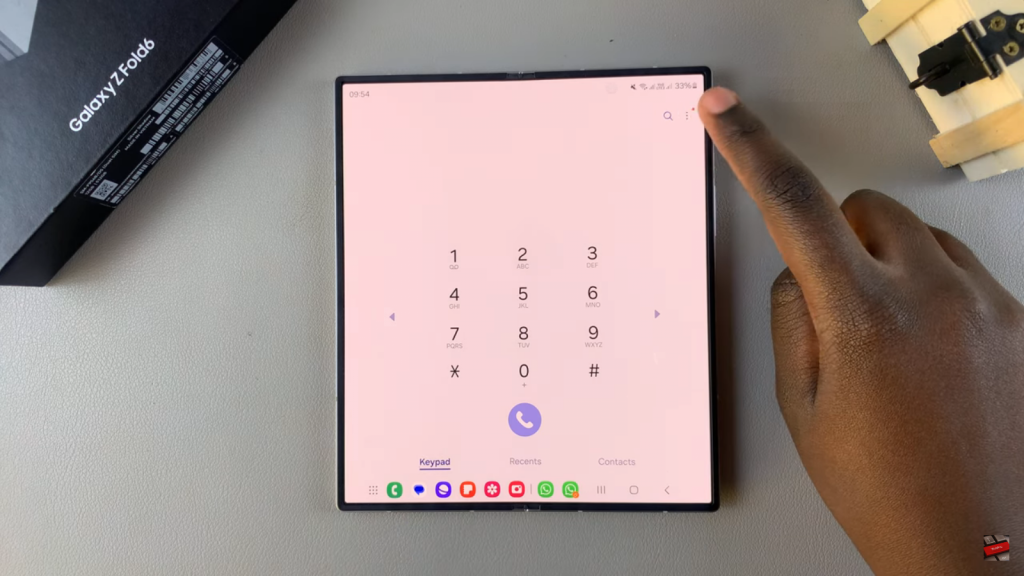
Open Call Settings: From the settings menu, select the “Call Settings” option. This will take you to the area where you can adjust various call-related features.
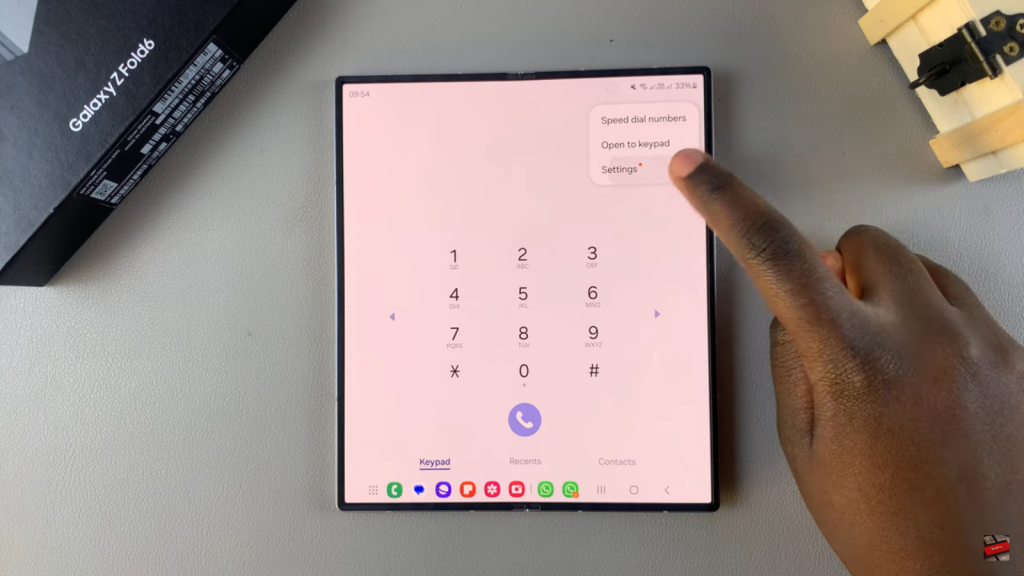
Navigate to Supplementary Services: Within the Call Settings, find and tap on “Supplementary Services.” This section includes additional options like call waiting.
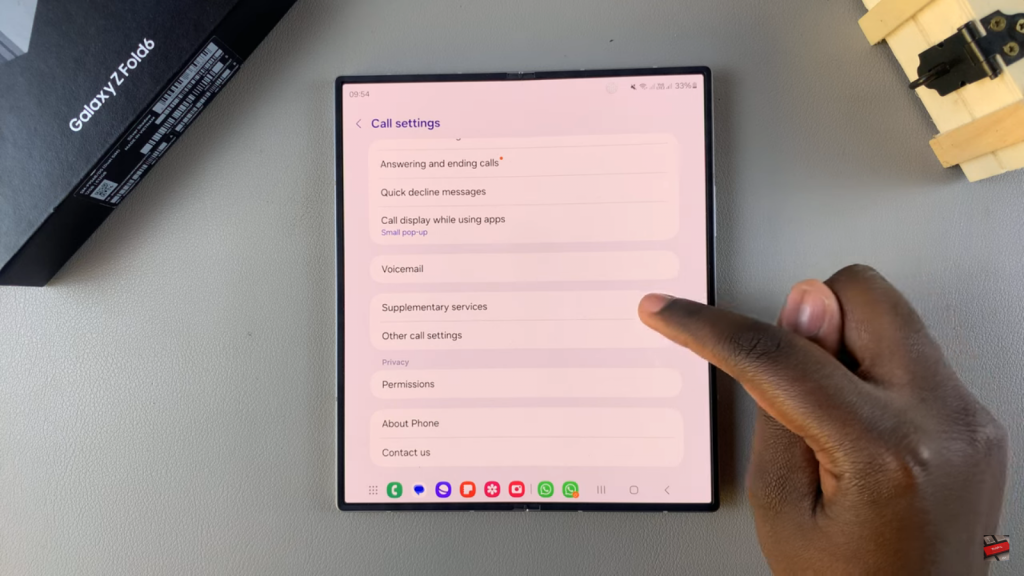
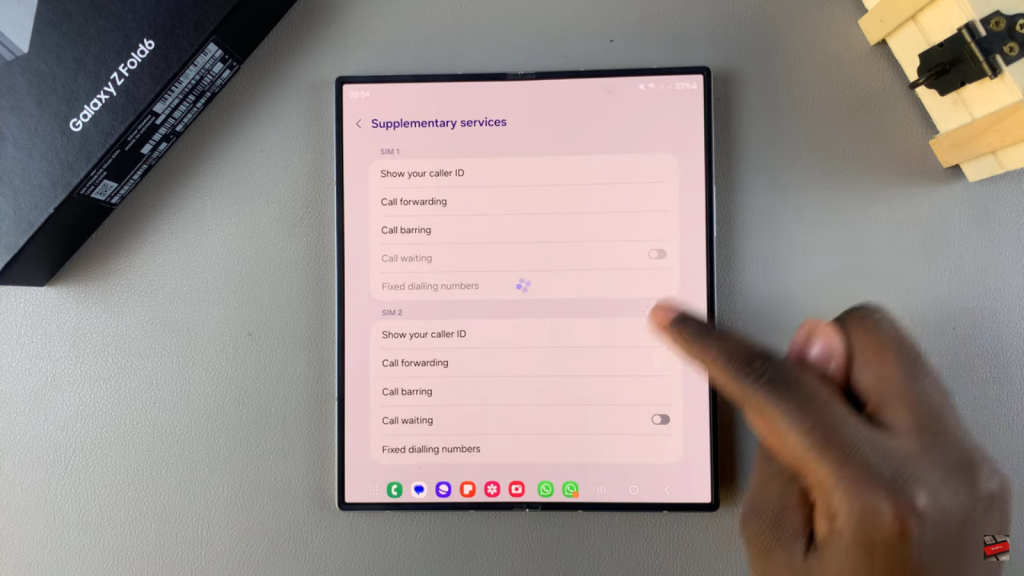
Select SIM Section: Here, you will see options for managing call settings for each SIM card if you have more than one. Choose the SIM card for which you want to enable or disable call waiting.
Enable or Disable Call Waiting: Finally, toggle the call waiting feature on or off based on your preference. This simple adjustment will allow you to control whether you receive notifications of incoming calls while you are already on another call.
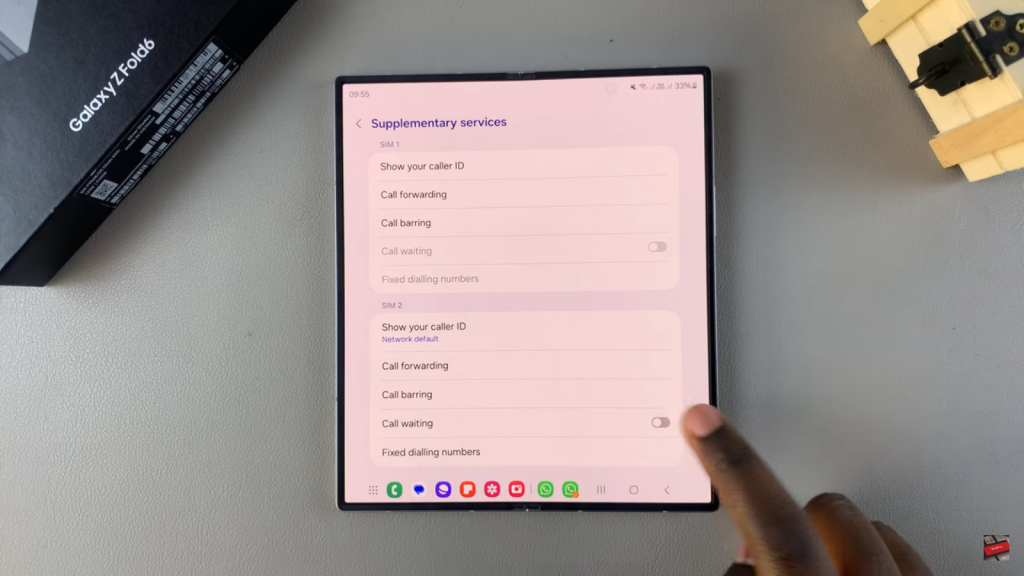
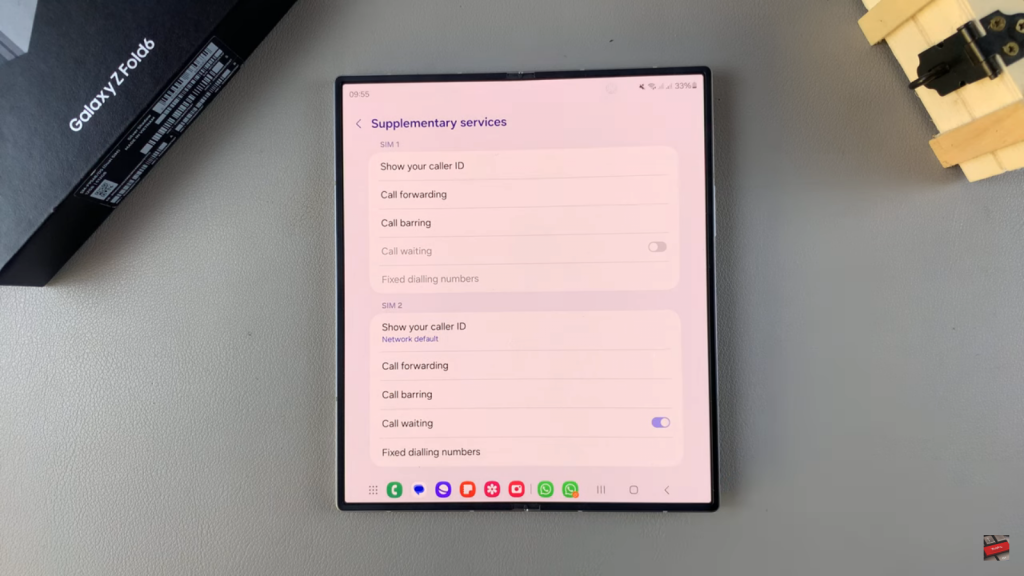
By following these steps, you can easily manage call waiting on your Samsung Galaxy Z Fold 6, ensuring your phone settings meet your needs.
Read:How To Revert To Default Theme On Samsung Galaxy Z Fold 6