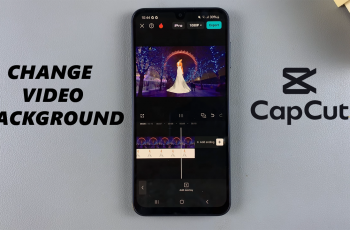These are all the steps you need to go through to free up memory (clear RAM) on the Samsung Galaxy Watch Ultra.
Random Access Memory, or RAM, for short, refers to the short-term memory of a device, where active applications or data can be retrieved quickly. It is also referred to as the device memory.
More often than not, apps running in the background are normally responsible for eating up large chunks of RAM. This can cause lagging of the smartwatch or freezing and unresponsiveness of some apps.
Read: How To Enable/Disable ‘Measure Skin Temperature During Sleep’ On Galaxy Watch Ultra
Clear RAM On Galaxy Watch Ultra
To begin, swipe up from the watch face to access the apps. Tap on the gear icon to access the settings menu.
Scroll down through the settings and select the Device Care option. Here, scroll through the menu until you get to the Memory option. Tap on it to open.
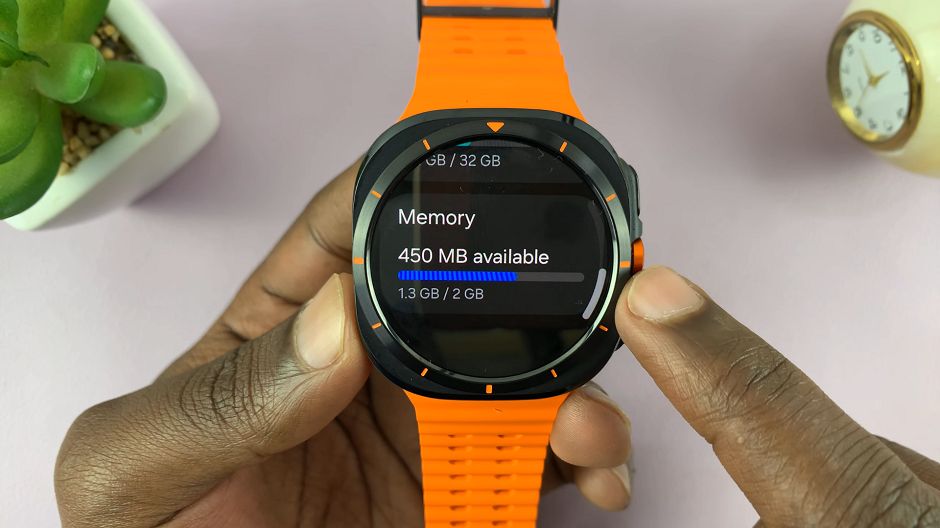
Under Memory, you will see the amount of memory you have available, as well as the amount you’ve used up. You will also see the apps running in the background that are using up the RAM. They are all selected by default.
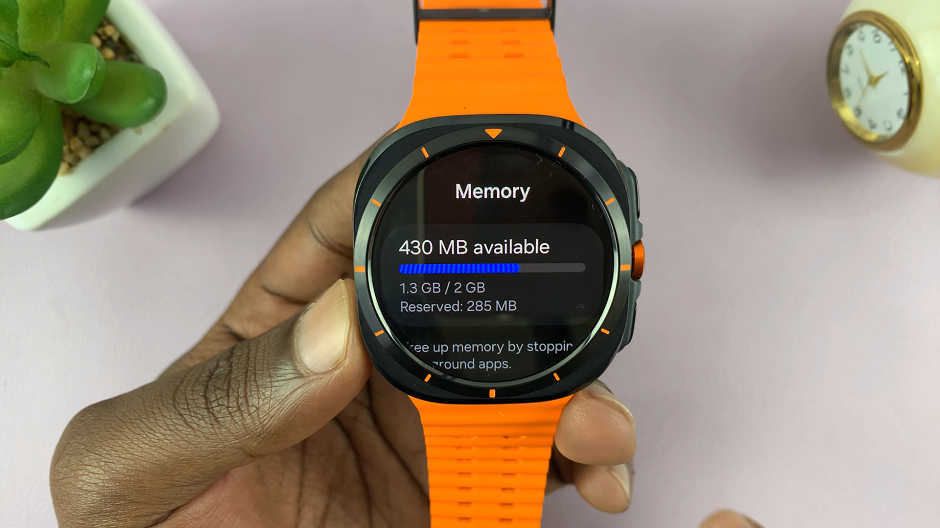
Deselect the apps you don’t want to close. If you want to close all of them, tap on the Clean Now option. This will close all background running apps, thereby, freeing up the memory available.
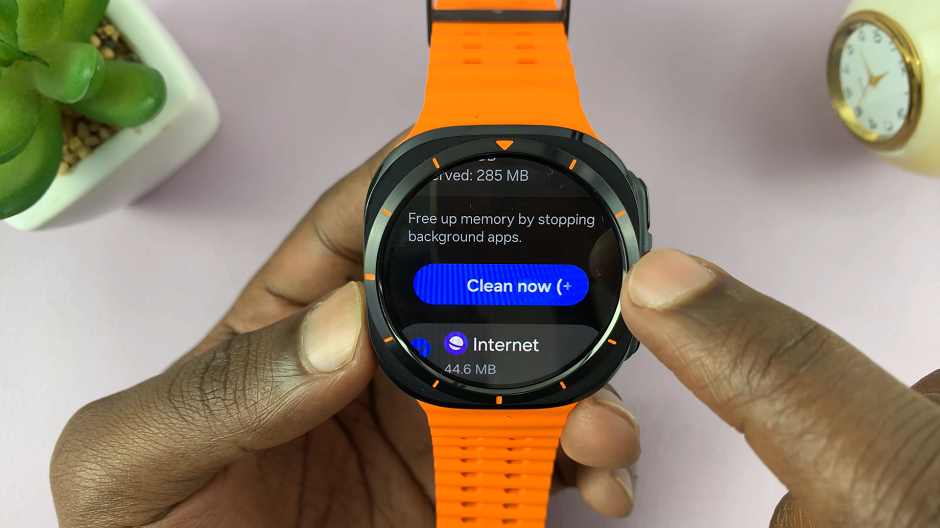
Go back to the top of the Memory page, and you should see that the RAM available has now increased.
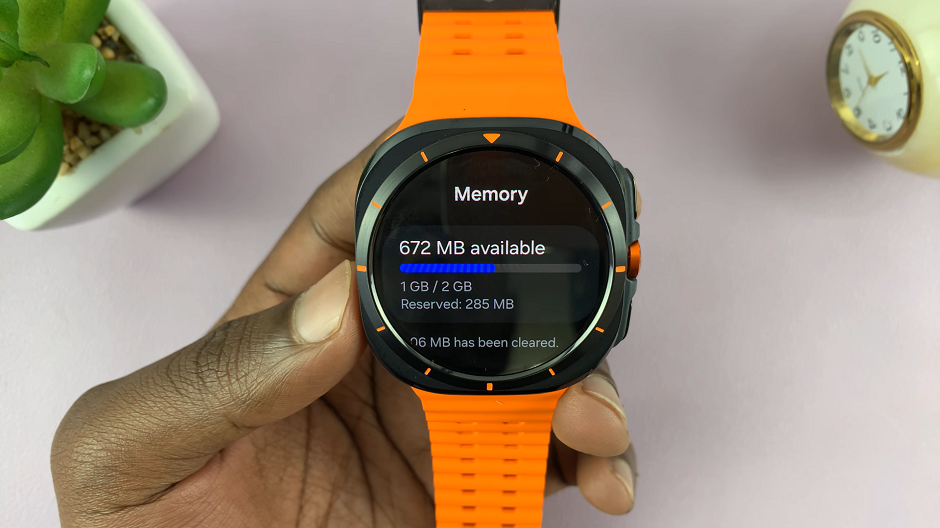
Make it a regular practice to free up memory, so that your Galaxy Watch Ultra can run optimally, without lag.