If you’re looking to uninstall app updates on your Samsung Galaxy Watch Ultra, this article will show you just how to do that.
On most electronic devices, you need to install app updates to keep the apps running the latest versions and running smoothly. However, apps can sometimes cause issues or become problematic once you install the latest version.
Also, the app update might not be what you’re looking for and you may just prefer to use the older version instead.
Watch: How To Enable, Disable & Schedule Do Not Disturb Mode On CMF By Nothing Watch Pro 2
Rollback App Updates On Samsung Galaxy Watch Ultra
Begin by swiping up from the bottom of your watch face of your Samsung Galaxy Watch Ultra. This action will open the App Drawer, displaying all the installed applications.
Scroll through the apps and find the Settings app. It is represented by two a gear (cog wheel) icon. In the Settings, scroll down to the Apps option.

Under Apps, tap on App List. Here, you’ll see a list of your applications.
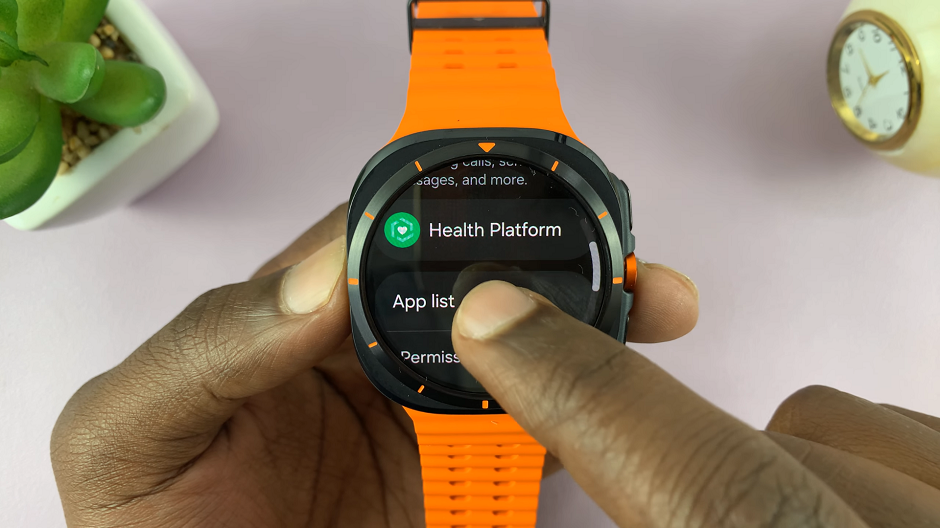
Scroll through this list until you find the app you want to rollback updates for. Once you’ve located the app, tap on it to open it.
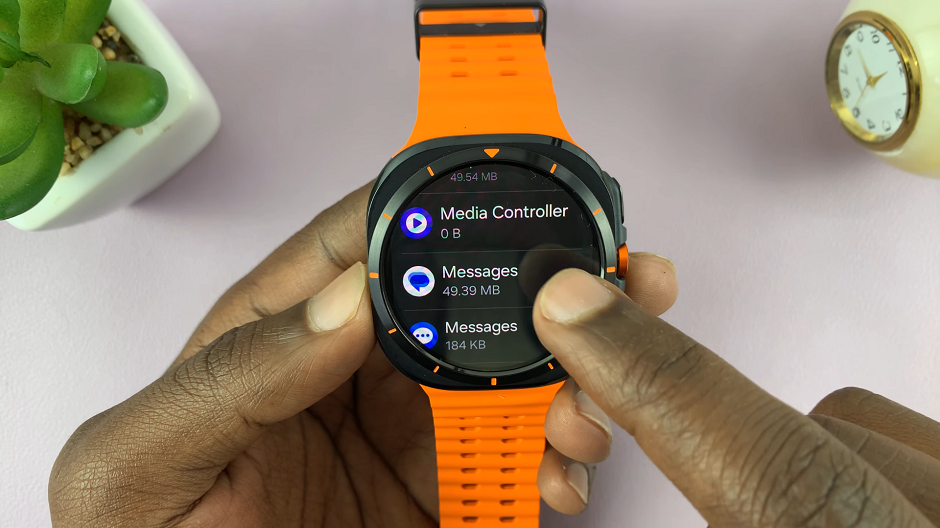
Now, to uninstall the app updates, scroll down until you find the Uninstall Updates option. Tap on it.
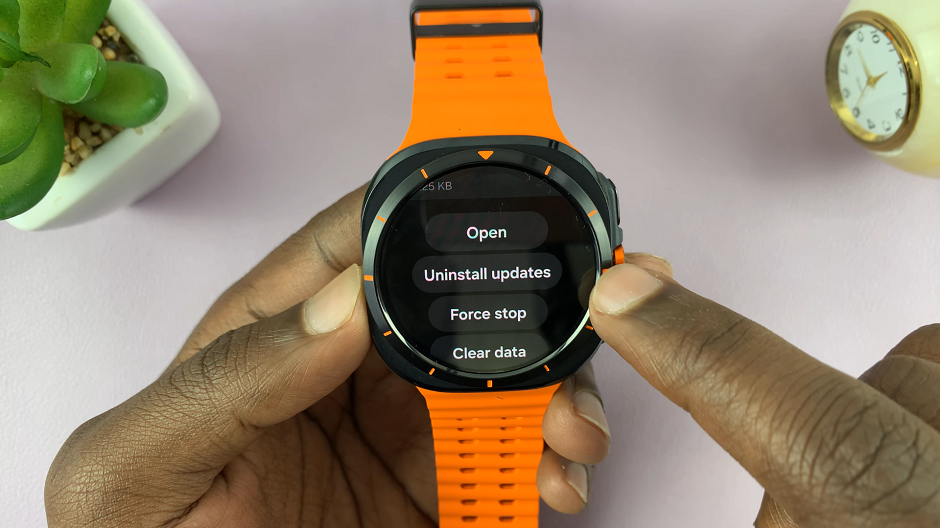
On the screen prompt, you’ll be asked whether you’re sure. Confirm your decision by selecting blue check mark.
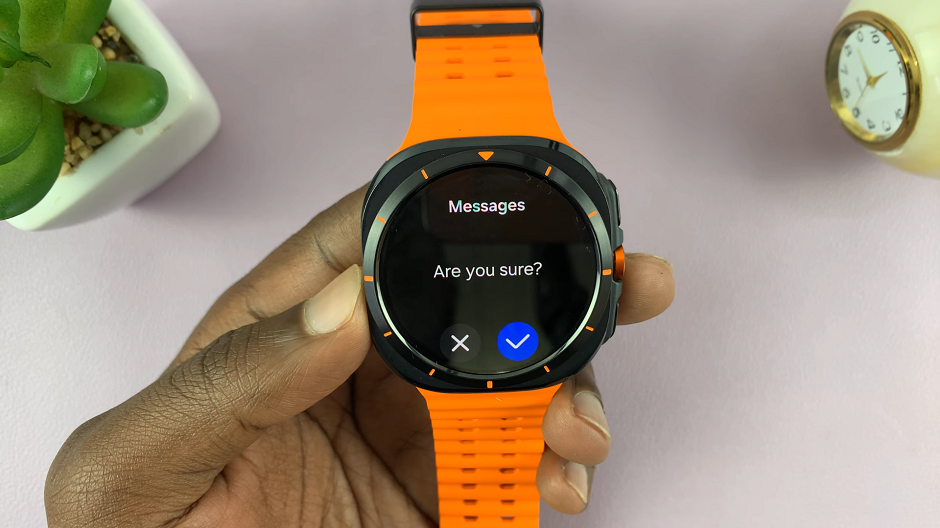
The app will delete the updates and restore itself to the previous version before the update. You can repeat this process for any other app you feel you need to revert app updates for. However, it’s important to note that updating your apps is important to get them working optimally, as well as receive the latest features.

