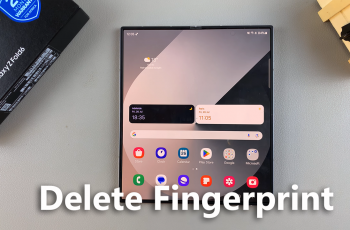Learn how to Move Edge Panels left or right on your Samsung Galaxy Z Fold 6 to better suit your needs. Edge Panels provide quick access to your favorite apps, contacts, and tools, enhancing the multitasking capabilities of your device. Adjusting the position of these panels can make navigation more convenient, whether you’re left-handed or prefer a different layout for easier access.
Customizing the location of Edge Panels on the Samsung Galaxy Z Fold 6 is a simple yet effective way to improve your user experience. By moving the panels to the left or right, you can ensure that your frequently used features are always within reach, saving you time and effort. This flexibility allows you to personalize your device, making it more intuitive and tailored to your preferences.
Watch:How To Change Lock Screen Shortcuts On Samsung Galaxy Z Fold 6
Move Edge Panels Left / Right On Samsung Galaxy Z Fold 6
Open Settings and Go to Display:
Start by opening the Settings app on your Samsung Galaxy Z Fold 6. Then, go to the “Display” section.
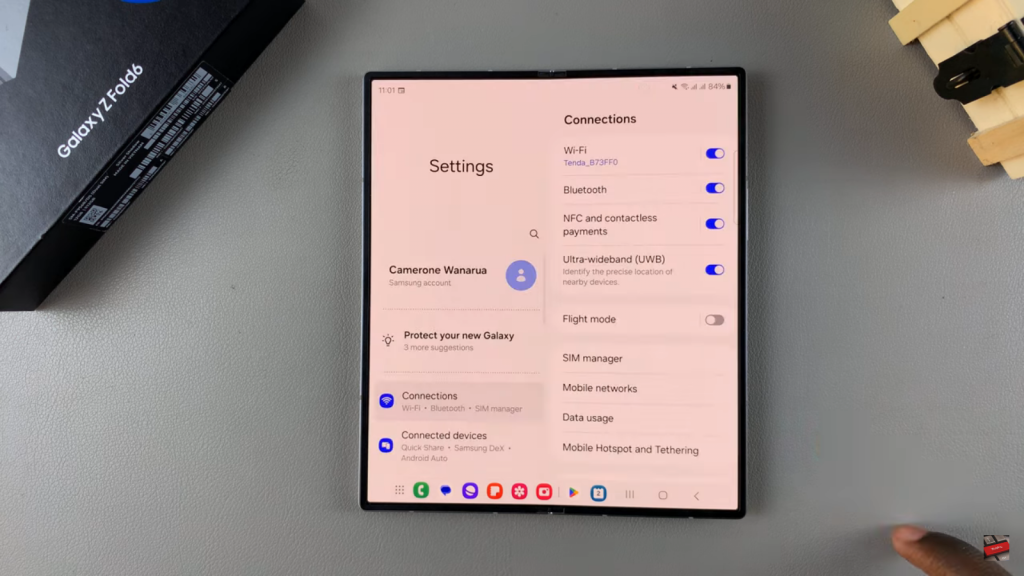
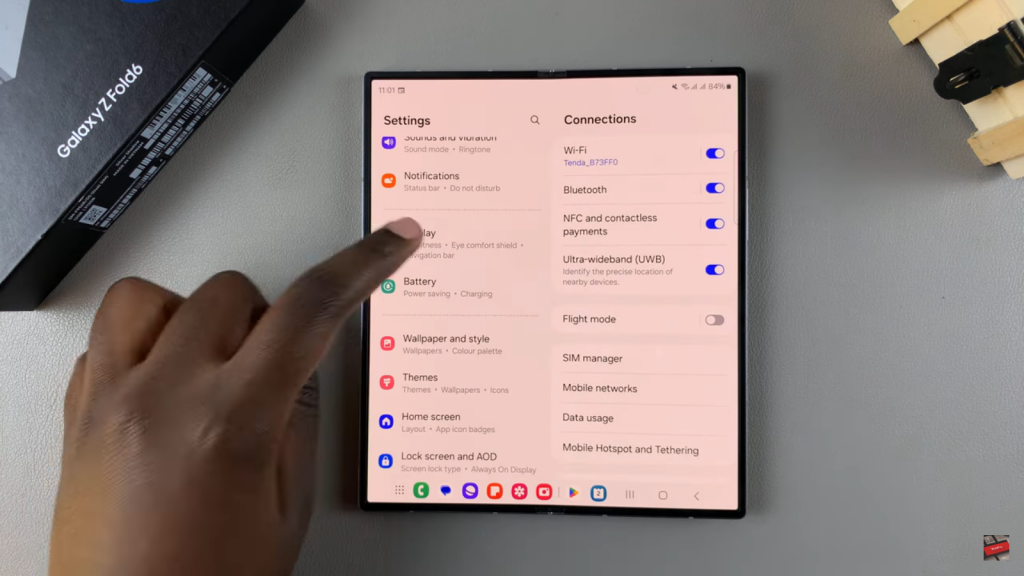
Tap on Edge Panels and Select Handle:
Within the Display settings, tap on “Edge Panels.” Next, choose the “Handle” option to customize your Edge Panel.
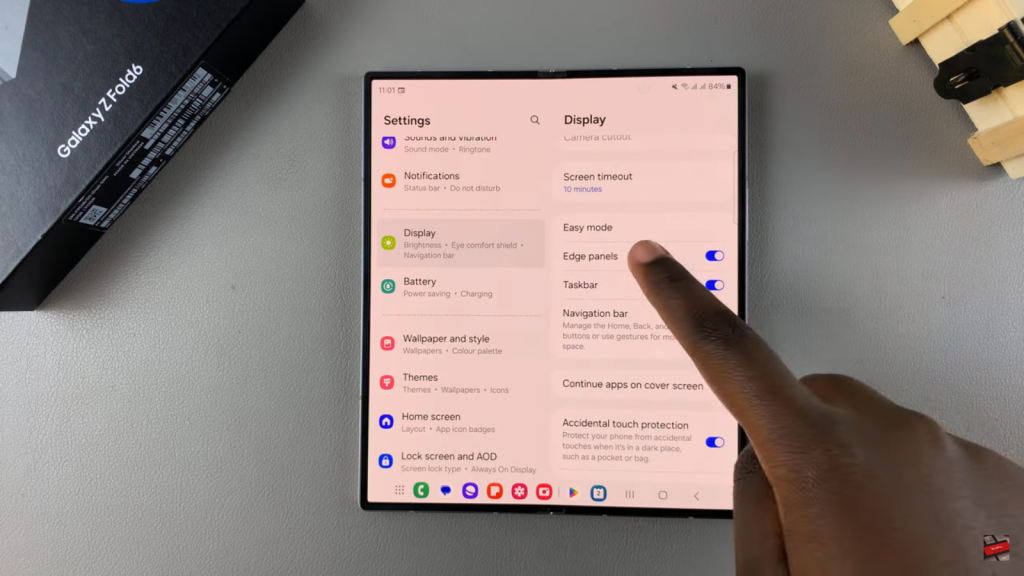
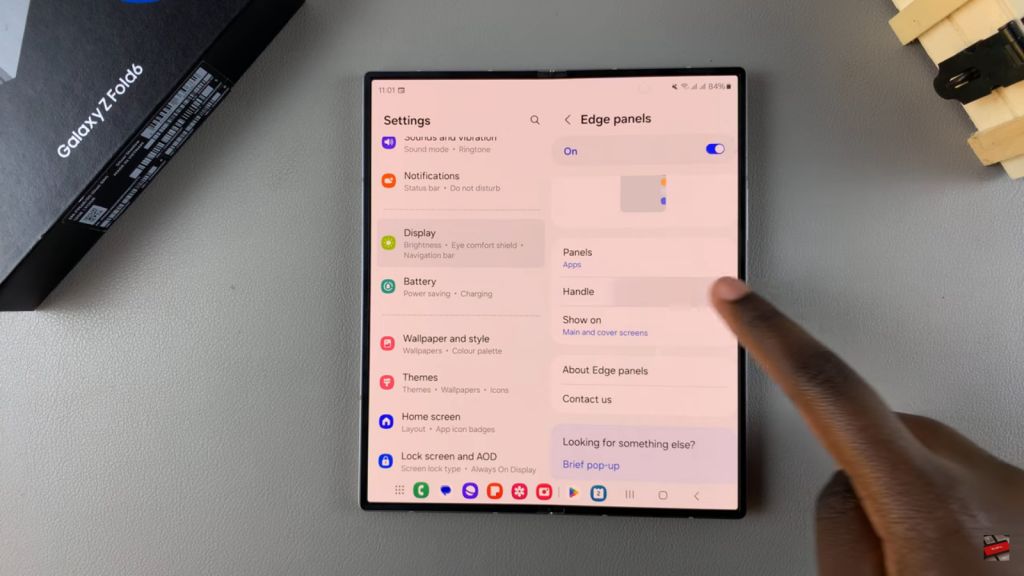
Change the Position from Right to Left or Vice Versa:
In the Handle settings, you can move the Edge Panel from the right side to the left side, or vice versa. Choose your preferred position.
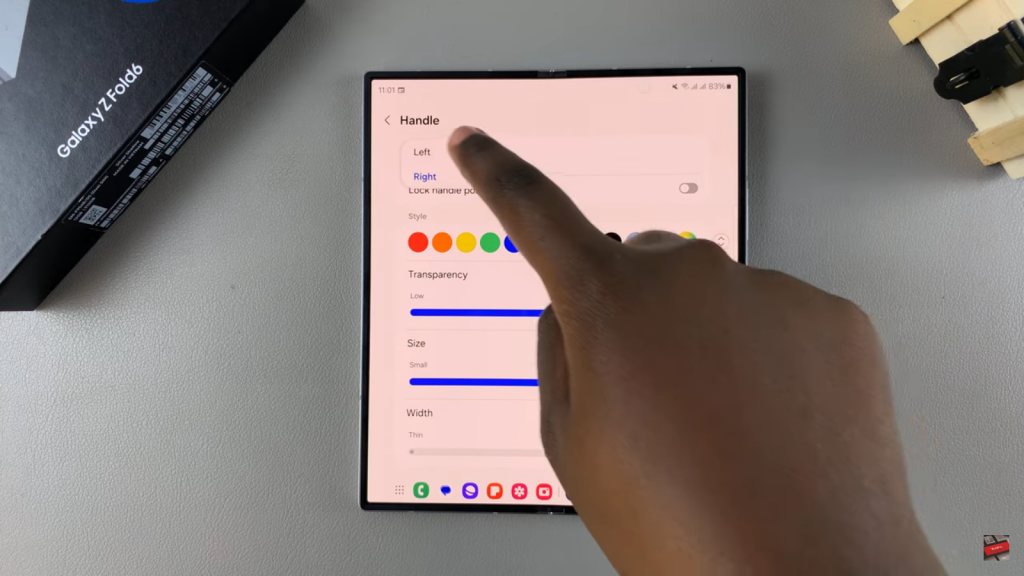
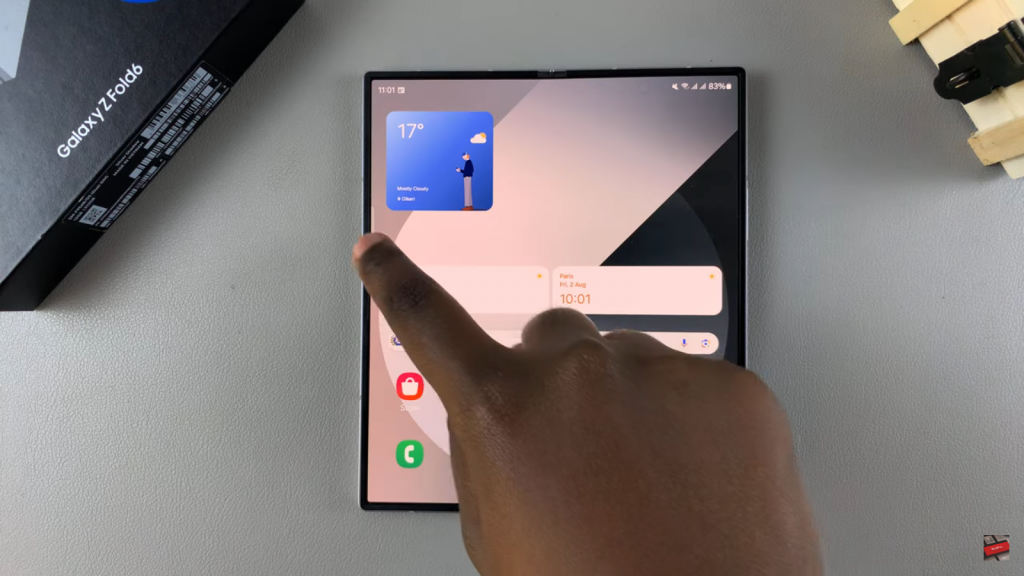
The Edge Panel will now appear on the chosen side. This change will remain even when the device is folded.
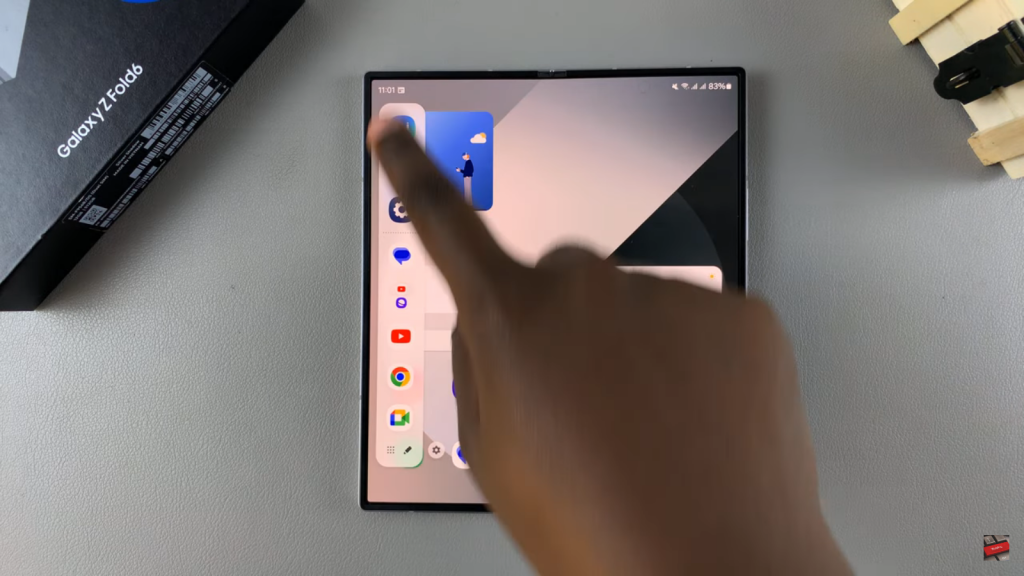
Read:How To Change Lock Screen Shortcuts On Samsung Galaxy Z Fold 6