Understanding your skin temperature variations throughout the night can provide crucial information about your sleep quality and overall well-being.
In thins article, we’ll show you how to enable/disable ‘measure of the skin temperature during sleep’ on your Samsung Galaxy Watch Ultra.
Gain valuable insights into your sleep routine as you monitor your health. This will help you to make adjustments to your sleep environment, habits, and routines for a more restful night’s sleep.
Read: How To Add a Google Account To Samsung Galaxy Watch Ultra
Enable/Disable ‘Measure Skin Temperature During Sleep’
Begin by swiping up from the bottom of your watch face of your Samsung Galaxy Watch Ultra. This action will open the App Drawer, displaying all the installed applications.
Scroll through the apps and find the Settings app. It is represented by two a gear (cog wheel) icon. Within the settings menu, scroll down until you find the section labeled Health. Tap on it to open.
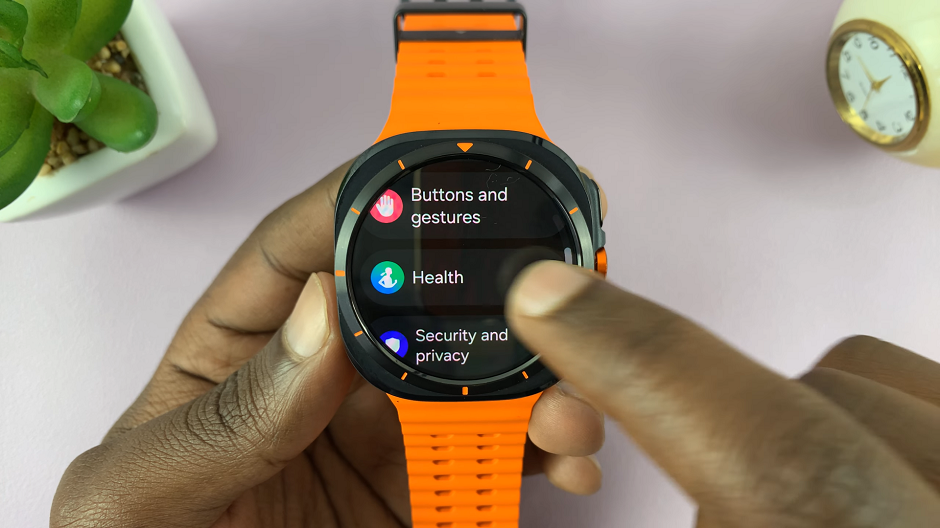
Locate the Sleep option and select it. You should see various settings that can be customized on your Galaxy Watch Ultra, for when you’re asleep.
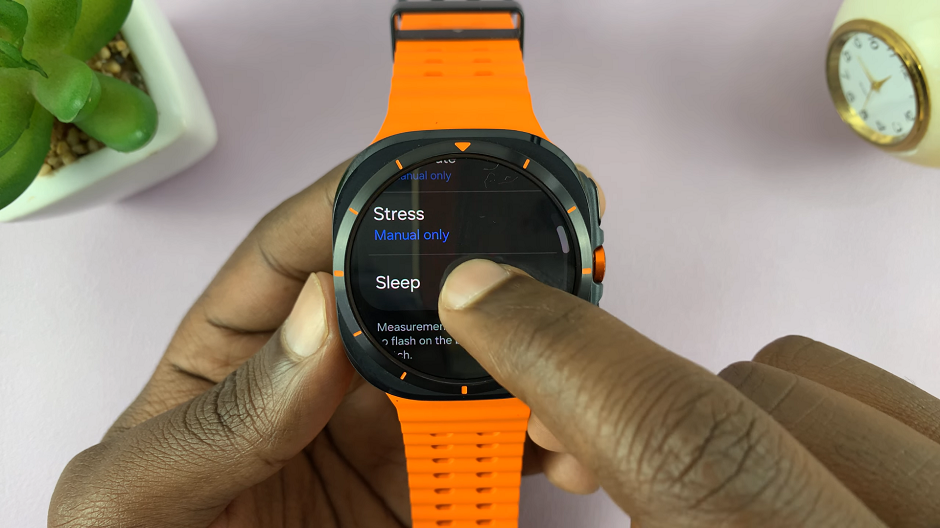
Scroll through the options until you find Skin Temperature During Sleep. To enable it, tap on the toggle. It should turn blue when it’s on. Ensure you’re wearing your Galaxy Watch Ultra while you sleep to allow it to monitor your skin temperature effectively.
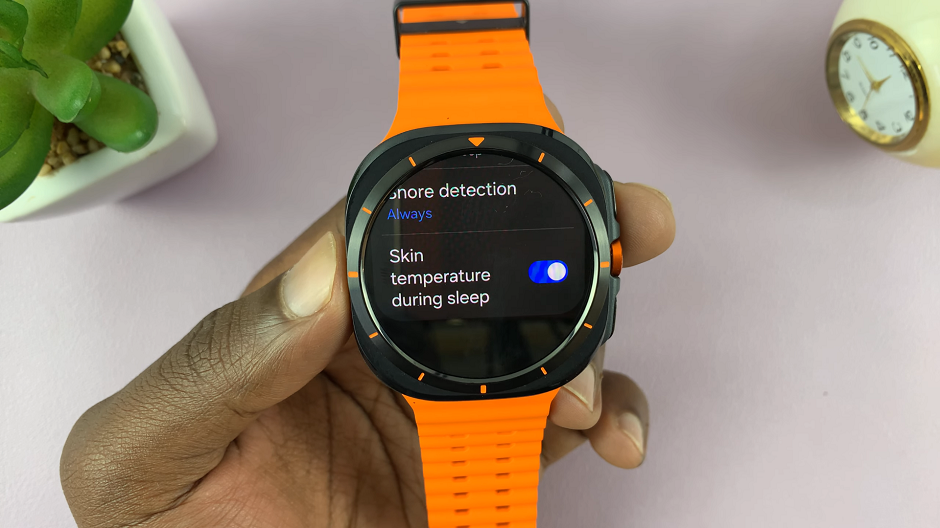
If you want to view the skin temperature data that has been recorded, open the Samsung Health app on your connected device. Here, find the Sleep Score section and tap on it.
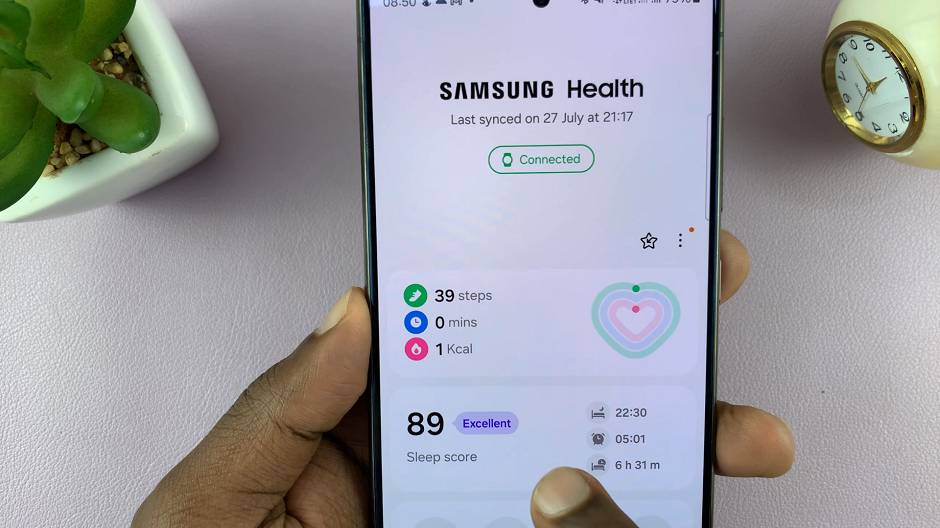
While scrolling through, you should see the Skin Temperature During Sleep data.
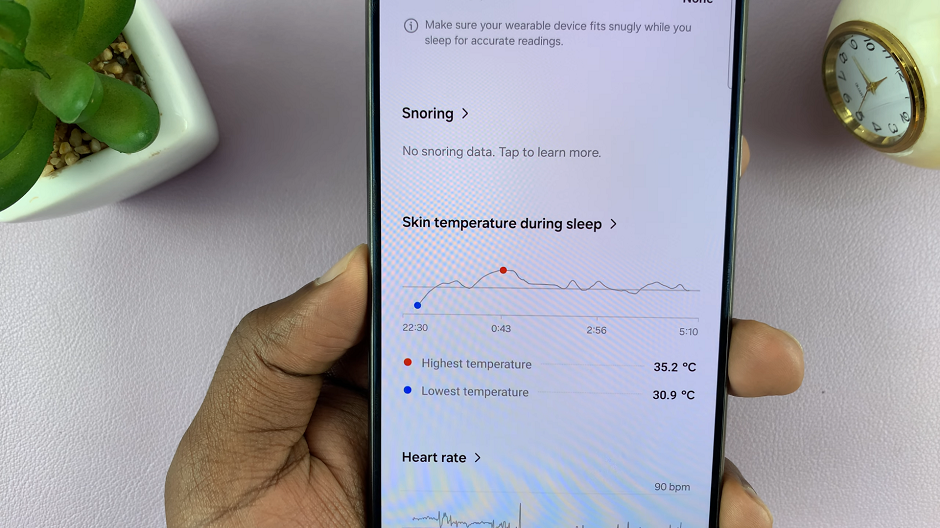
To disable Measure Skin Temperature During Sleep, tap on the toggle once again. It should turn grey. Now, you will not receive any data for the temperature of your skin as you sleep.
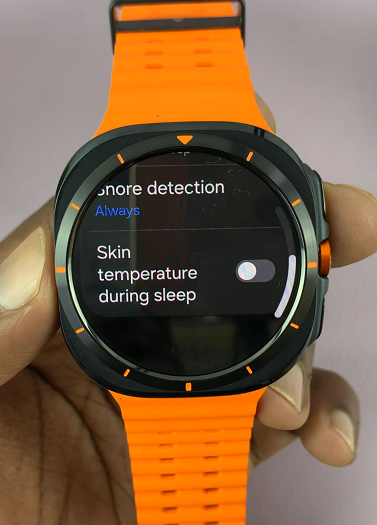
Watch: How To Remove / Replace Straps On CMF By Nothing Watch Pro 2

