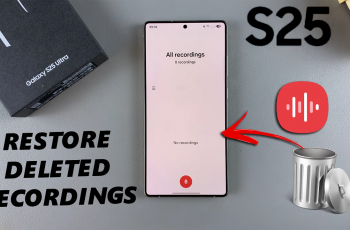Learn how to add a Google account to your Samsung Galaxy Watch Ultra. If you’re looking to access your Gmail, Google Calendar, or other Google services right from your wrist.
We’ll walk you through the entire process, making it easy for both beginners and experienced users. If you already have a Google account on your watch that you added during the set up, then this will help you add another one to the watch.
To add another Google account to the watch, however, then you need to have more than one Google account on the phone connected to the Galaxy Watch Ultra. Having more than one account will help you to use each account on any Google app you choose. For instance, you can use different Google accounts for Maps and the Play Store.
Read: How To Force Stop (Quit) Apps On Galaxy Watch Ultra
Add a Google Account To Samsung Galaxy Watch Ultra
Begin by swiping up from the bottom of your watch face of your Samsung Galaxy Watch Ultra. This action will open the App Drawer, displaying all the installed applications.
Scroll through the apps and find the Settings app. It is represented by two a gear (cog wheel) icon. Within the settings menu, scroll down until you find the section labeled Accounts and Backup. Tap on it to open.
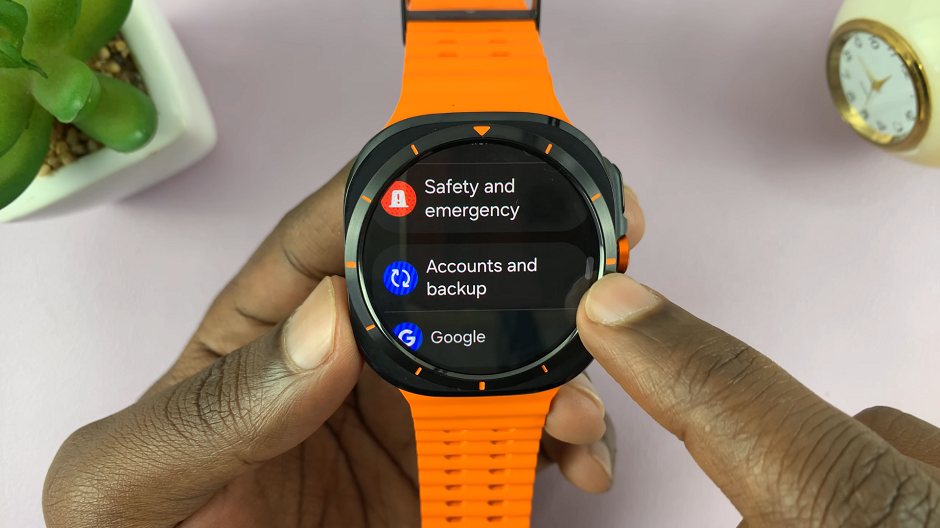
Here, you will see all the different accounts that you have added to your Galaxy Watch Ultra. Tap on Google Account and this will be take you to the accounts page.
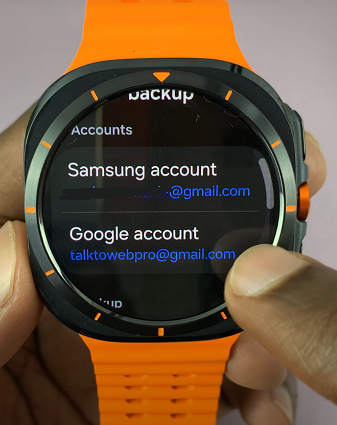
If you have a Google account, you will see it there, but you’ll have an extra option to Add Account. If not, you will be presented with only the Add Account option.
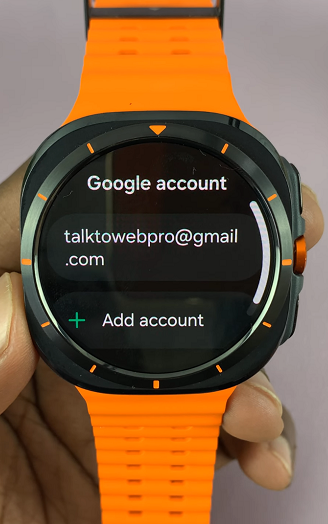
In the page that says To add a Google Account to your watch, copy it from your phone, you will see an icon above the Add from phone option. Tap on it.
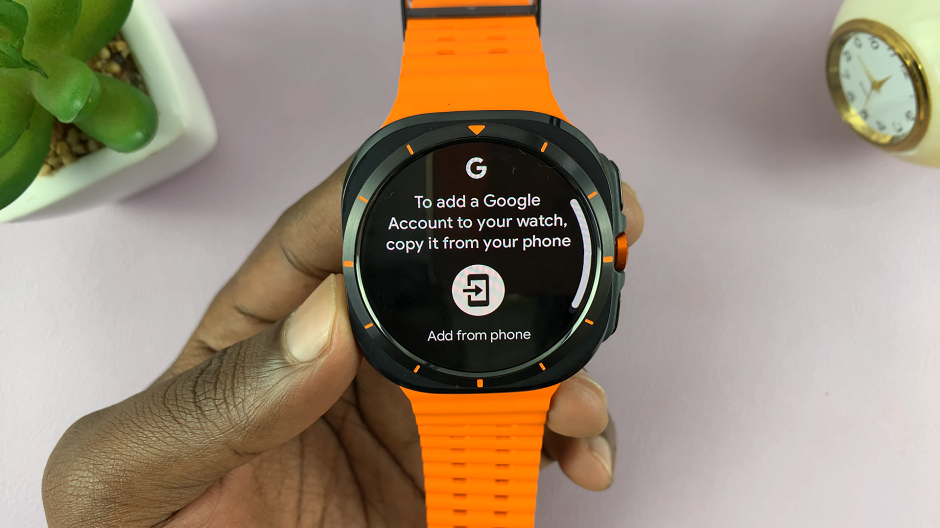
Go to the phone that’s paired to the watch, unlock it and you will be met by a Google Account sign in page. If you don’t have a Google account added to your phone, then this will not work. The Google account you want to add needs to be signed in to your phone. If it is, tap on Continue as [Email Name].
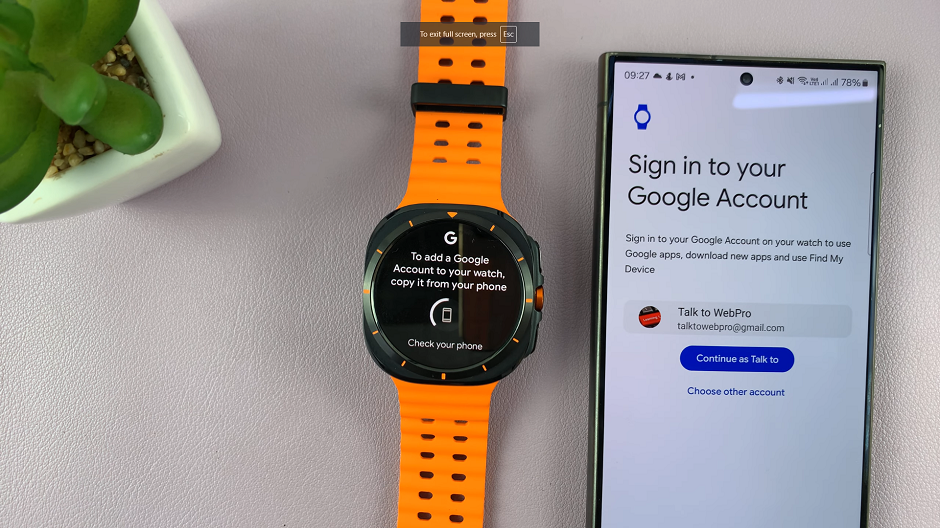
Follow the on-screen instructions to sign in with your Google account credentials. This will include selecting your email address and entering the password. If you’re adding another Google account, then tap on the Choose Other Account option and add the credentials.
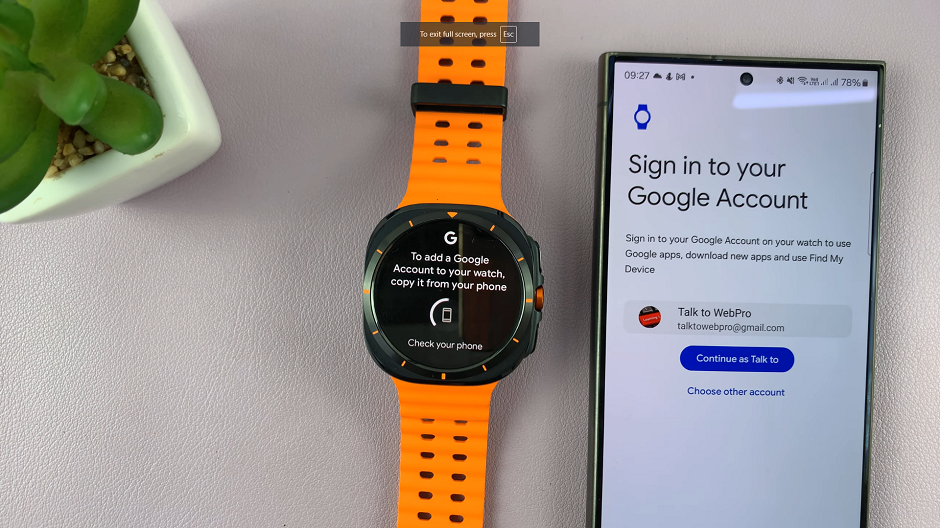
Once you’ve signed in, when you check your watch, your Google Account should be added to it.
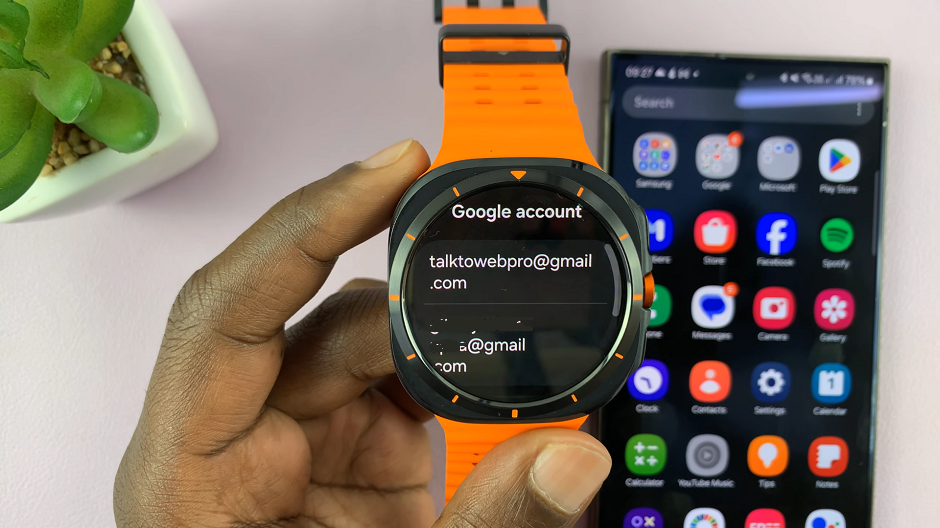
Watch: How To Enable / Disable Automatic (Adaptive) Screen Brightness On Samsung Galaxy Z Fold 6