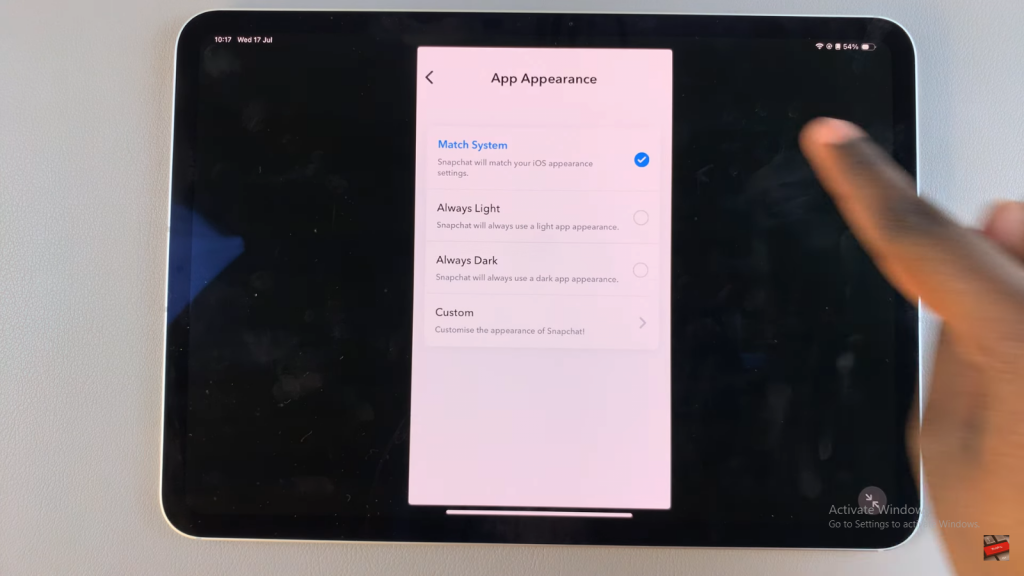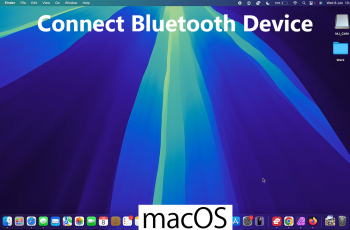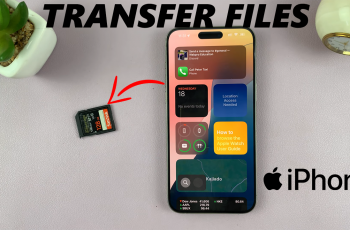Find out how to turn on Dark Mode in Snapchat on your iPad for a more comfortable and stylish experience. Dark Mode is perfect for reducing eye strain, especially if you use your iPad at night or in dim lighting. It also helps save battery life, making it a practical choice.
Plus, Dark Mode gives Snapchat a sleek, modern look that many users prefer. Activating this feature is simple and makes using the app feel more relaxed and visually appealing. Whether you’re looking for a cooler interface or just a more pleasant viewing experience, Dark Mode has you covered.
Watch:How To Install SnapChat On iPad
Enable Dark Mode In SnapChat On iPad
Step 1: Launch Snapchat
Open the Snapchat app on your iPad.
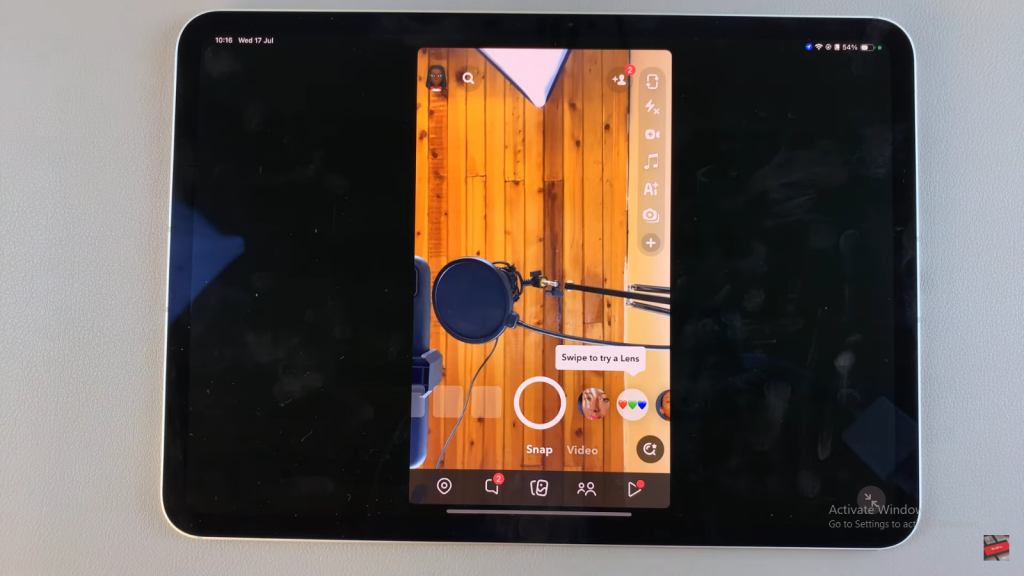
Step 2: Access Your Profile
Tap on your profile icon in the top-left corner.
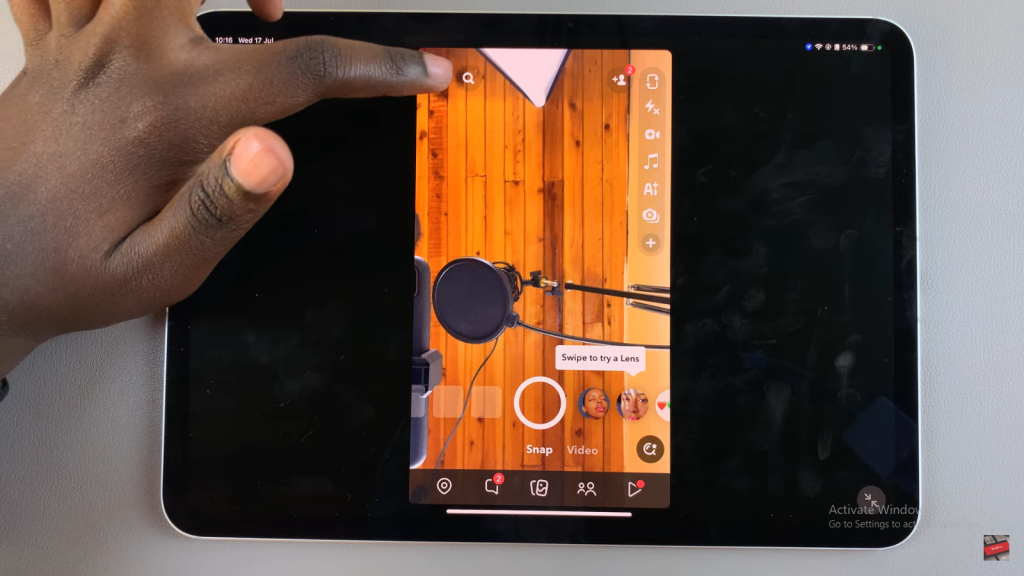
Step 3: Open Settings
Select the settings icon (gear symbol) in the top-right corner.
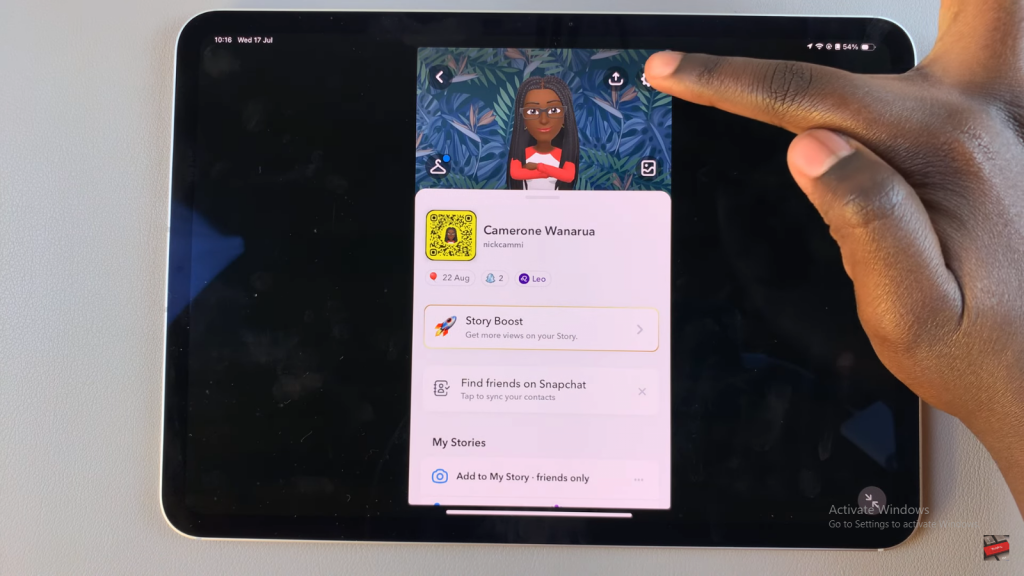
Step 4: Find App Appearance
Scroll through your account settings and tap on the “App Appearance” option.
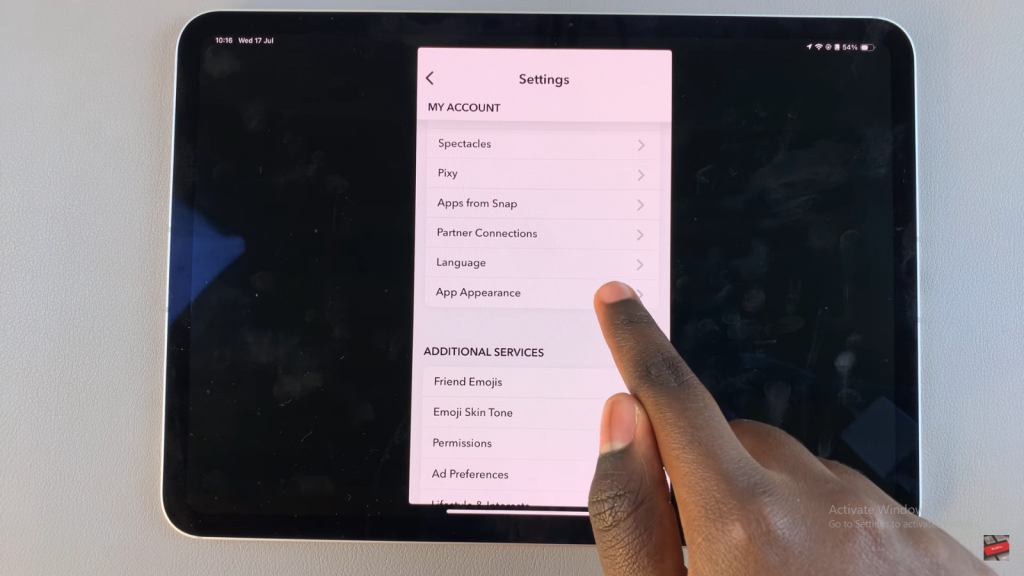
Step 5: Choose Dark Mode
To enable Dark Mode, select “Always Dark.” Snapchat will instantly switch to Dark Mode.
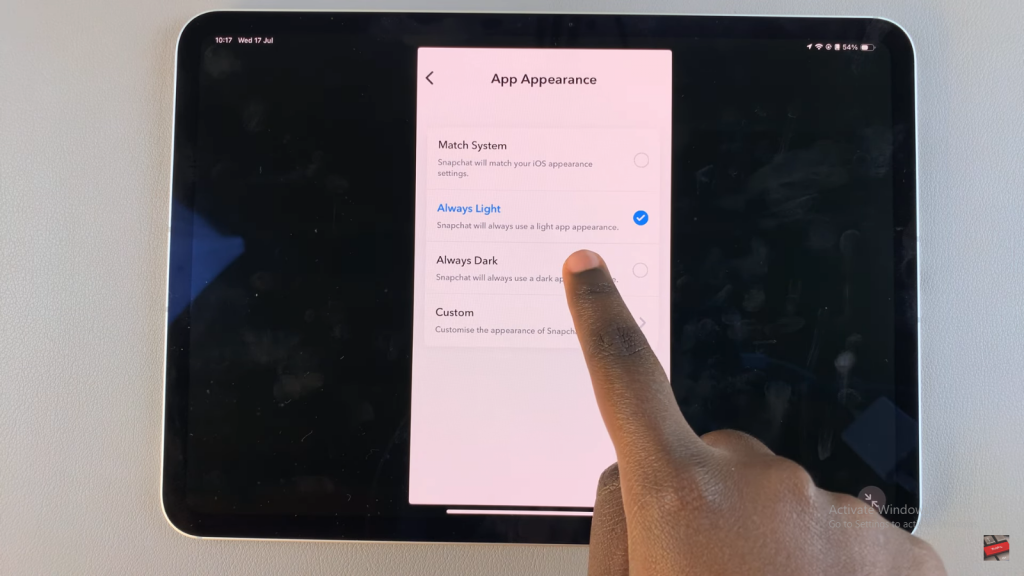
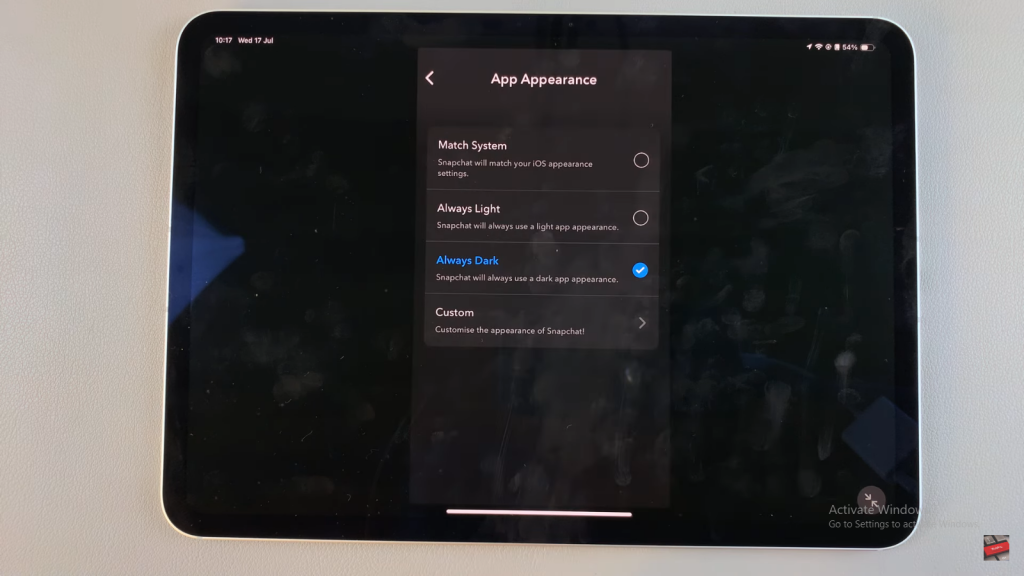
Step 6: Use Match System (Optional)
Alternatively, you can choose “Match System.” This setting automatically switches Snapchat to Dark Mode when your iPad is in Dark Mode and back to Light Mode when your iPad is in Light Mode.