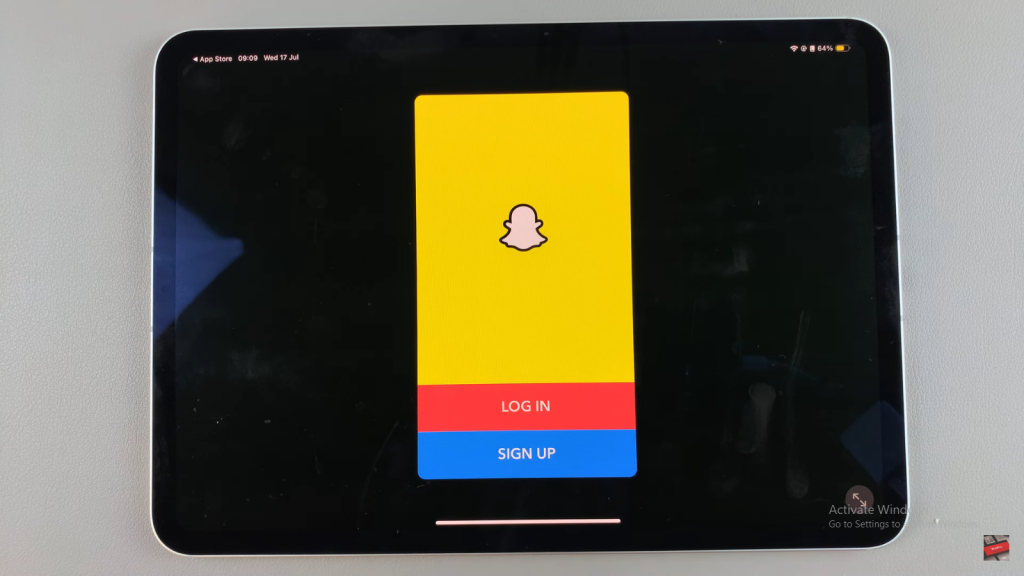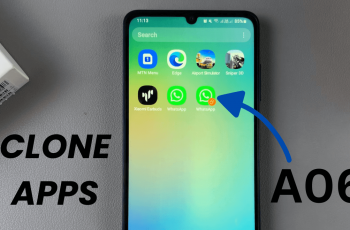Learn how to install Snapchat on your iPad and start sharing moments with friends. While Snapchat is primarily designed for iPhones, you can still easily get it on your iPad with a few simple steps. This guide will show you how to enjoy all of Snapchat’s features on your iPad, from sending pictures and videos to exploring stories.
Having Snapchat on your iPad also makes the most of the larger screen, giving you a more immersive experience. You’ll see snaps and stories in greater detail, which enhances your viewing experience. Plus, with the iPad’s camera, your snaps will look clearer and more vibrant. Installing Snapchat on your iPad combines mobile convenience with a bigger display.
Watch:How To Save Voice Memos To Files App On iPad
Install SnapChat On iPad
Step 1: Open the App Store
Start by launching the App Store on your iPad.
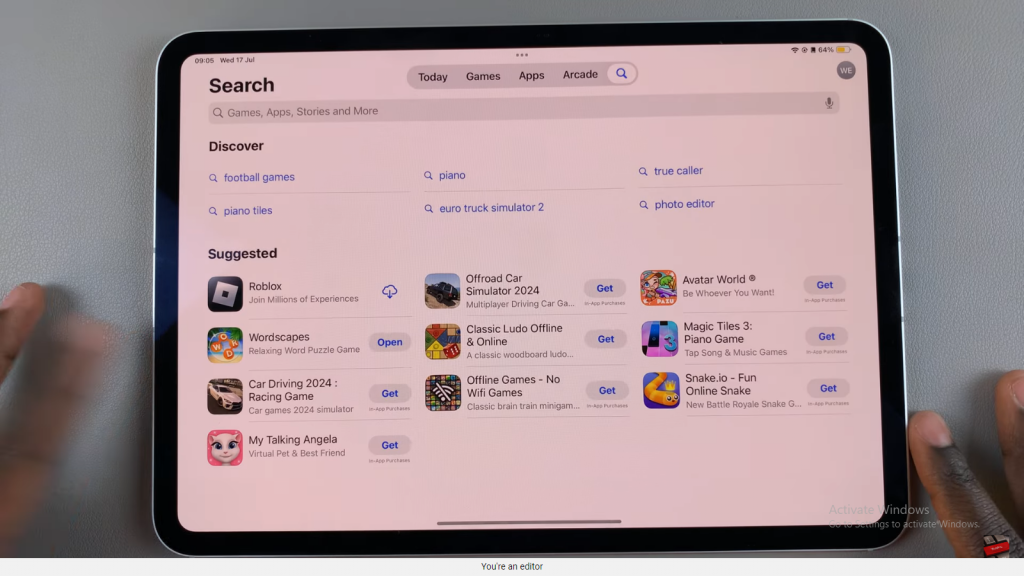
Step 2: Search for Snapchat
Type “Snapchat” into the search bar. You should see it pop up in the results.
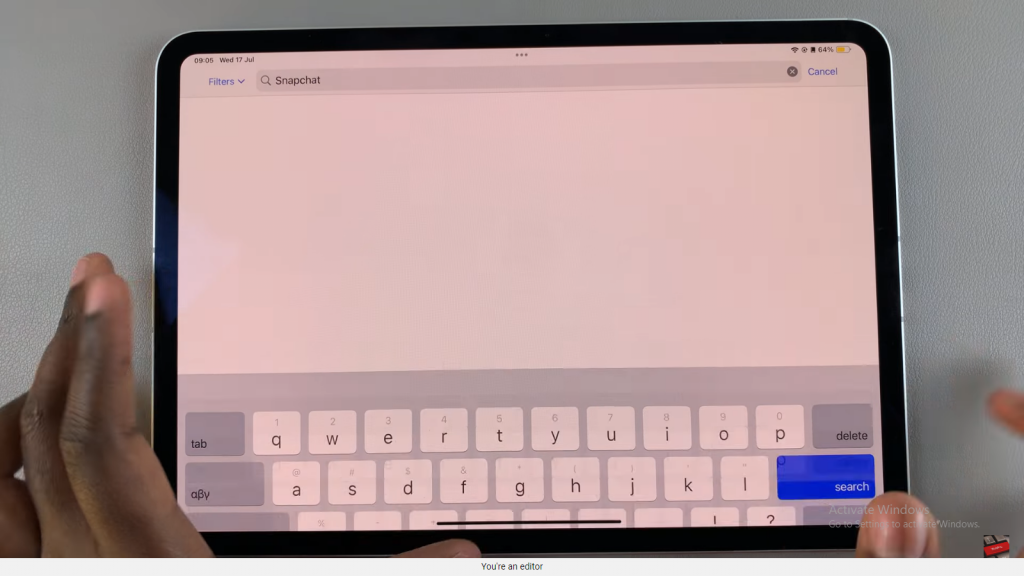
Step 3: View App Details
Tap on Snapchat to check out the app details, ratings, size, and reviews.
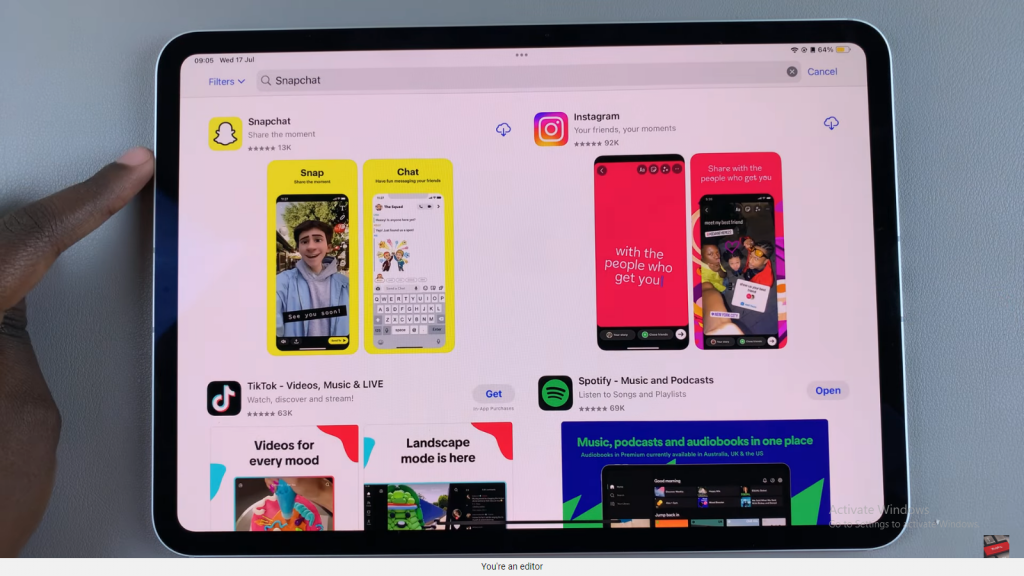
Step 4: Install Snapchat
Tap the “Get” button. You might need to double-click the side button and use Face ID or enter your Apple password to confirm.
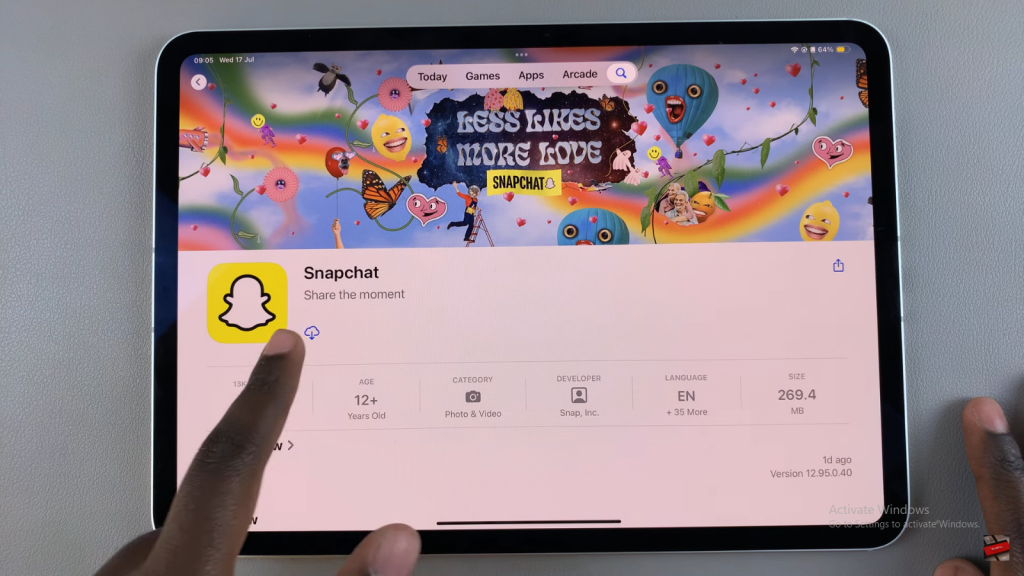
Step 5: Wait for Installation
Give it a few moments to install.
Step 6: Open Snapchat
Once it’s installed, tap “Open” to launch the app.
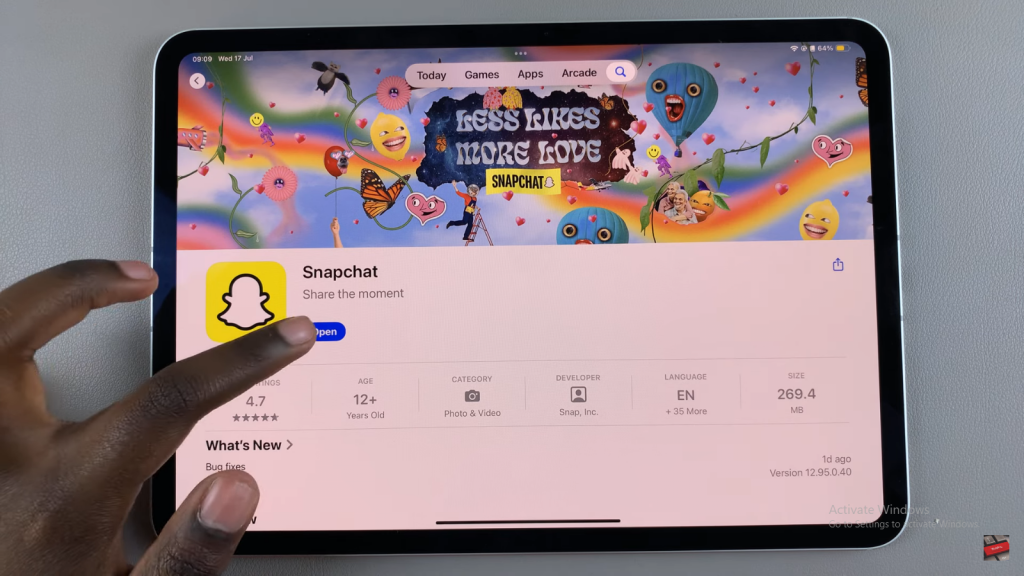
Step 7: Log In or Sign Up
Log in to your existing account or sign up for a new one and start snapping!