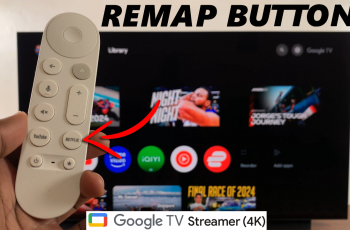Keeping your watch with the latest software is very important, and your Samsung Galaxy Watch Ultra is no exception. These updates introduce new features, improvements, and high performance with security for your smartwatch.
Regular updates fix bugs and make necessary adjustments to improve battery life and offer much better compatibility with other devices and applications. Knowing how to update your Samsung Galaxy Watch Ultra will turn out to be very vital in case you want to benefit from the newest features or just want a smooth run.
This is an in-depth guide, walking users step by step, to update their watches easily and confidently.
Watch: How To Install Gboard On Samsung Galaxy Watch Ultra
Update Samsung Galaxy Watch Ultra
First, turn on the Samsung Galaxy Watch Ultra. This can be done either by touching the screen or by pressing the side button based on the watch settings and configuration. Then, swipe up from the bottom to access the app’s menu. Then find the “Settings” app and select it.
At this point, scroll down and find the “Software Update” option within the settings page. From here, select the “Download & Install” setting. Your watch will check for any available updates.
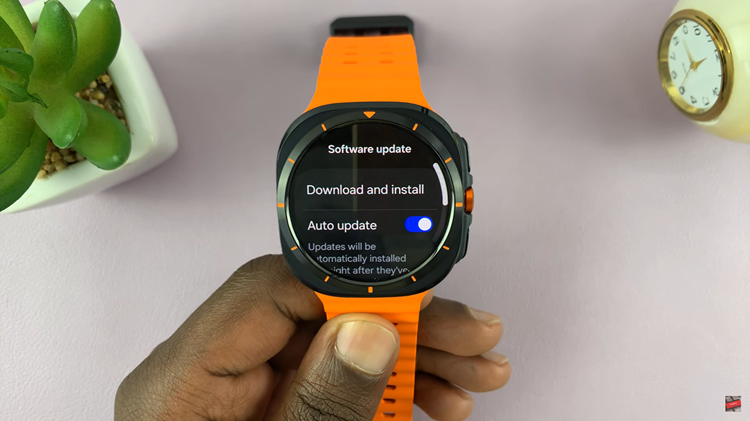
If an update is available, follow the on-screen instructions to update your device. If you have the latest update, your watch will notify you about this.
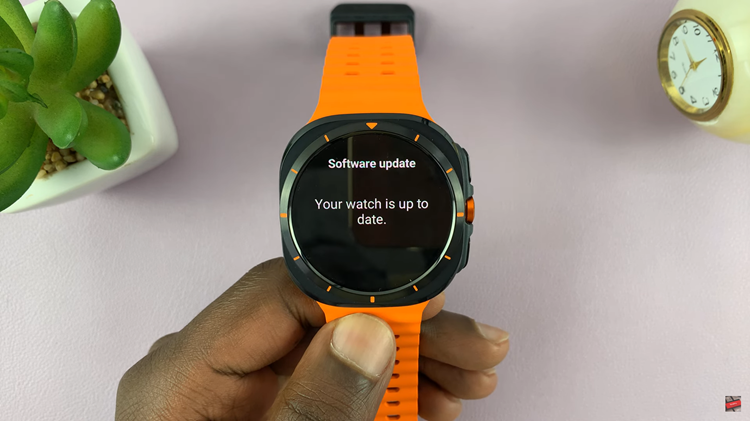
In conclusion, keeping your Samsung Galaxy Watch Ultra up to date is easy and makes sure you have the newest features and better security. Doing regular updates doesn’t just make your watch work better – it also helps it last longer. If you follow these easy steps, you can keep your watch working well and fast.
Read: How To Enable & Disable ‘Auto Power ON’ On Samsung Galaxy Watch Ultra