On Samsung devices and in the Samsung ecosystem at large, the default voice assistant is Bixby. On the Samsung Galaxy Watch ultra, it’s not any different. To prove this, simply long press the Home button on the smartwatch, and this will launch Bixby.
Can you switch to Google Assistant instead of Bixby on your Galaxy Watch Ultra? Absolutely. This is why we’re her, to show you how to do exactly that.
The Samsung Galaxy Watch Ultra gives you the option to choose Google Assistant as your default assistant once you press and hold the Home button for a few seconds. The instructions for this are highlighted step-by-step below.
Watch: How To Remove (Delete) eSIM On Samsung Galaxy Z Fold 6
Switch To Google Assistant Instead Of Bixby
Begin by swiping up from the bottom of your watch face of your Samsung Galaxy Watch Ultra. This action will open the App Drawer, displaying all the installed applications.
Scroll through the apps and find the Settings app. It is represented by two a gear (cog wheel) icon. Within the settings menu, scroll down until you find the section labeled Buttons and Gestures. Tap on it to open.
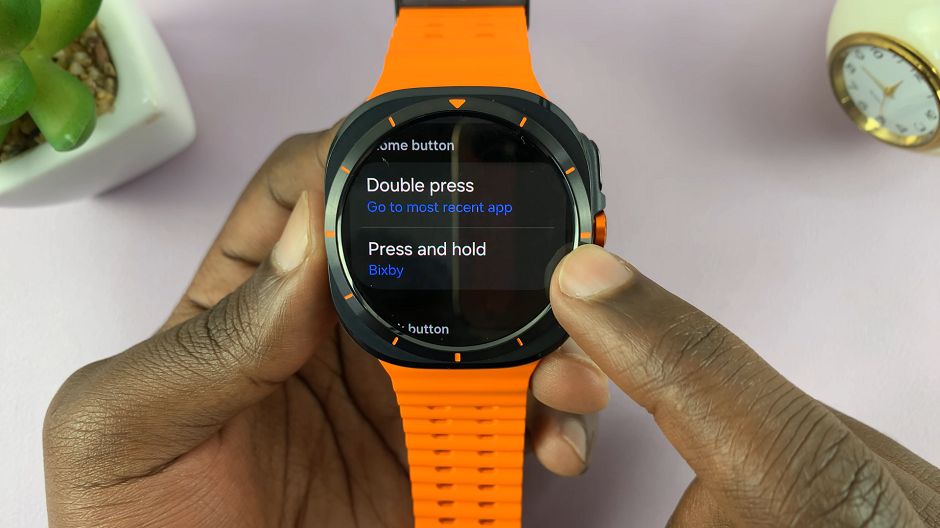
Under the Home Button category, select Press and Hold. Bixby will be selected as the default assistant. A list of available voice assistants will appear. Choose Assistant instead from the options.
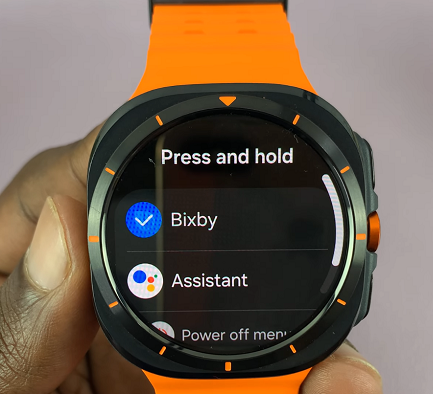
Go back to the watch face, then press and hold the home button on your Galaxy Watch Ultra. You should now see Google Assistant pop up, ready to take your voice commands, if you have set it up.
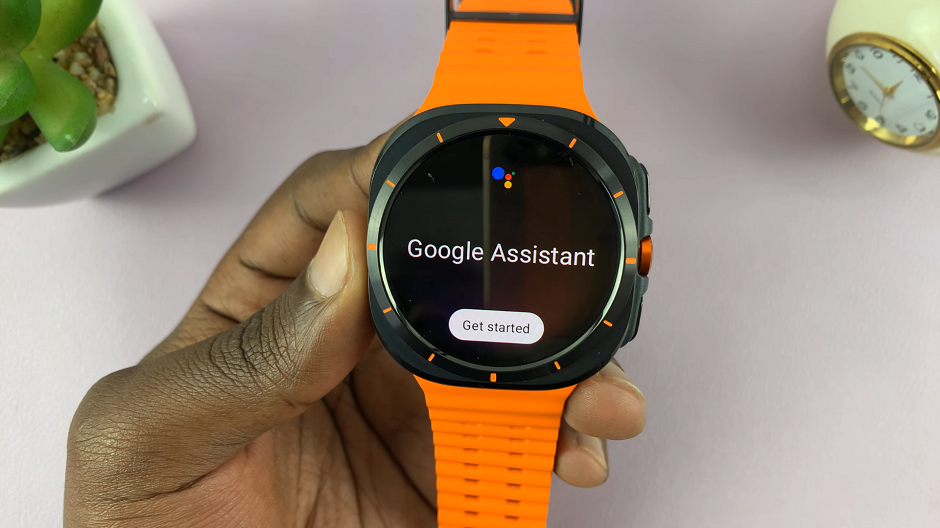
If you haven’t set up Google Assistant, then tap on Get Started and follow the on-screen instructions to do so.
Read: How To Pair Galaxy Watch Ultra With ANY Android Phone (Not Samsung)
