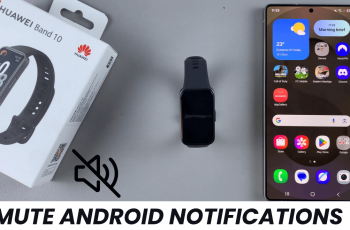By default, when setting up your Samsung Galaxy Watch Ultra with a Samsung phone, there should be a default pop-up on the phone to kickstart the set up process.
However, sometimes you may have missed out on the pop-up or it simply didn’t show up. If this is the case, then you can use the Samsung Wearable app for pairing.
In this article, we’ll show you how to pair your Samsung Galaxy Watch Ultra to your Samsung phone. Connect your smartwatch and start using it immediately. Using the Galaxy watches with Samsung phones is an absolute joy, because they are in the same ecosystem.
Read: How To Stop Apps From Sleeping On Galaxy Watch Ultra
Pair Samsung Galaxy Watch Ultra To Samsung Phone
To start, power on your Samsung Galaxy Watch Ultra. It should boot up to the set up screen with the Galaxy Watch Ultra code. Install the Galaxy Wearable app on your Samsung phone, then launch it.

In the Galaxy Wearable app, you will see any other Galaxy devices that you have paired to your phone. These may include Galaxy Buds. Here, tap on the menu icon in the middle bottom of the page. This will take you to the Galaxy Wearable app menu itself, where you’ll see a list of connected devices.
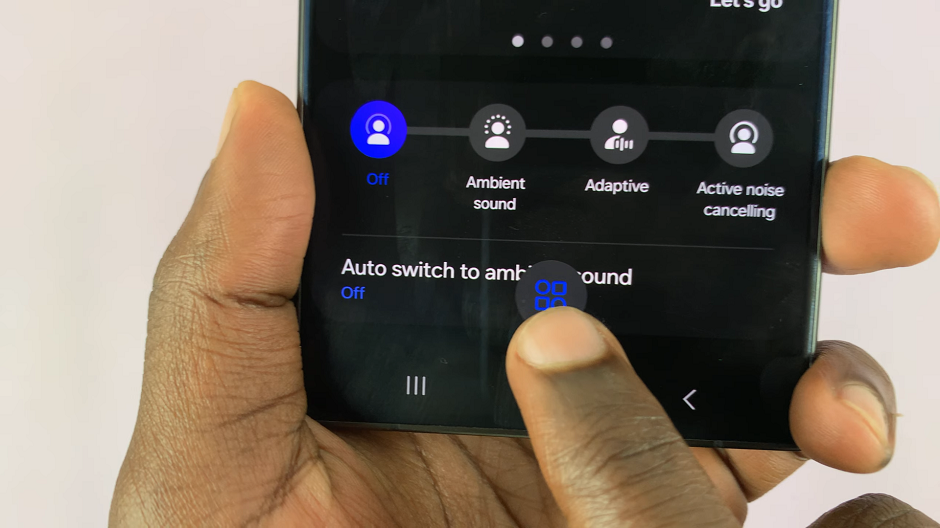
Tap on the + icon in the top-right corner of the menu. The app will start scanning for available devices nearby.
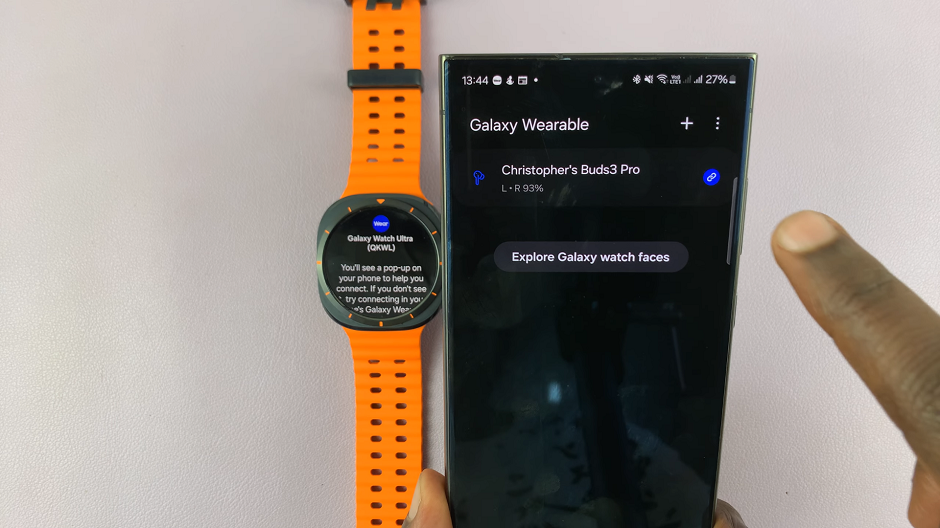
Once the Galaxy Watch Ultra is detected, you should see it on the list of available devices. By default, the watch name should match on both the screen and on the app. Tap on the Galaxy Watch Ultra’s name to start pairing.
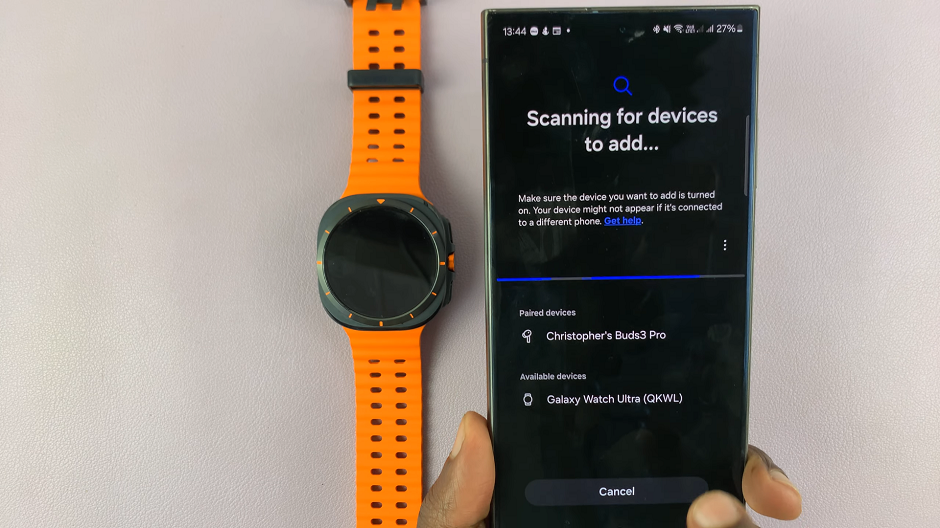
Next, ensure the number on the watch and on the phone are the same. Tap on Confirm to proceed.
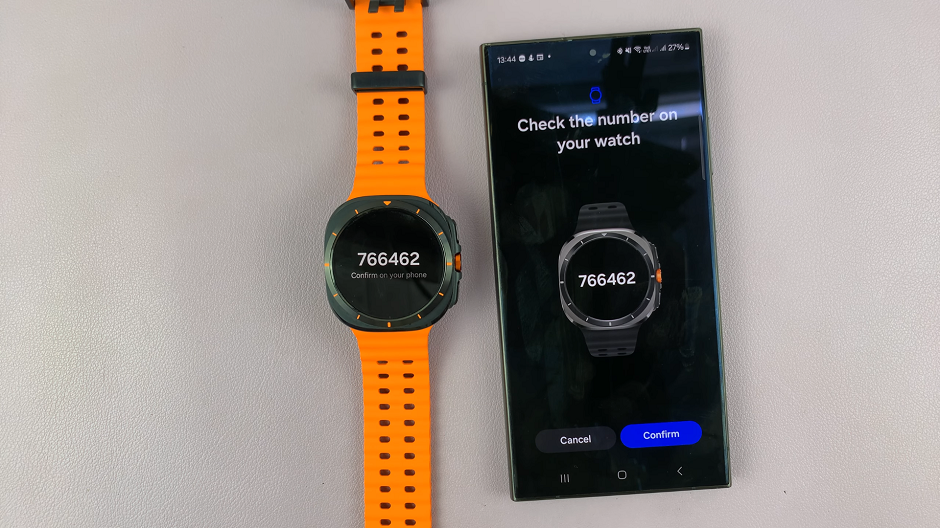
In the next page, select the permissions you want to allow and tap on Continue. Your phone will now get ready to connect with the watch.
The following page will be to sign in to your Google account. You can skip this or simply select your Google account and tap on Next. Enter your password to proceed. A Google account is necessary if you want to be able download apps from the Google Play Store. You will also need to agree to Google’s permissions and policies.
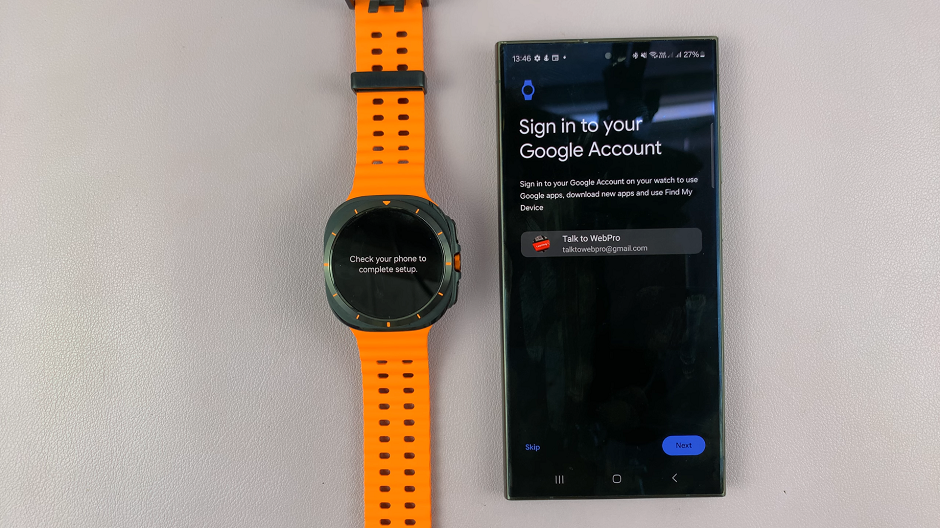
Under the Select Apps for your Watch page, you have a section of pre-installed apps, as well as one to choose common apps used on smartwatches. Select the apps you want to install from this section and tap on Continue.
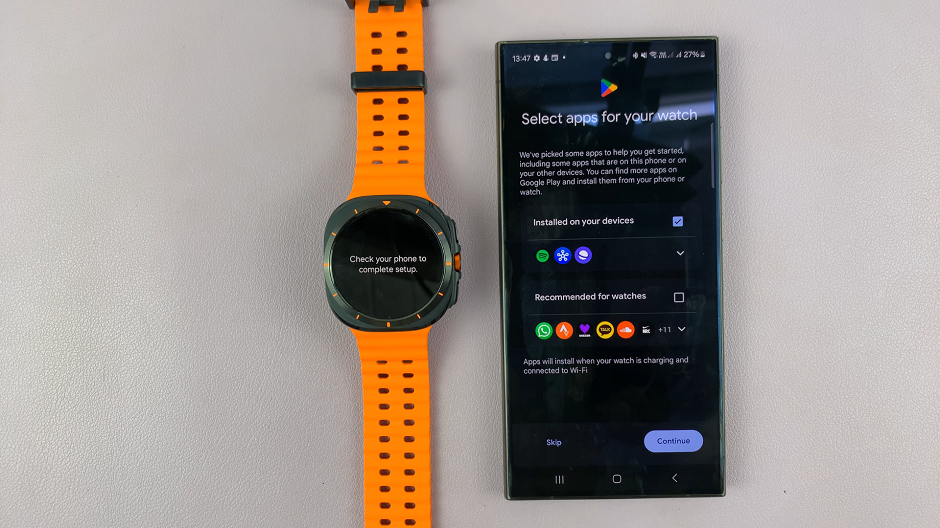
Next, select Continue for automatic watch back up and Allow for Smart Switch permissions. If there’s a back up available, you can choose Restore or select Set Up as New Watch, if you don’t want the back up.
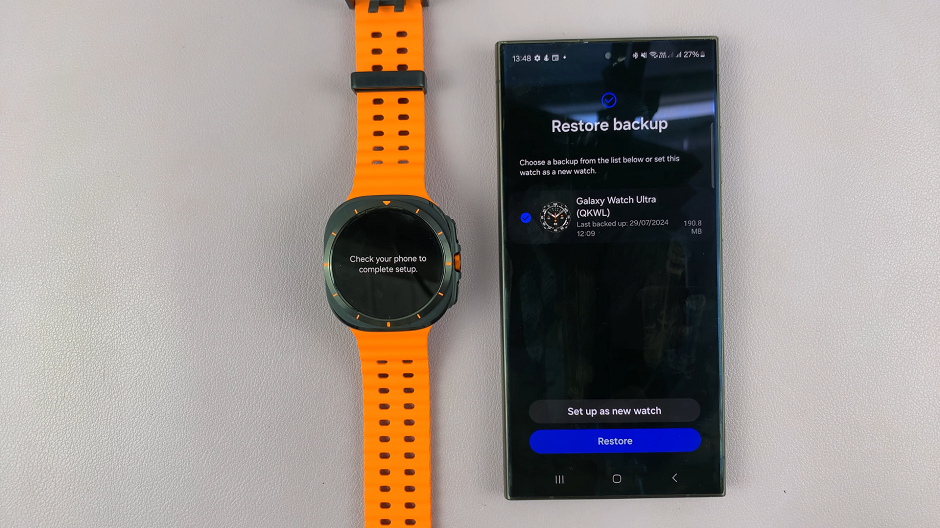
You will be prompted to set up or skip the following items: Quick Button Action, Wearing Preferences and Custom Multisport Workouts & Routines.
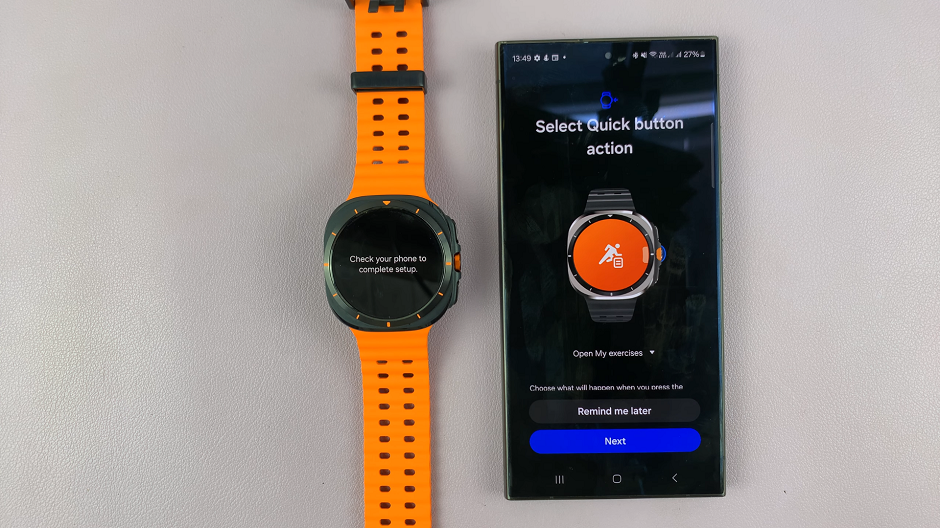
Orientations for checking your body’s battery level, understanding your sleep and controlling your watch will also be highlighted.
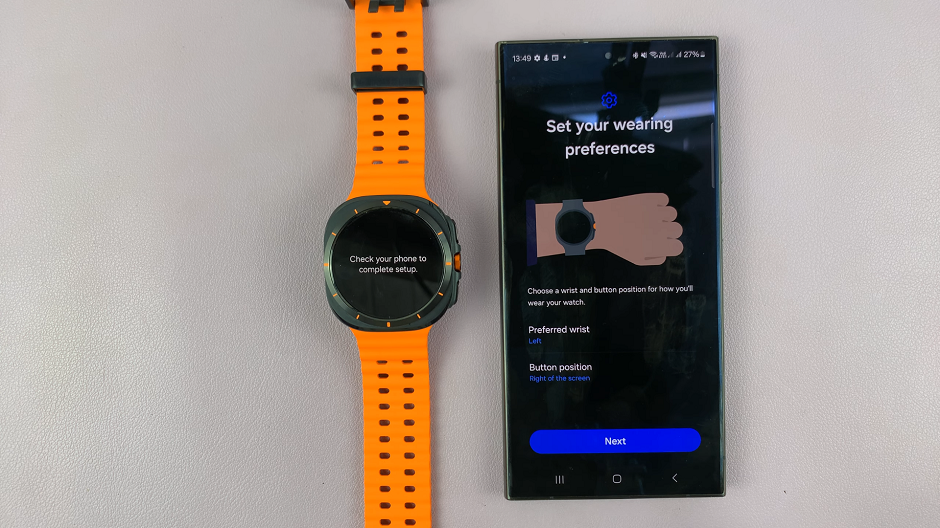
Finally, you will be prompted to set up a mobile plan. Do so, or skip to proceed. Your watch will finish the set up and you’ll receive You’re all Set notification o both devices.
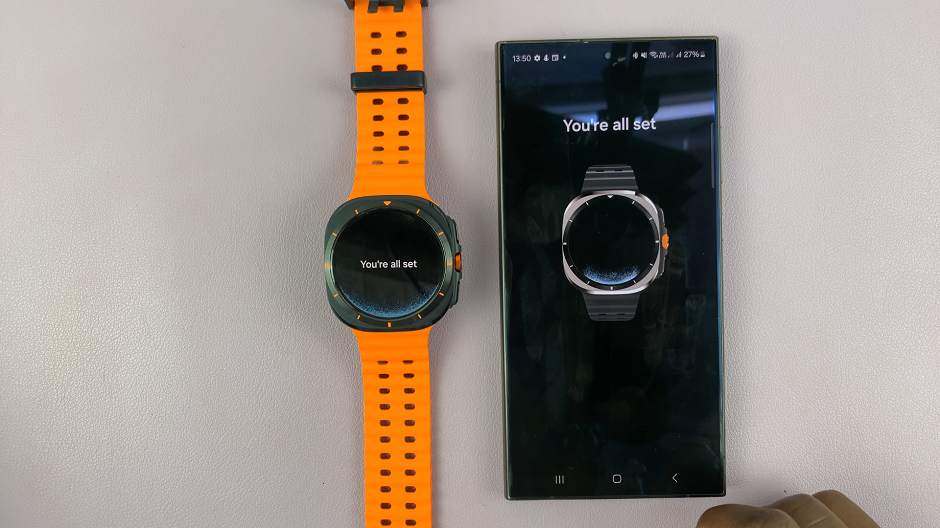
Tap on Start on your watch to begin using it. The Galaxy Watch Ultra will now be available as a connected device on your Galaxy Wearable app.
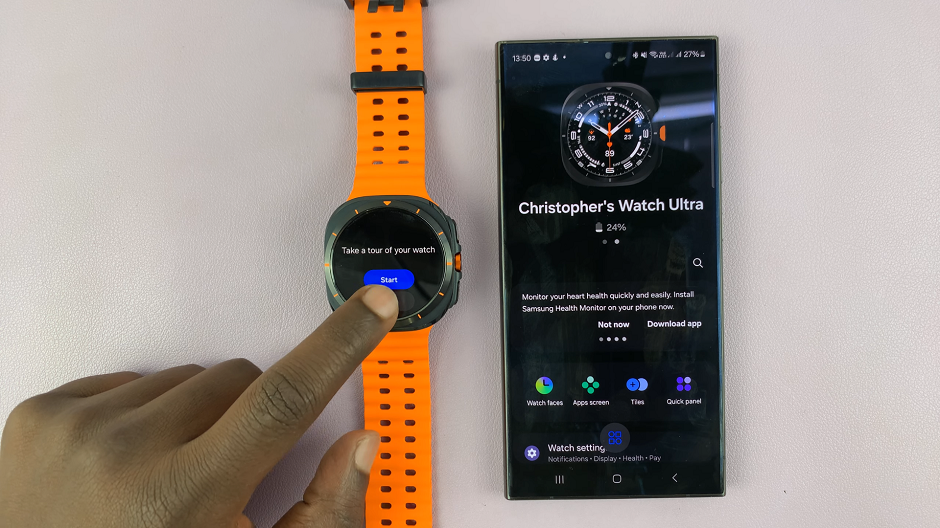
Watch: How To Adjust Shutter Speed & ISO In Final Cut Camera App