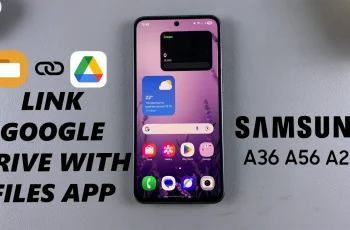The Samsung Galaxy Watch Ultra is very state-of-the-art and can perform the most mundane tasks. It has, among other features, an hour chime that proves very effective for the user to stay on time during the day.
This feature, which informs one every hour with a beeping alert, is quite useful in using time wisely, in keeping schedules, or just in knowing time as it ticks by. Want to turn that on or off? We’ve got you covered.
In this guide, we’ll walk you through the comprehensive step-by-step process on how to enable or disable hourly chime on the Samsung Galaxy Watch Ultra.
Also Read: How To Change Font Size / Font Style On Samsung Galaxy Watch Ultra
How To Enable / Disable Hourly Chime On Samsung Galaxy Watch Ultra
To begin, launch the Samsung Galaxy Watch Ultra’s Settings app. To accomplish this, press the home button and then select an icon in the shape of a gear from the app menu. To access the watch sound options, navigate to “Sound and Vibration” in the options app and tap on it.
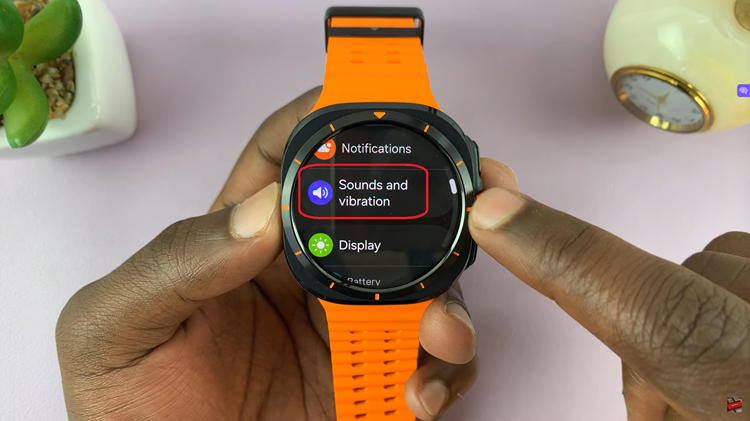
Then, from here scroll and select “System Sound.” That will open system sound settings. Scroll down the “System Sound” screen, all the way to a toggle switch that is labeled as “Hourly Chime.” Tap the toggle to turn this on or off.
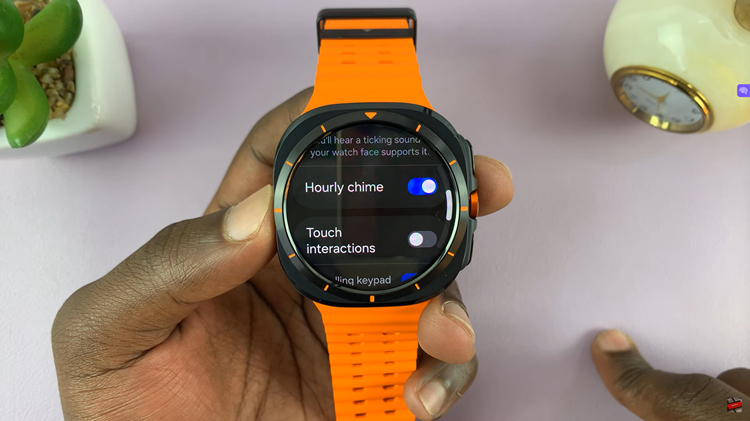
The hourly chime on the Samsung Galaxy Watch Ultra is a useful feature. Especially if you need regular time reminder. Whether you need to stay punctual or prefer a quieter experience, adjusting the hourly chime settings is quick and easy. Just follow the steps to customize your watch to fit your needs.
Watch: How To Enable / Disable Auto Adaptive Screen Brightness On Samsung Galaxy Watch Ultra