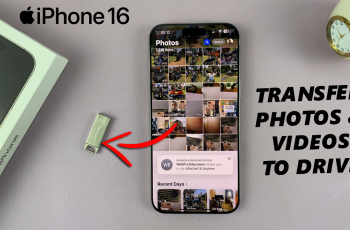Samsung Galaxy Watch Ultra doesn’t sound unique with regular features. It’s unique due to its advanced features and outstanding performance. But there’s a potential flaw. The flaw involves the battery life problem. Oftentimes sophisticated technology still faces battery challenges.
This is where Power Saving Mode enters the picture. Power Saving Mode is a feature designed to help users preserve the lifespan of the smartwatch, especially in critical situations. These situations can be long travels. They can also be hectic days.
It adjusts settings to make the watch last longer. The screen gets dimmer, background activities are curbed, & overall performance is trimmed. We will guide you to enable & disable power saving mode on your Galaxy Watch Ultra.
Watch: How To Enable Raise To Wake On Samsung Galaxy Watch Ultra
Enable & Disable Power Saving Mode On Samsung Galaxy Watch Ultra
Begin by accessing the Settings app on your Galaxy Watch Ultra. To do this, swipe up from the bottom of the watch face to access the app’s menu. Then, find the Settings app denoted by a cogwheel icon. Tap on it to proceed.
Subsequently, scroll through the settings menu and find the “Battery” option. Tap on it. Then, scroll to the bottom and find the “Power Saving Mode” option within the battery settings. Here, toggle ON or OFF this switch to enable and disable this feature.

Alternatively, you can turn on and off power saving mode from the Quick Settings Menu. Simply, swipe down to access the menu, then, find the “Power Saving” icon denoted by a battery with a recycle icon. Tap on this icon to enable and disable this feature.

Oh! What a straightforward process this can be. Essentially Power Saving Mode can regulate smartwatch battery life. Wise management here is key. It allows the watch to function daylong. Thus despite the lack of charger accessibility smartwatch battery stays on course.
Read: How To Enter & Exit Recovery Mode On Samsung Galaxy Watch Ultra