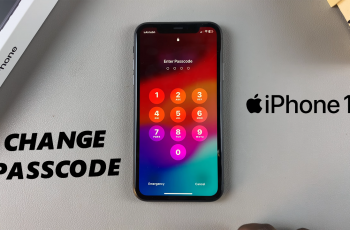The Samsung Galaxy Watch Ultra is a feature-rich smartwatch designed to enhance the user’s experience. One of the many customizations one can make with this device—and which will truly add some personality and functionality to your watch—is enabling keyboard sounds.
These sounds give you a click every time you press any key, hence making typing a lot easier, or even contacting the device in noisy places or when you just want to feel a more tactile experience.
In this guide, we’ll walk you through the comprehensive step-by-step process on how to turn on the keyboard sounds on the Samsung Galaxy Watch Ultra.
Also Read: How To Increase Touch Sensitivity On Samsung Galaxy Watch Ultra
How To Turn ON Keyboard Sounds On Samsung Galaxy Watch Ultra
First, swipe up for the app screen. Then, locate and select the Settings app to launch it on your Samsung Galaxy Watch Ultra. Scroll all the way to the bottom in Settings, then “Sound and Vibration.” Tap on it.
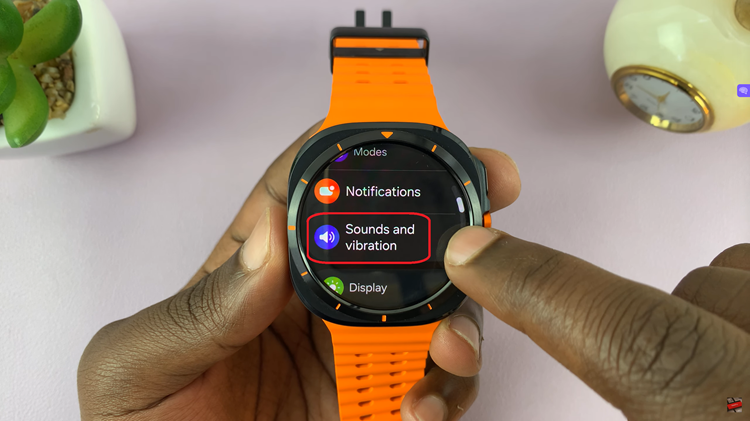
From here, find “System Sound” and select. You now need to turn the keyboard sound on. Scroll down the system sound options until you land on the “dialing keypad” and “Samsung keyboard.” Toggle the buttons beside them to enable keyboard sounds.
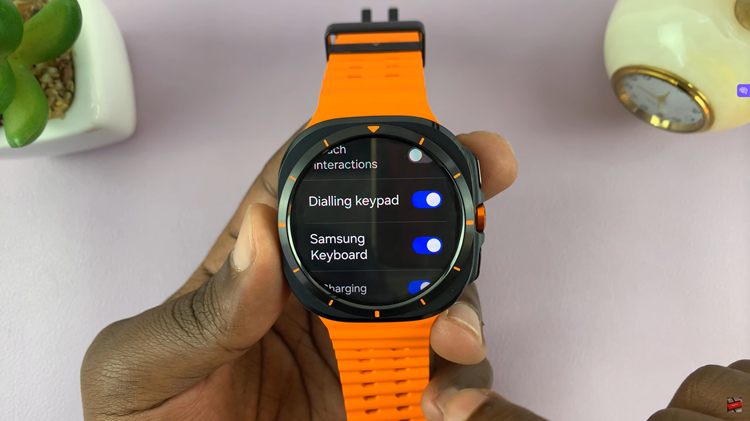
Once enabled, the keyboard sounds on your Samsung Galaxy Watch Ultra make every key you type audible. Having keyboard sounds on can sometimes make it easier to work through a watch. They provide cues to let you know whether you are responding to messages or inputting text, which can be very helpful in terms of accuracy and speed.
Watch: How To Change Font Size / Font Style On Samsung Galaxy Watch Ultra