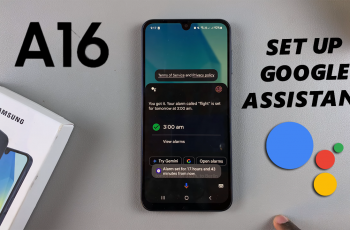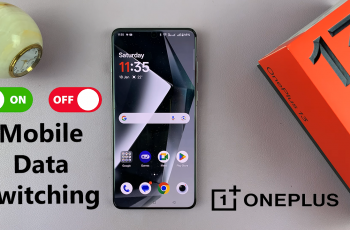Learn how to set your Samsung Galaxy Buds 3 Pro to announce caller names during incoming calls. This feature is helpful for staying updated on who’s calling, especially when you’re busy or unable to check your phone. We’ll guide you through the steps to enable this feature, making it easy for you to keep track of your calls hands-free.
By activating caller announcements, you can manage your calls more effectively and stay connected without needing to reach for your phone. This guide will walk you through the necessary settings adjustments to make this feature work seamlessly with your Galaxy Buds 3 Pro, ensuring a smooth and convenient experience.
Watch:How To Pair & Connect Samsung Galaxy Buds 3 Pro To Any Android Tablet
Make Samsung Galaxy Buds 3 Pro Announce Caller During Incoming Calls
Step 1: Open the Galaxy Wearable App
First, launch the Galaxy Wearable app on your phone and navigate to “Earbuds settings.”
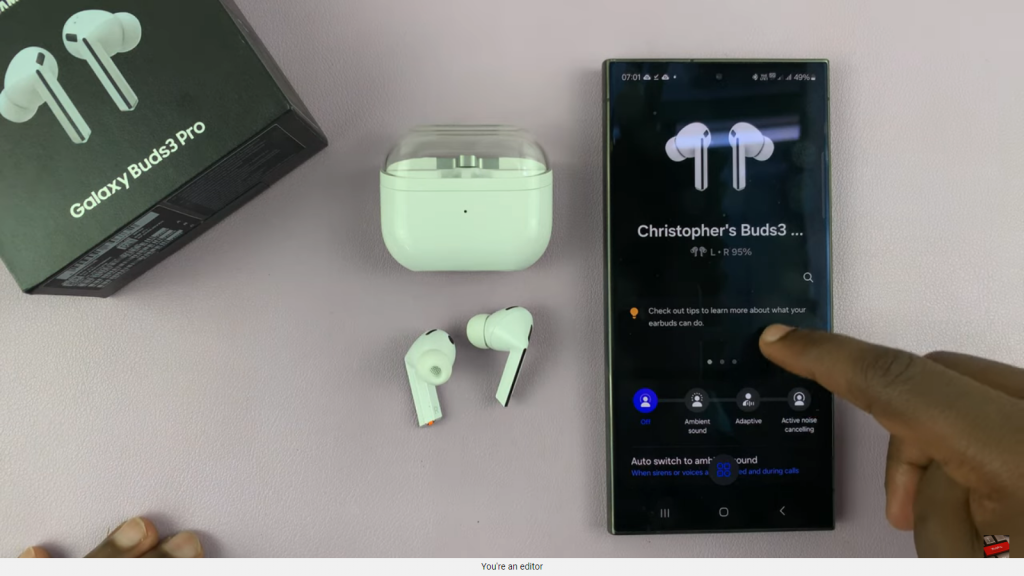
Step 2: Access Notification Settings
Next, in the “Earbuds settings” menu, select “Read notifications aloud.” However, note that the option to enable incoming call announcements cannot be activated from this menu.
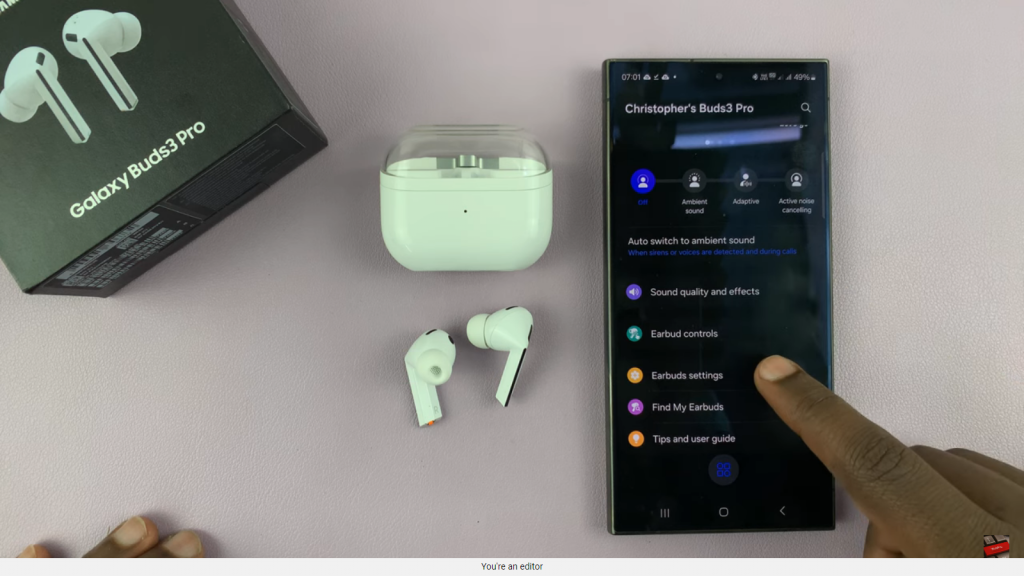
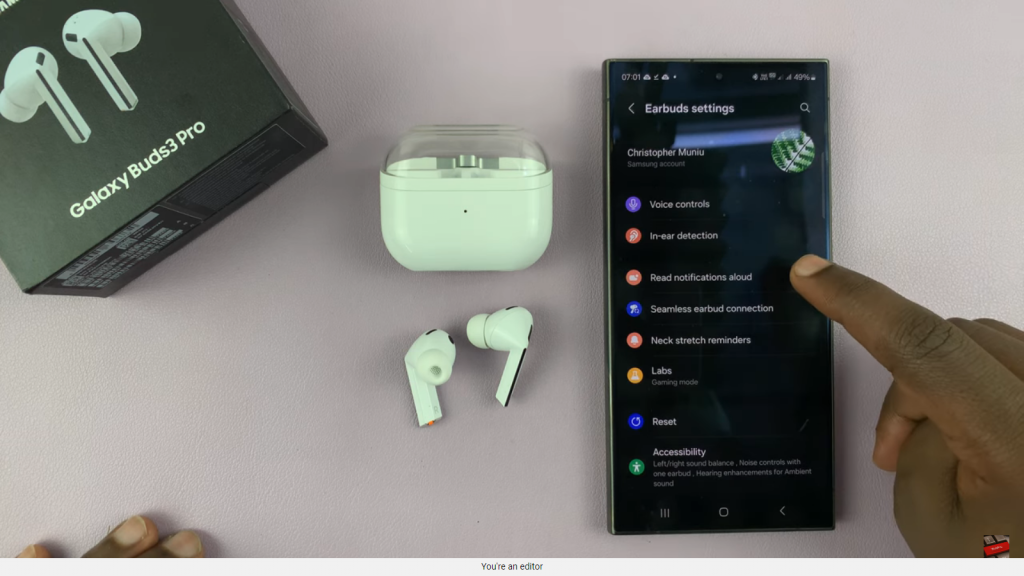
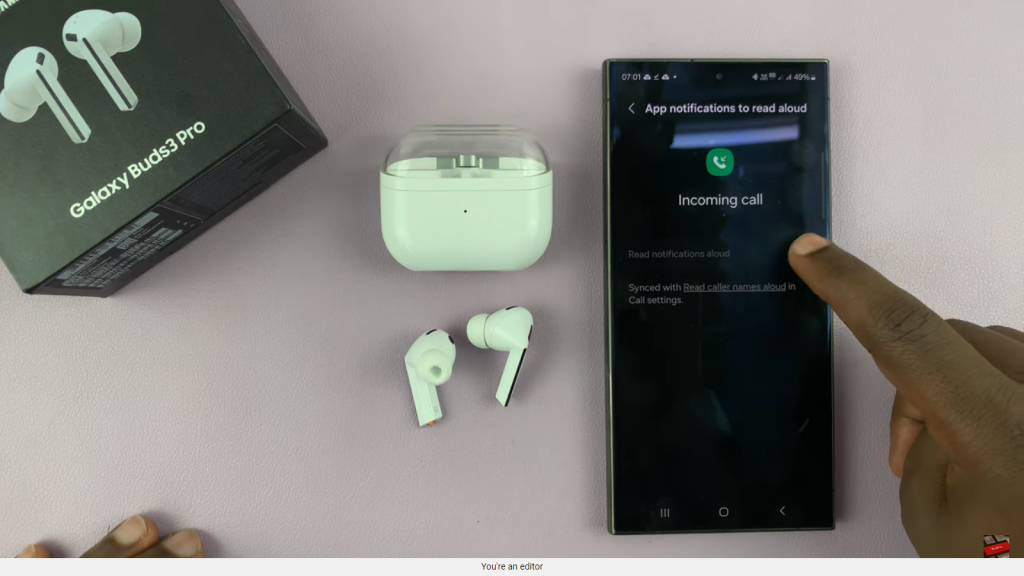
Step 3: Go to Phone Call Settings
Then, open your phone’s “Phone” app and ensure that the keypad is selected. After that, tap the three dots in the top right corner to access additional options and select “Settings” from the drop-down menu.
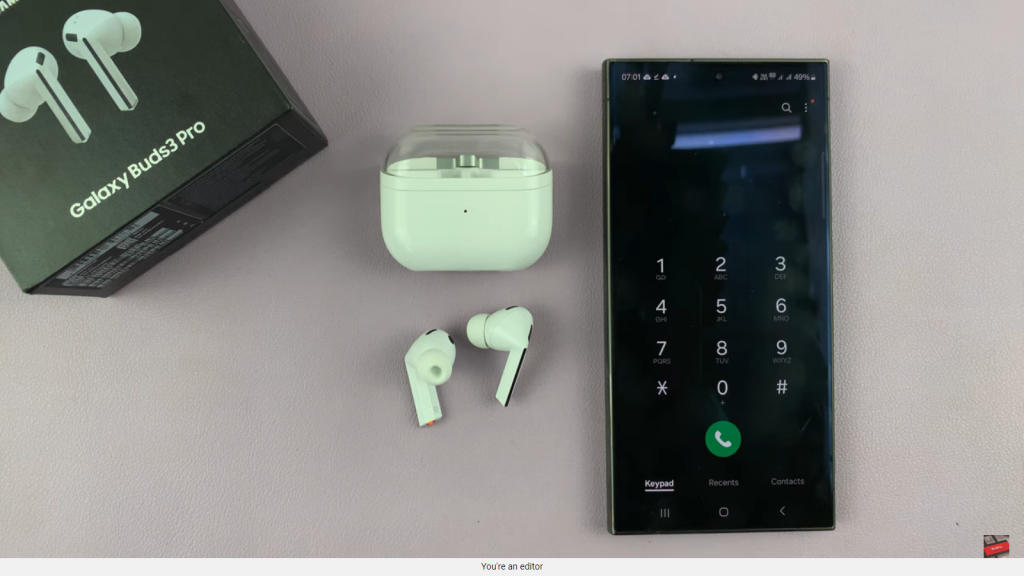
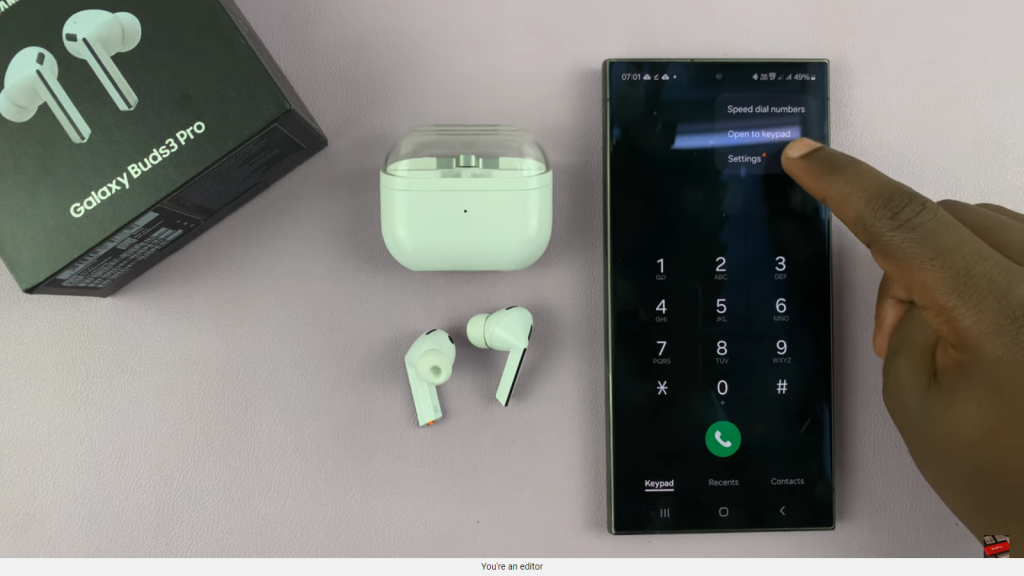
Step 4: Enable Caller Name Announcement
Subsequently, within the “Settings” menu, navigate to “Answering and ending calls.” Locate the option labeled “Read caller names aloud” and toggle it to enable your phone to announce caller names or numbers.
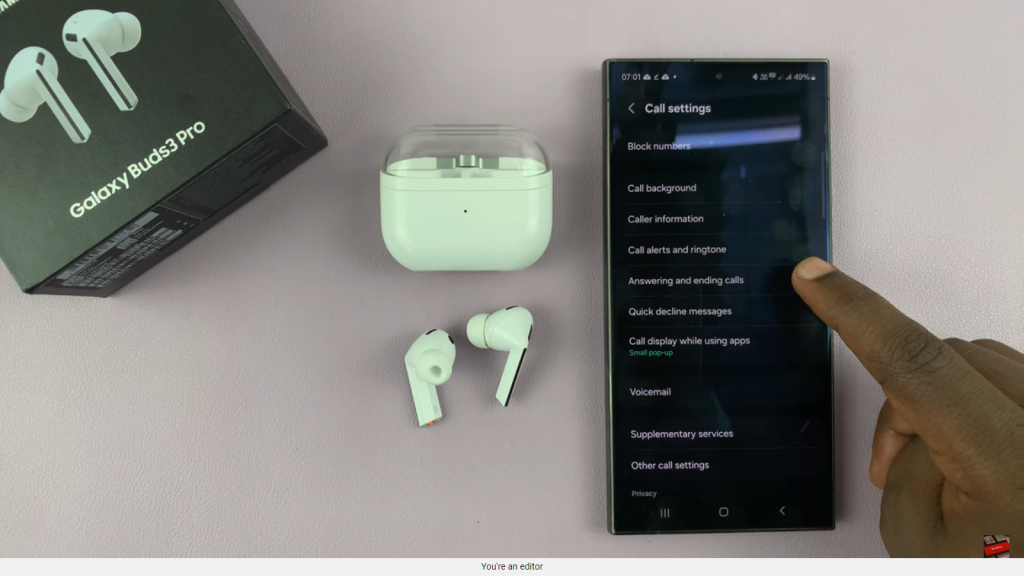
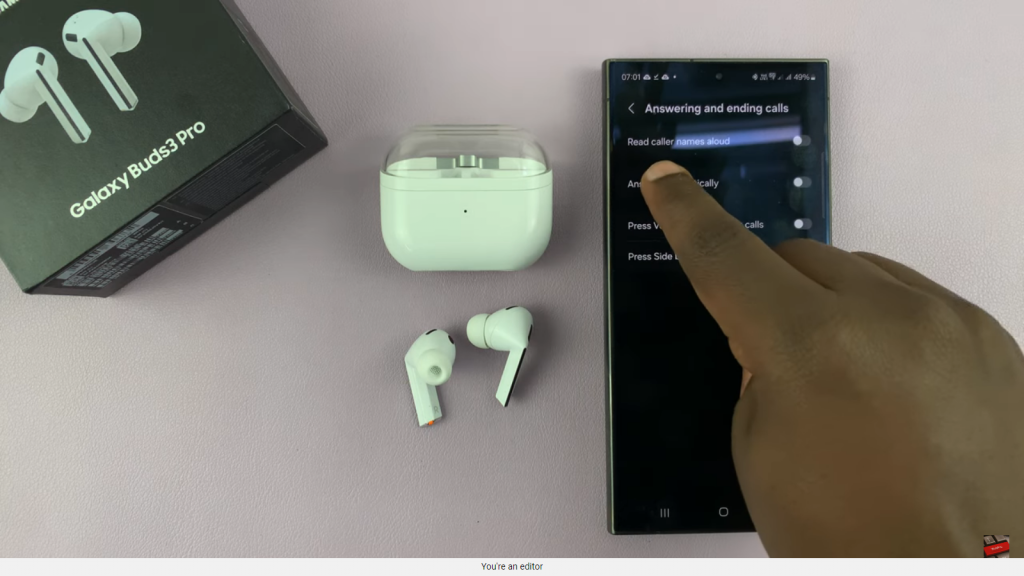
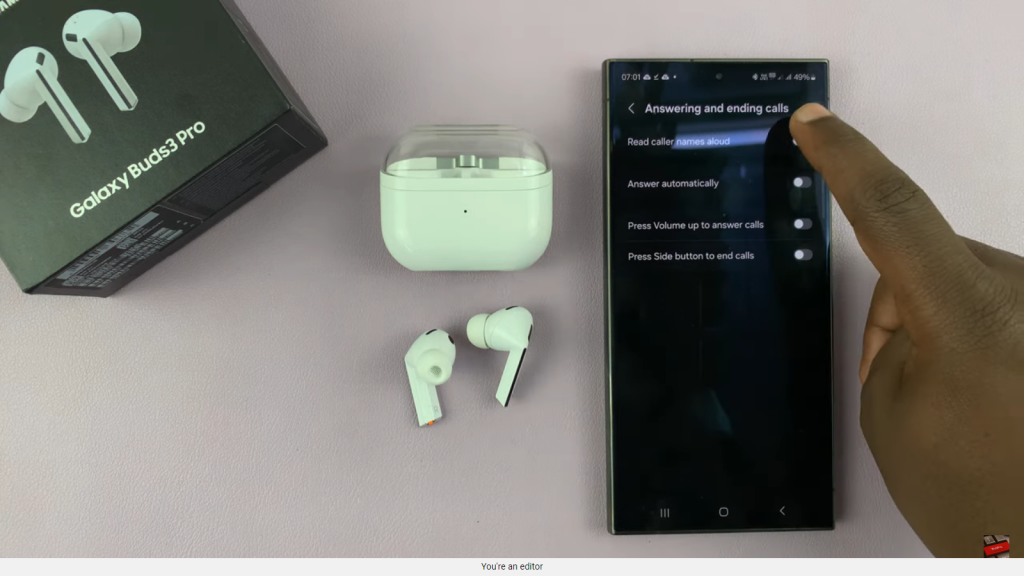
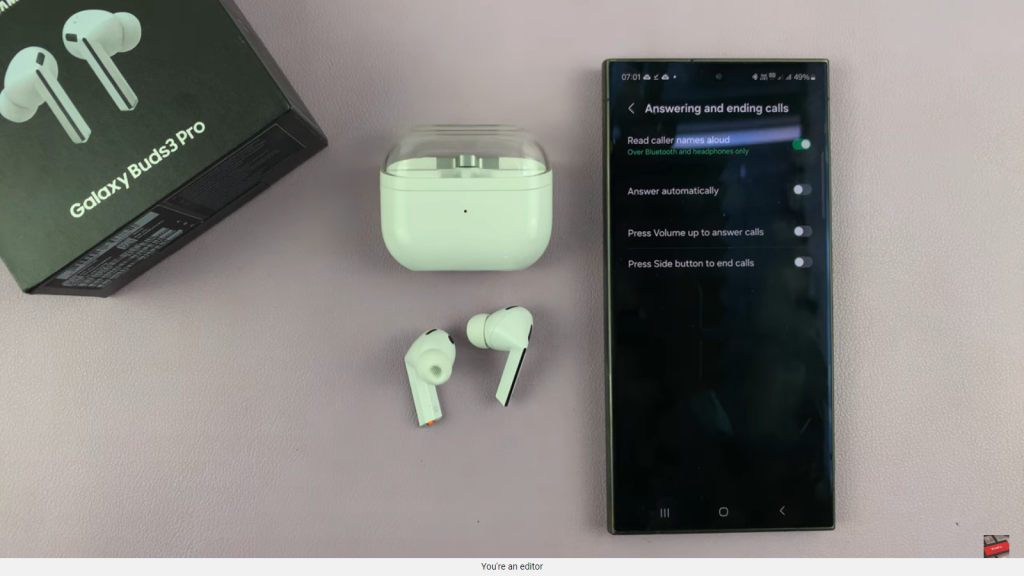
Step 5: Verify the Feature in Galaxy Wearable App
Finally, return to the Galaxy Wearable app. You should now find that the option to announce caller names for incoming calls is enabled.
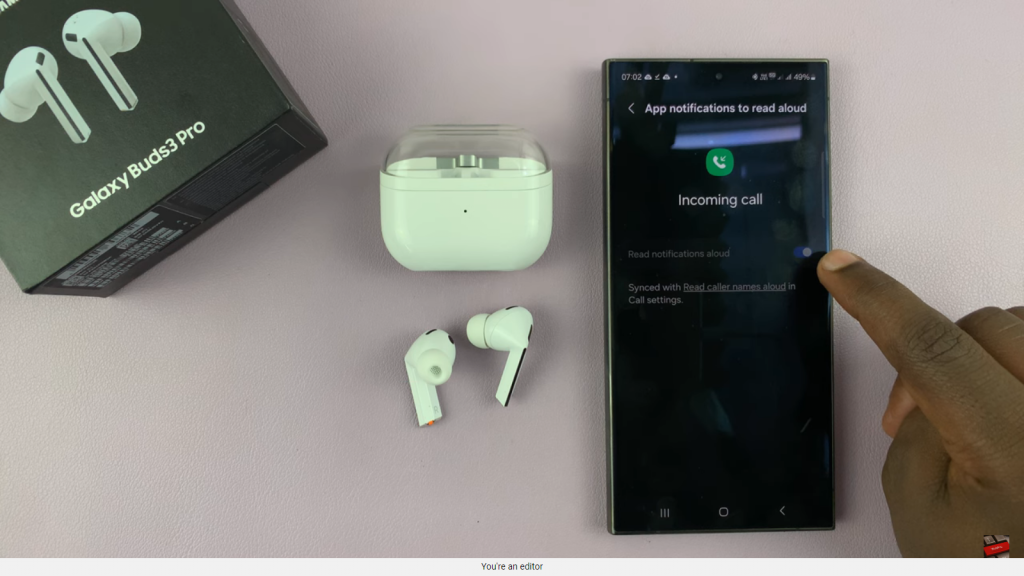
Read:Pair & Connect Samsung Galaxy Buds 3 Pro To Any Android Tablet