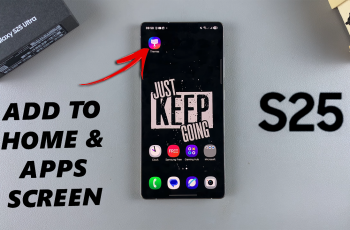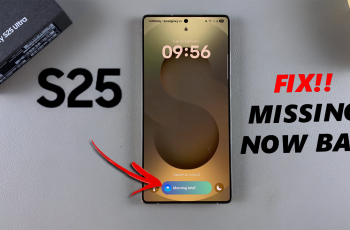Learn How To Enable / Disable Objective Markers In Avowed
Objective markers in Avowed help guide players by highlighting important locations, quests, and points of interest. While some players find them useful for efficient navigation, others prefer a minimalist HUD for a more immersive experience.
Whether you want to enable objective markers for easier quest tracking or disable them for a more challenging and exploration-focused experience, this guide will walk you through the steps to customize your settings.
READ: How To Switch To Third Person In Avowed
How To Enable / Disable Objective Markers In Avowed
Press the pause button to open the main menu. From the pause menu, select Settings.
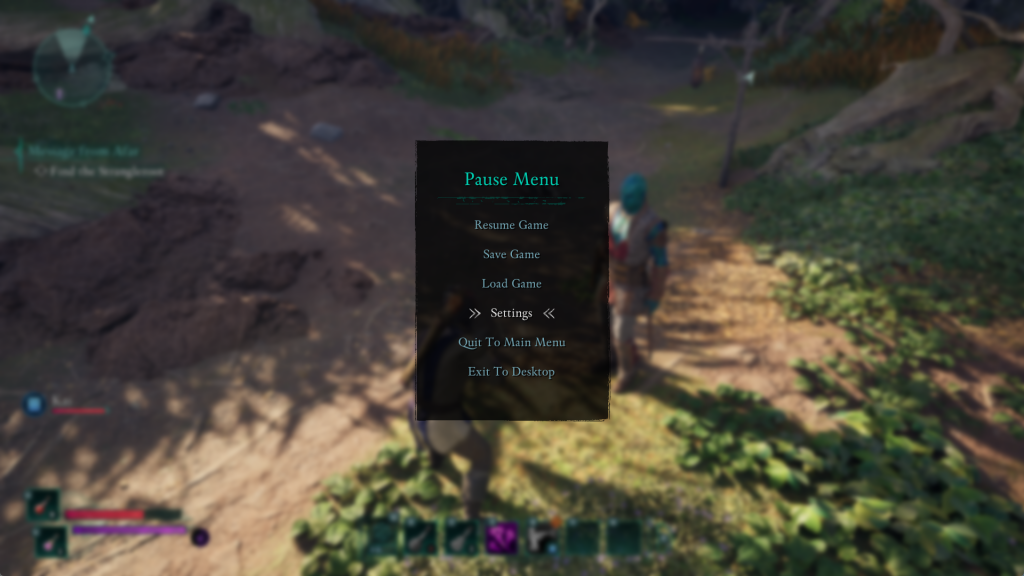
Use the LB (Left Bumper) or RB (Right Bumper) to switch to the UI settings tab.
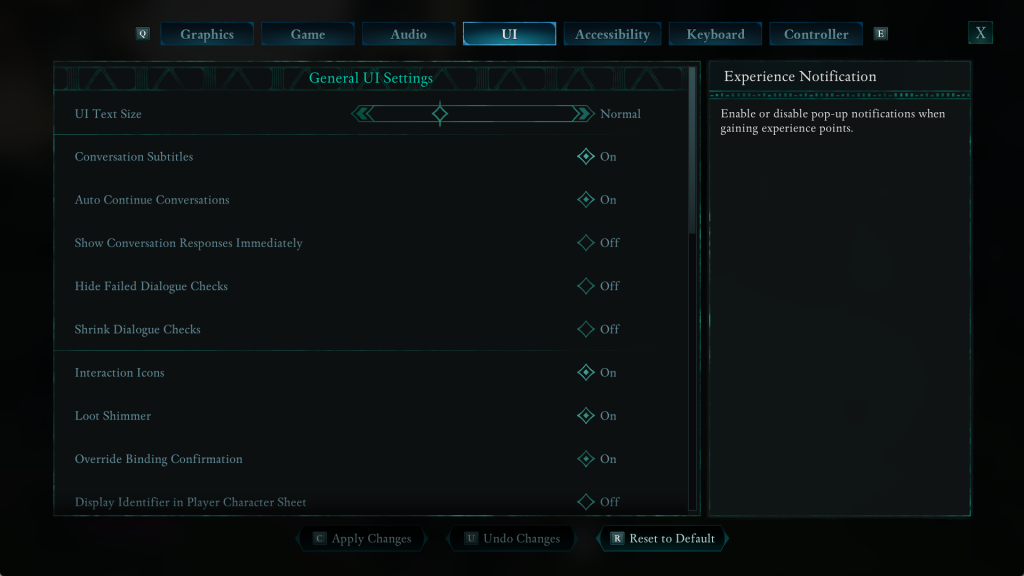
Scroll down until you locate the Objective Markers option.
Select this option and choose whether to turn them on or off based on your preference.

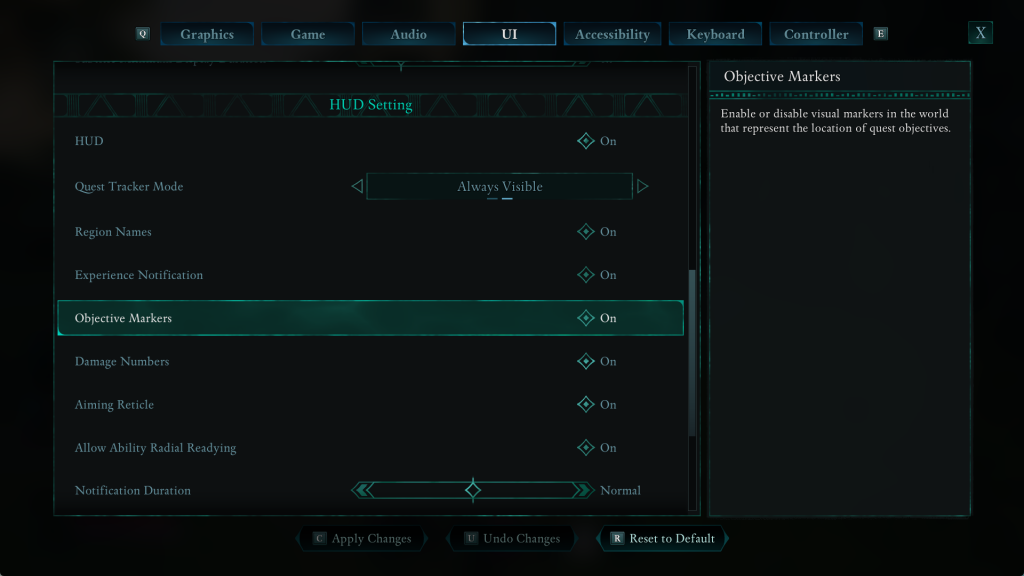
Press the X button to save and confirm your settings.
Adjusting the objective markers in Avowed lets you tailor your gameplay experience to your preference. Whether you prefer clear guidance for quests and navigation or a minimalist HUD for immersive exploration, enabling or disabling this feature gives you full control over how you experience the game.