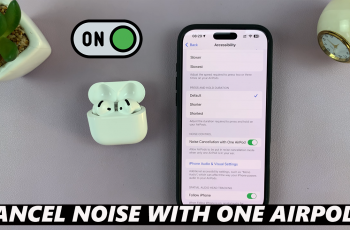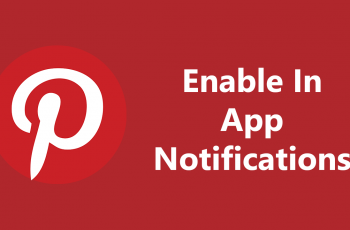Frame rate plays a crucial role in delivering a smooth and responsive gaming experience in Avowed. Whether you want to increase FPS for better performance or cap the frame rate to maintain stability and prevent screen tearing, adjusting the frame rate limit can help optimize your gameplay.
In this guide, we’ll walk you through how to adjust the frame rate limit in Avowed, ensuring you find the best balance between visual quality and performance for your system.
READ: How To Adjust Mouse Sensitivity In Avowed
How To Adjust Frame Rate Limit In Avowed
Press the pause button to open the menu. From the pause menu, select Settings.
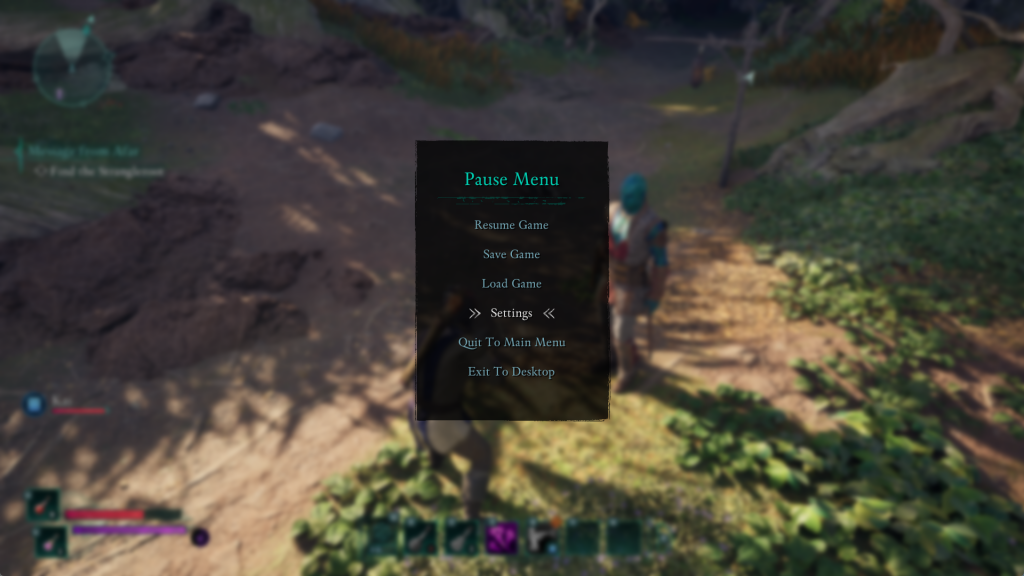
Navigate to the Graphics section to access visual settings.
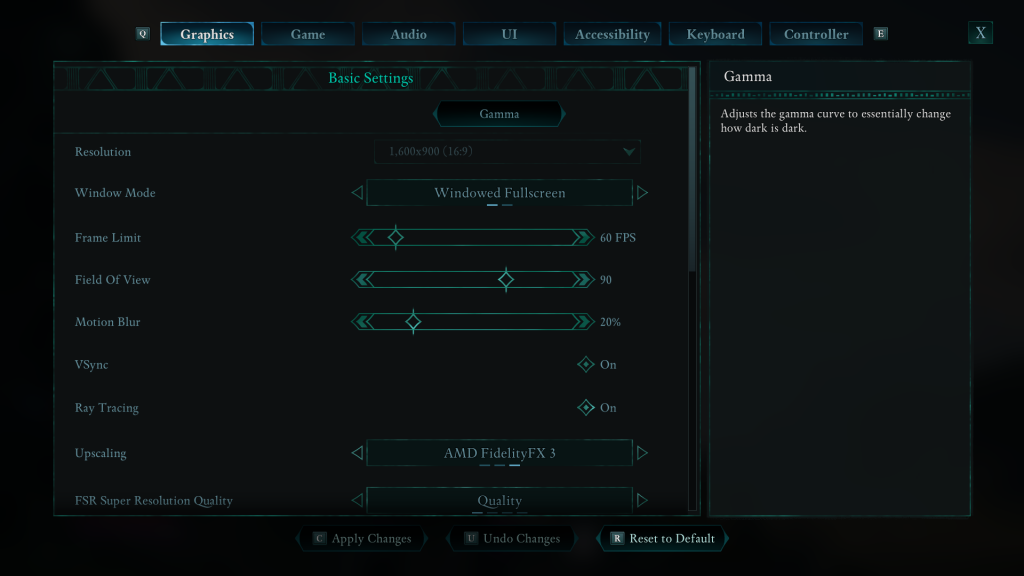
Scroll down until you see the Frame Limit option. Move the slider left to lower the FPS cap or right to increase it, based on your preference.
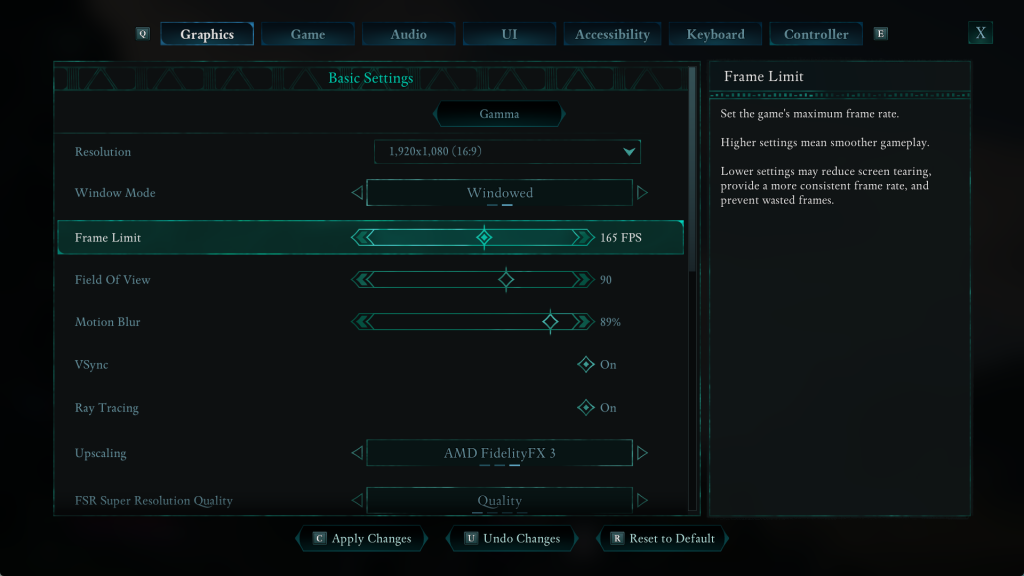
Press the C button to save and confirm your settings.
Adjusting the frame rate limit in Avowed is a simple yet effective way to enhance performance, reduce screen tearing, and create a smoother gameplay experience. Whether you want to cap your FPS for stability or unlock higher frame rates for fluid motion. Customizing this setting ensures optimal gameplay for your system.