Having the right mouse sensitivity in Avowed can significantly improve your gameplay, making aiming, movement, and overall control much smoother. Whether you prefer high sensitivity for quick reflexes or low sensitivity for precise aiming, customizing this setting can enhance your experience.
In this guide, we’ll walk you through how to adjust mouse sensitivity in Avowed, ensuring you find the perfect balance for your playstyle. Whether you’re exploring the world or engaging in intense combat, the right sensitivity settings will give you better accuracy and responsiveness.
Read: How To Adjust Video Resolution In Avowed
How To Adjust Mouse Sensitivity In Avowed
Press the pause button to open the menu. From the menu that appears, select Settings.
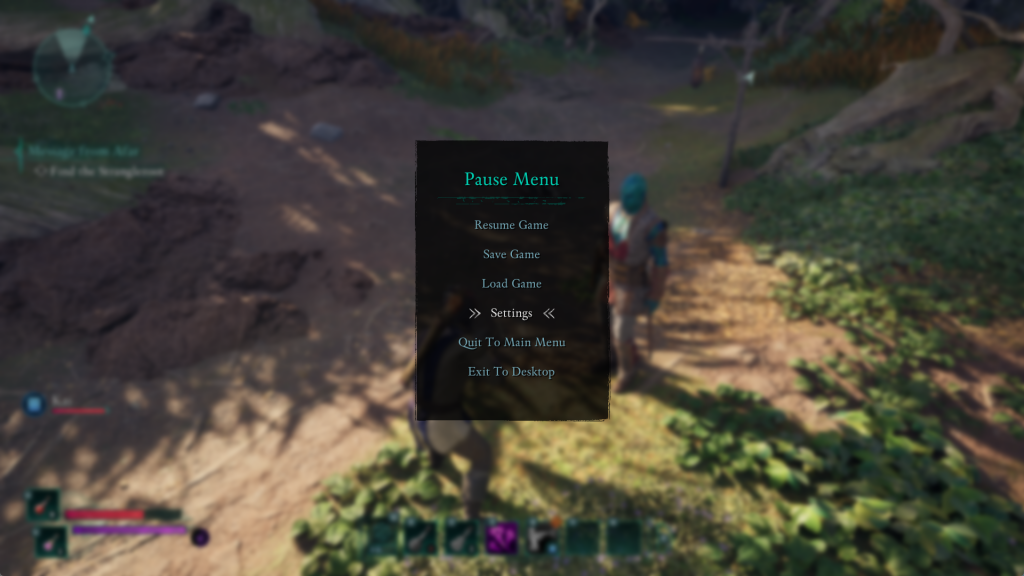
Use the RB (Right Bumper) or LB (Left Bumper) buttons to switch to the Keyboard tab.
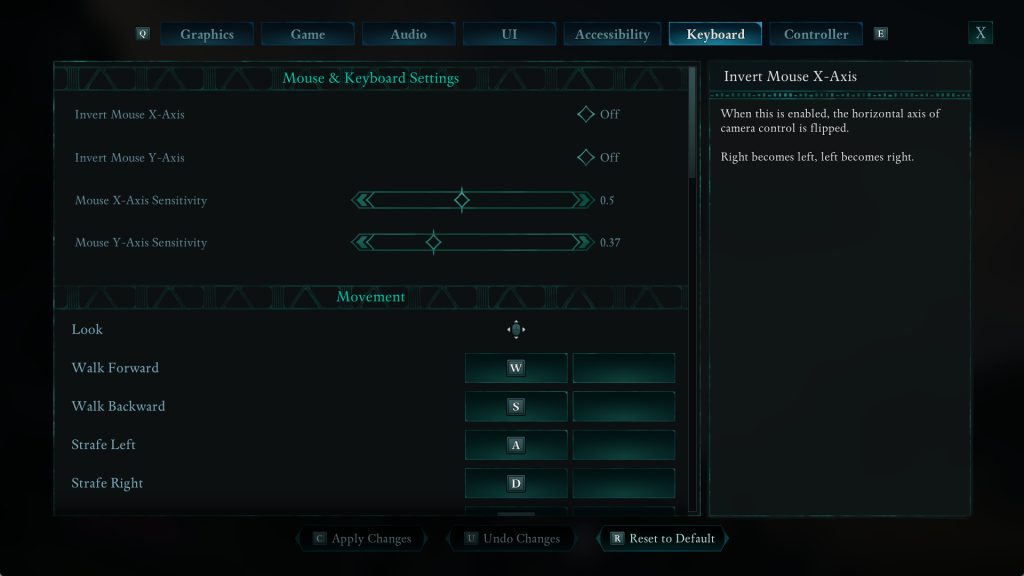
Scroll down until you locate:
Mouse X-Axis Sensitivity (horizontal movement)
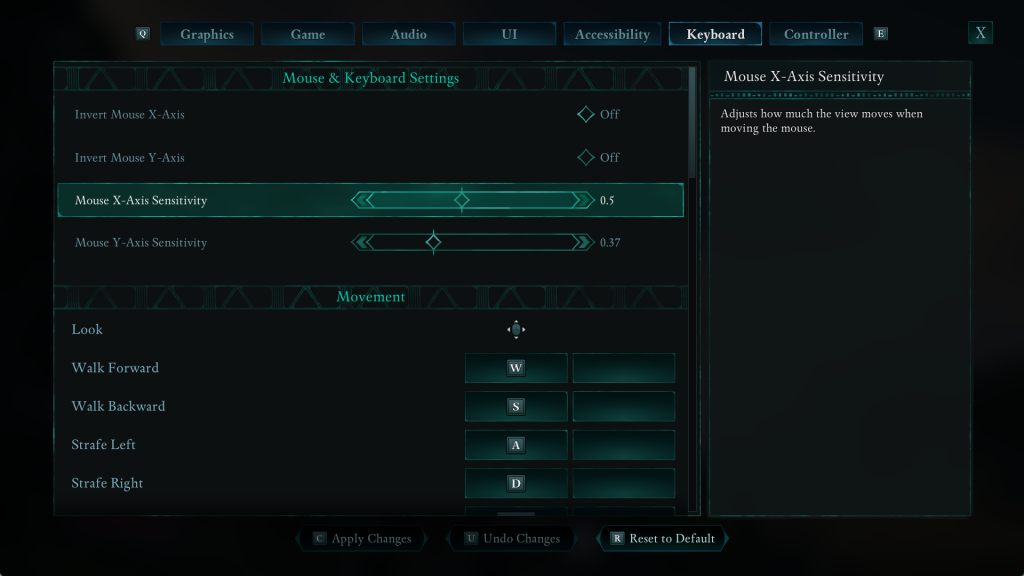
Mouse Y-Axis Sensitivity (vertical movement)
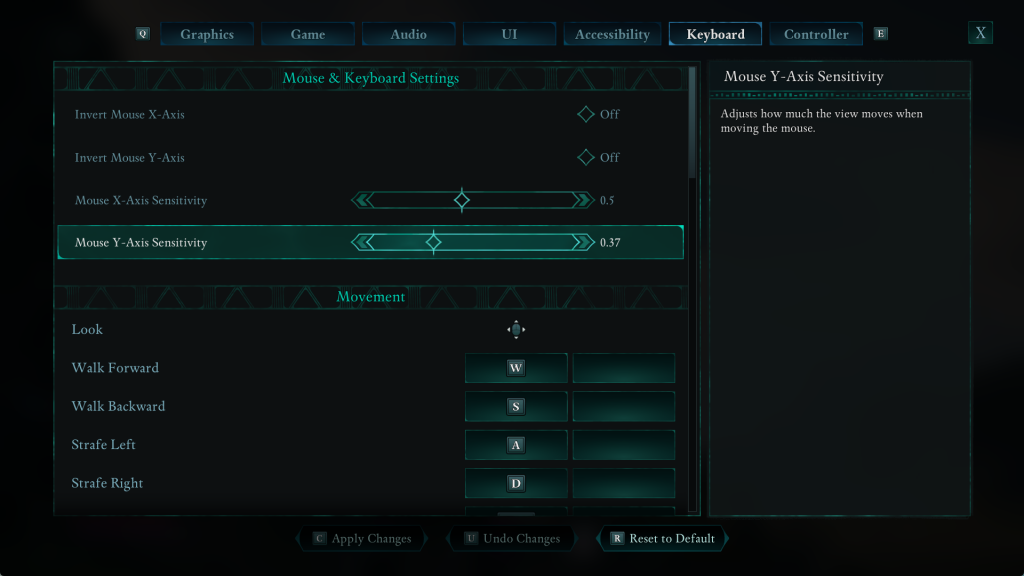
Move the sliders left or right to decrease or increase sensitivity based on your preference.
Press the C button to save and confirm your adjustments.
By following the steps above, you can fine-tune your X-Axis and Y-Axis sensitivity to match your playstyle. Now you’re ready to explore the world of Avowed with greater control and accuracy.

