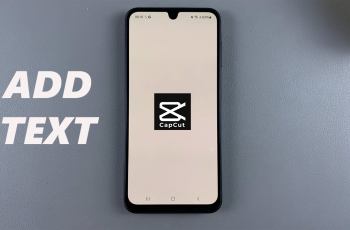Avowed is an exciting RPG where managing quests efficiently can make a huge difference in your gameplay experience. One of the key features in the game is the Auto Track Quests mode, which determines whether quests are automatically tracked or if you need to select them manually.
If you prefer full control over which quests appear in your HUD or want the game to handle it for you, adjusting this setting is essential. In this guide, we’ll walk you through how to change the Auto Track Quests mode in Avowed, ensuring you can tailor your quest-tracking experience to your playstyle.
READ: How To Enable Cross platform Save In Avowed
How To Change Auto Track Quests Mode In Avowed
Press the pause button to access the main menu. click on the Settings option.
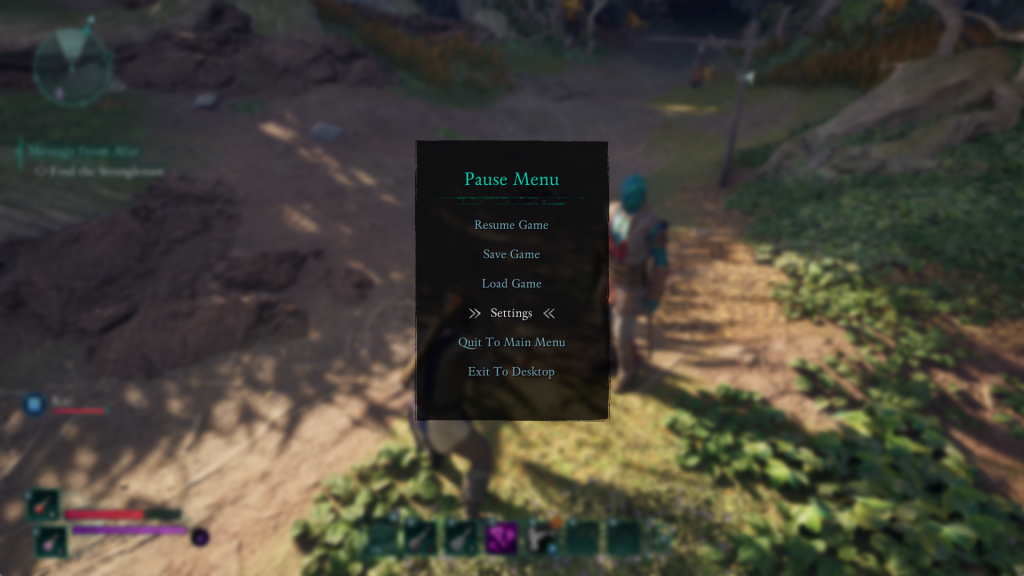
Use the LB (Left Bumper) or RB (Right Bumper) to switch to the Game tab.
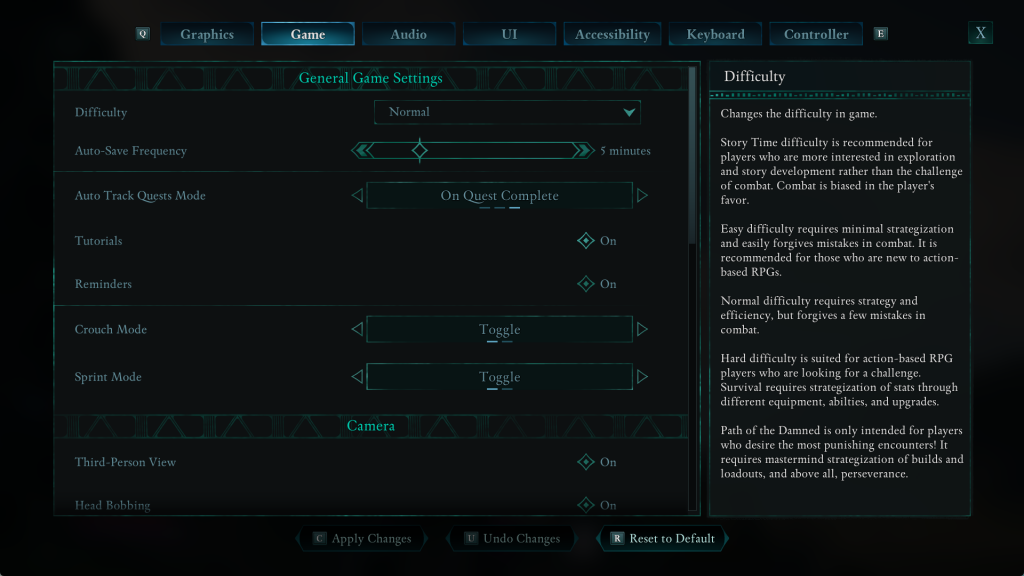
Scroll down until you see the Auto Track Quest Mode option.
Choose your preferred setting. Never, On New Quest, On Quest Complete
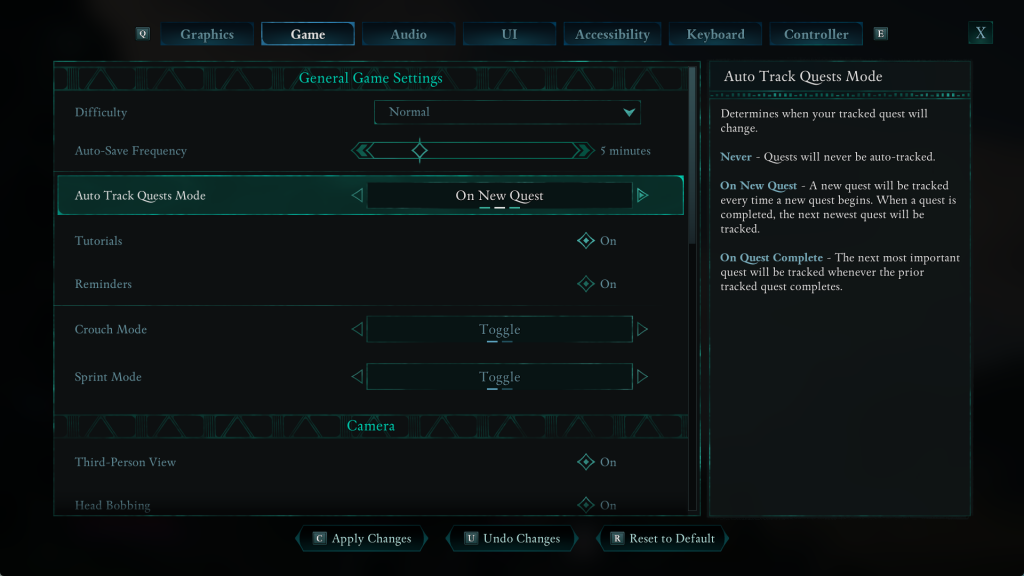
Press the X button to save and confirm your selection.
Adjusting the Auto Track Quests mode in Avowed is a simple yet effective way to personalize your gameplay experience.