Want to continue your Avowed adventure seamlessly across different devices? The Cross-Platform Save feature allows you to sync your progress between platforms, so you can switch between PC and console without losing any gameplay data.
Enabling this feature ensures that your journey, character progress, and choices remain intact no matter where you play. In this guide, we’ll walk you through how to enable Cross-Platform Save in Avowed, so you can enjoy a flexible and uninterrupted gaming experience. Let’s get started!
Read: How To Enable Auto Continue Conversations In Avowed
How To Enable Cross platform Save In Avowed
Press the pause/menu button while in-game. Open the settings menu from the pause screen.
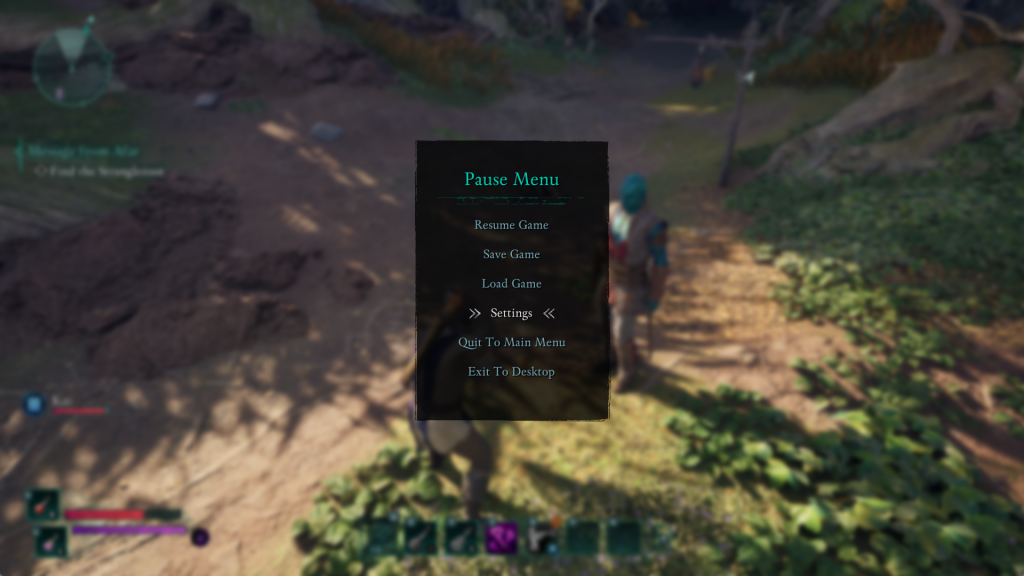
Use the L1 or R1 buttons to navigate to the Game settings.
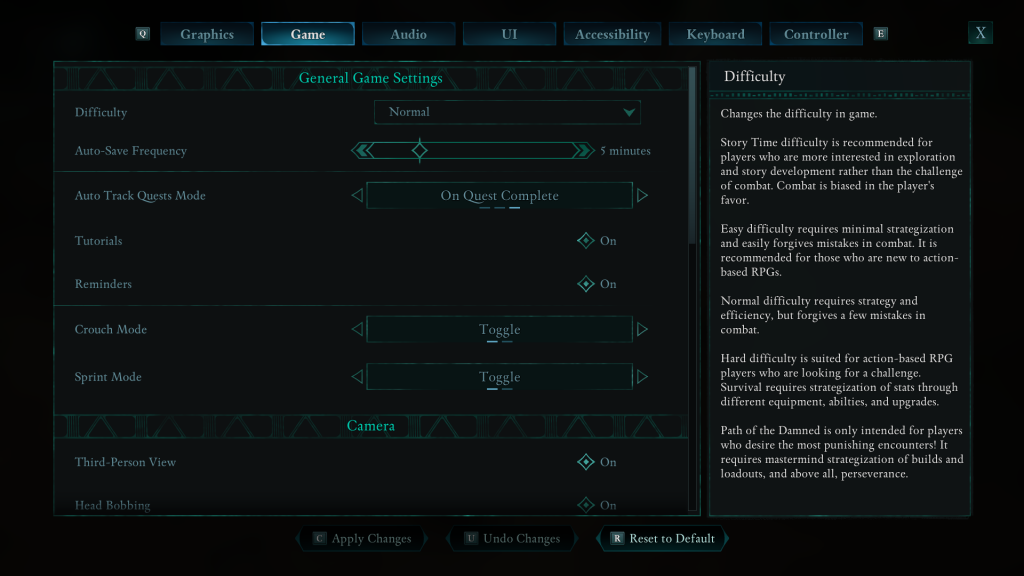
Find the “Use Xbox Saves” option. Select the it to enable Xbox Cloud Saves for cross-platform play.
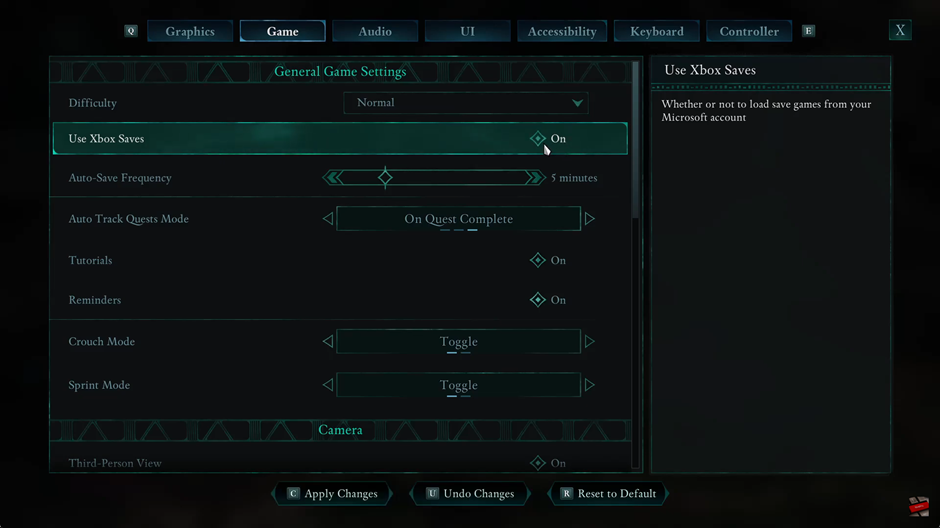
Press the C button to confirm and save your selection.
Choose the preferred method for saving and syncing your progress.
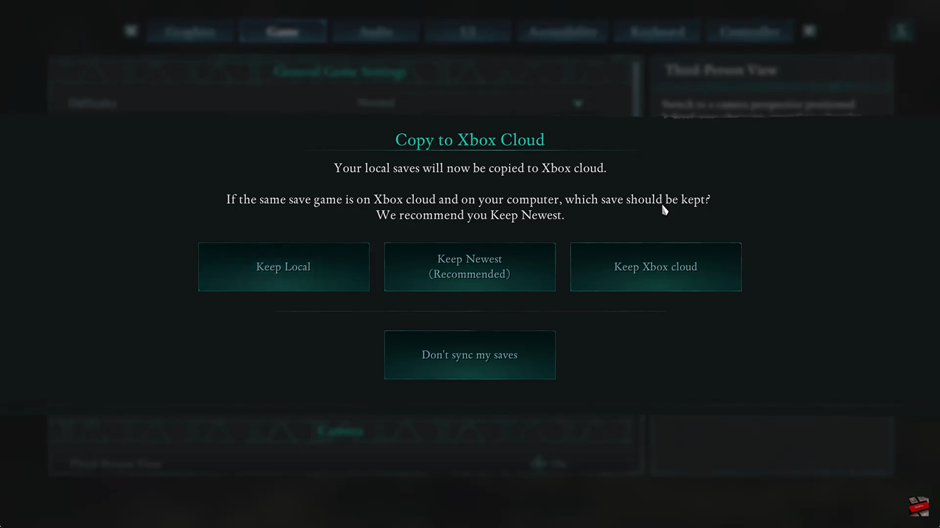
Enabling Cross-Platform Save in Avowed ensures that your progress is seamlessly synced across devices, allowing you to continue your adventure whether you’re playing on PC or Xbox. With Xbox Cloud Saves, you no longer have to worry about losing data or manually transferring save files.

