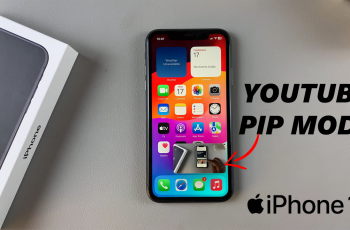One key piece of information on any device is its serial number. This unique identifier is essential for warranty registration, insurance claims, technical support, and even resale.
In this article, we’ll walk you through multiple methods to easily check the serial number on your Samsung Galaxy S25, S25+ or S25 Ultra.
A serial number is a unique code assigned to your device by the manufacturer. It distinguishes your phone from millions of others and serves as an important reference for:
Warranty and Repairs: Verifying your device’s eligibility for service.
Insurance: Confirming the identity of your device.
Security: Tracking and reporting if your phone is lost or stolen.
Resale: Authenticating your device for potential buyers.
Read: How To Block Phone Number / Contact On Galaxy S25
Check Serial Number Of Galaxy S25
via Settings
First, launch the Settings app on your Samsung Galaxy S25. You can tap on the Settings app in the app drawer; or, you can swipe down twice from the top of the phone to reveal the quick settings panel. Here, you’ll see the Settings icon, represented by a cog-wheel or gear shape.
Scroll down through the Settings menu until you find the About Phone option. Here, locate the Serial Number option.
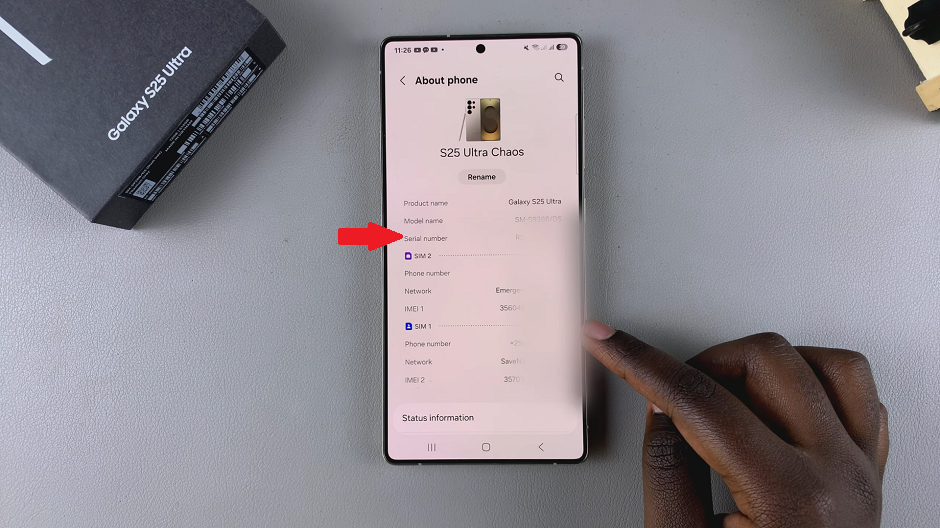
You can also scroll through the About Phone menu and tap on Status Information. Here, you can find the Serial Number option listed as well.
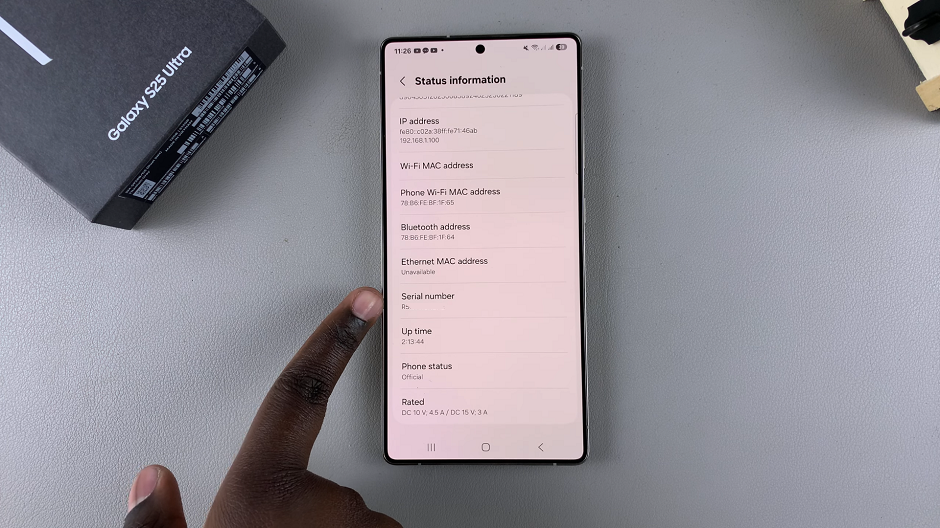
Make a note of the serial number, which may be a combination of letters, numbers, or both.
Check the Original Packaging
If you still have the original box of your Samsung Galaxy S25 or S25 Ultra, the serial number is typically printed on a label attached to the packaging. Look for a sticker that includes details such as the model number, IMEI and serial number.
This method is especially useful if your device is not turning on or if you prefer not to navigate through the phone’s settings.
Samsung’s Online Services
For added convenience, you can also use Samsung’s official services to check your device details:
Samsung Account: Log into your Samsung account on the Samsung website or the Samsung Members app. Under your registered devices, you can often find detailed information including the serial number.
Find My Mobile: If you have set up Find My Mobile on your device, visit the service online. After logging in, your registered device information, including the serial number, should be available.
Remember that your serial number is sensitive information. Only share it with trusted parties when necessary.
Watch: Block Contact On Galaxy S25