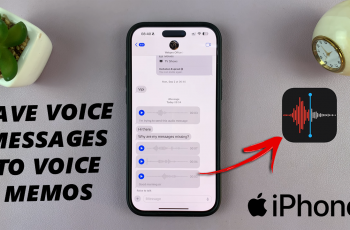Experiencing faster speeds & smoother connectivity is possible with 5G on the Samsung Galaxy S25/S25 Ultra. Enabling 5G ensures quicker downloads, seamless streaming & improved network performance. Whether you want to maximize your internet speed or check if your device is using the fastest connection, adjusting the settings can make a difference.
Turning on 5G on the Samsung Galaxy S25/S25 Ultra helps you take full advantage of your carrier’s high-speed network. With a few simple steps, you can confirm if 5G is enabled & make changes if needed. This ensures better browsing, gaming & video calls, providing a more responsive & efficient experience.
Watch:How To Disable Customization Service On Samsung Galaxy S25/S25 Ultra
Turn On 5G On Samsung Galaxy S25/S25 Ultra
Open Settings
Go to the Settings app on your Samsung Galaxy S25/S25 Ultra.
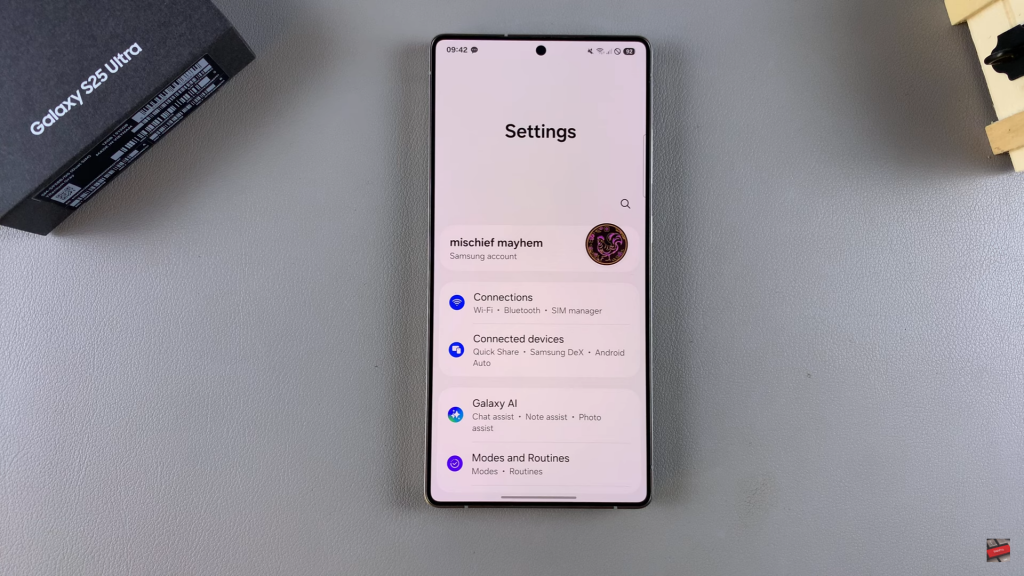
Select Connections
Tap on “Connections” to access network-related options.
Go to Mobile Networks
Scroll down & select “Mobile Networks” to view available settings.
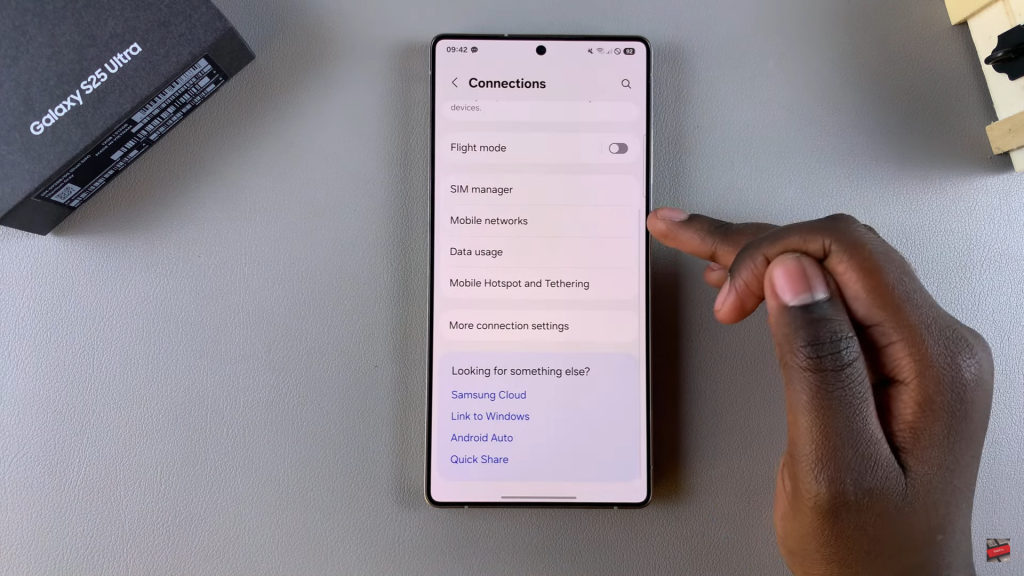
Choose Network Mode
Find “Network Mode” & tap on it. If you have two SIM cards, you will see options for both SIM slots.
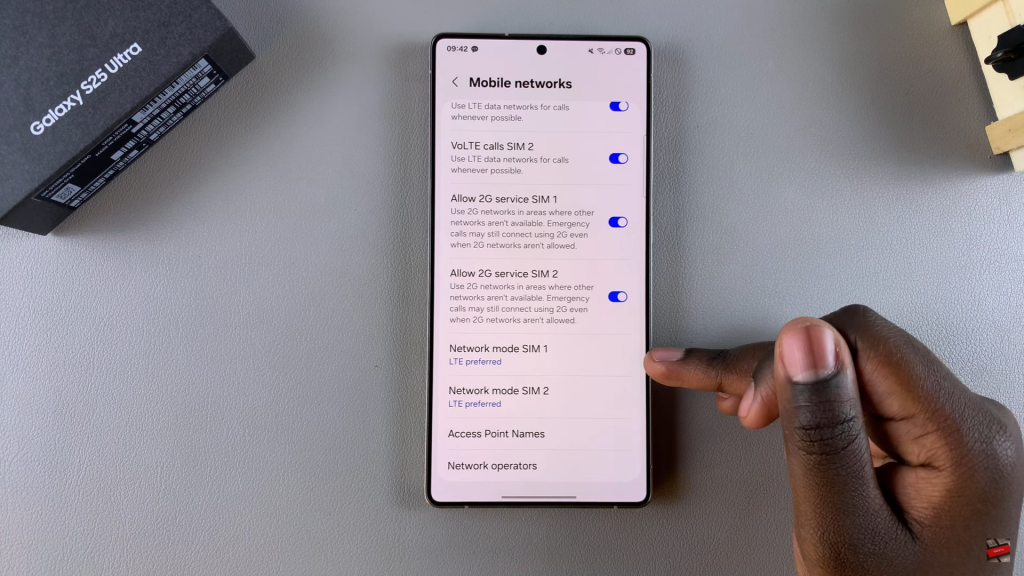
Enable 5G
Select “5G Preferred” from the list of options to activate 5G on your SIM card.
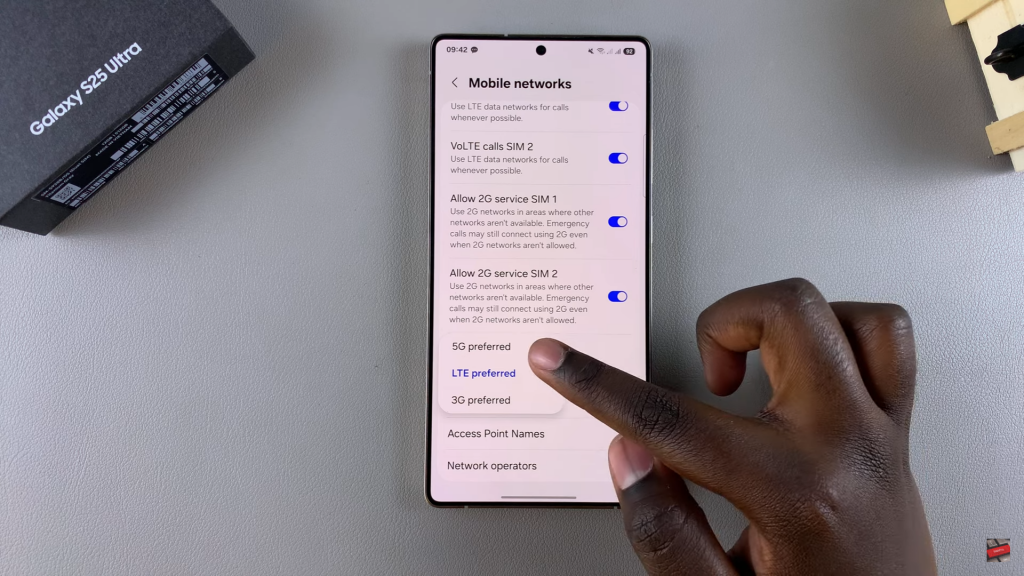
Repeat for Second SIM (If Applicable)
If you have a second SIM card, follow the same steps to enable 5G for it as well.
Read:How To Disable Customization Service On Samsung Galaxy S25/S25 Ultra