In Avowed, Damage Numbers provide real-time feedback on how much damage you deal to enemies, helping you track your combat effectiveness. However, some players prefer a cleaner, more immersive HUD without on-screen numbers. Fortunately, Avowed allows you to enable or disable Damage Numbers based on your preference.
In this guide, we’ll walk you through the simple steps to show or hide Damage Numbers in Avowed, so you can customize your gameplay experience to match your style.
Read: How To Enable / Disable Conversation Subtitles In Avowed
How To Show Hide Damage Numbers In Avowed
If you’re already in a game, press the pause button to access the menu.
In the pause menu, navigate to Settings to modify gameplay options.
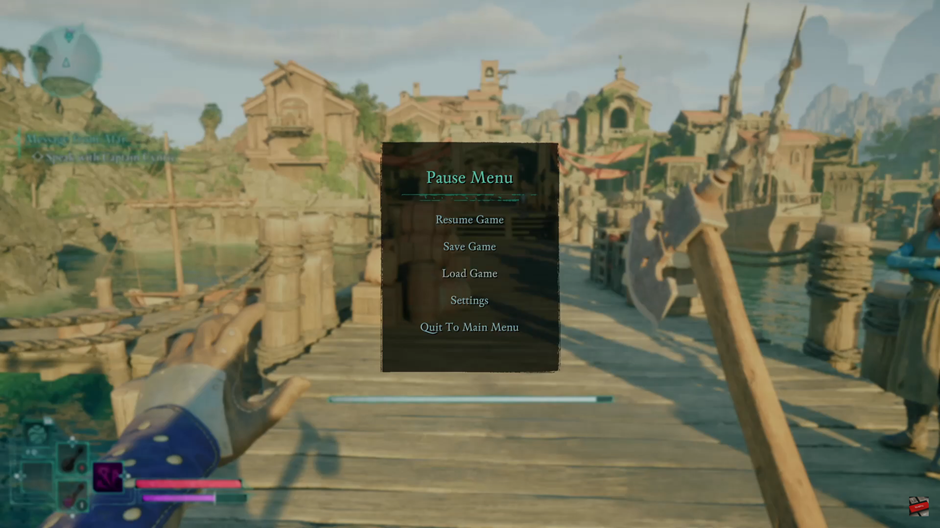
Use the R1 (Right Bumper) or L1 (Left Bumper) button to switch to the UI (User Interface) section.
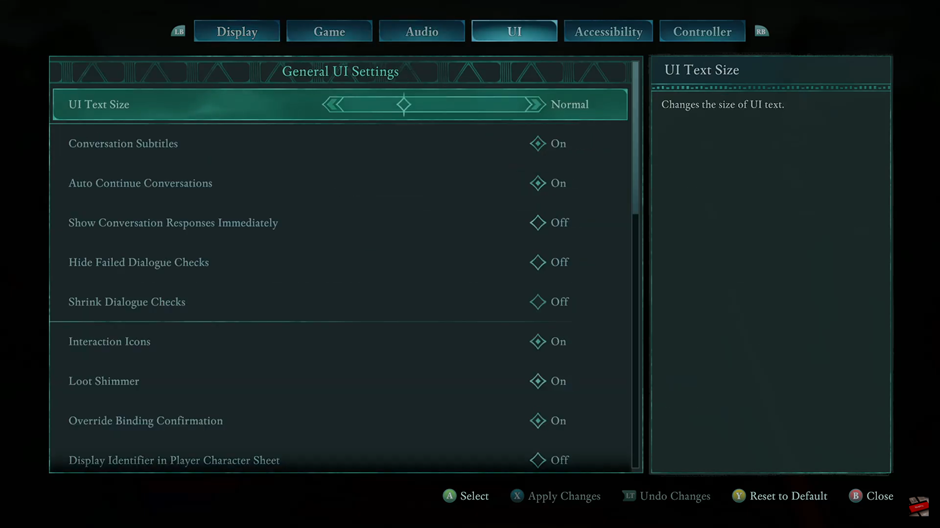
Scroll through the UI settings until you find the Damage Numbers option.
Select ON to show damage numbers during combat.
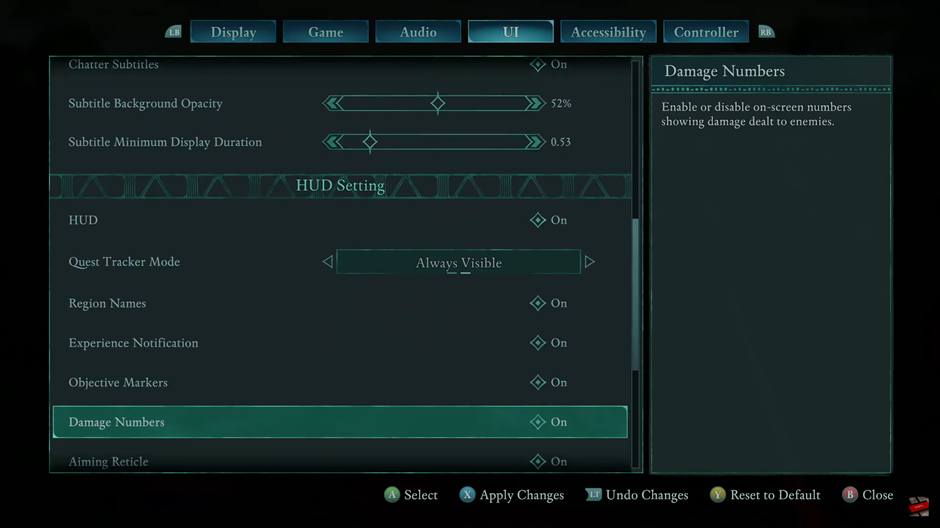
Select OFF to hide them for a cleaner interface.
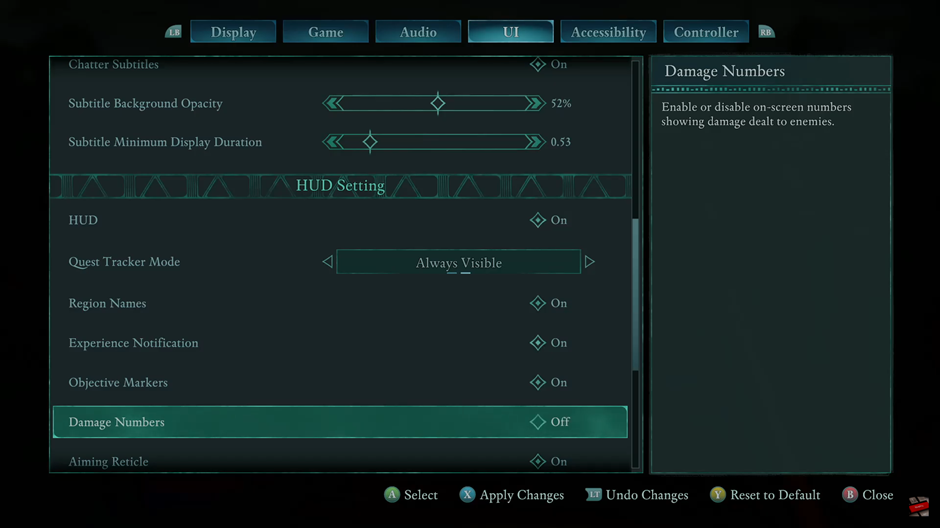
Customizing your Damage Numbers in Avowed allows you to tailor your combat experience to your preference. Whether you prefer to see real-time damage feedback or enjoy a cleaner, more immersive interface, enabling or disabling this feature is quick and easy.