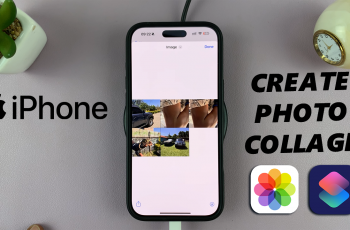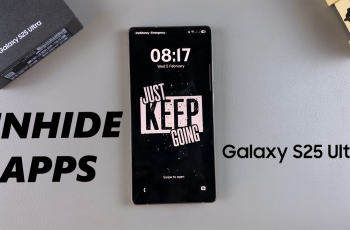Subtitles in Avowed can enhance your gaming experience by making dialogue easier to follow, especially in noisy environments or for players who prefer reading along. However, if you prefer a more immersive experience without on-screen text, you may want to disable them.
Fortunately, Avowed allows you to enable or disable conversation subtitles with just a few simple steps. In this guide, we’ll walk you through how to adjust subtitle settings so you can customize your gameplay experience to your preference.
Read: How To Enable / Disable Aim Assist In Avowed
How To Enable / Disable Conversation Subtitles In Avowed
Start Avowed and navigate to the main menu or pause the game during gameplay
From the main menu or pause menu, choose Settings to access customization options.
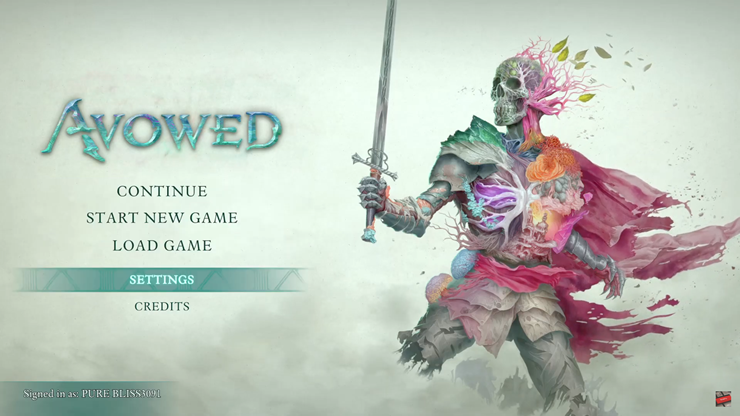
Scroll through the settings menu and select the Accessibility tab, where subtitle settings are located.
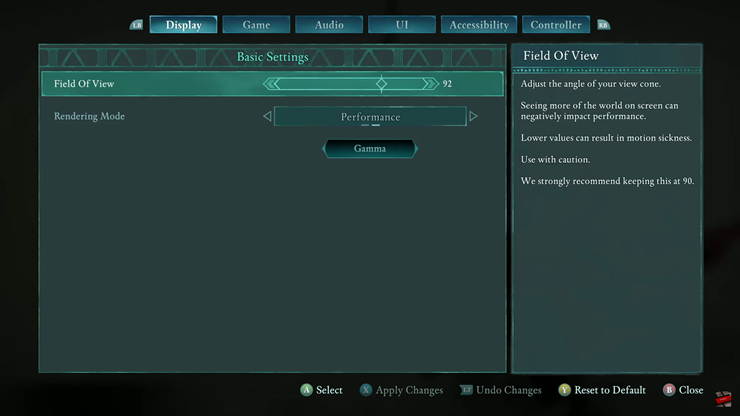
Find the Conversation Subtitles option.
Tap ON to enable subtitles.
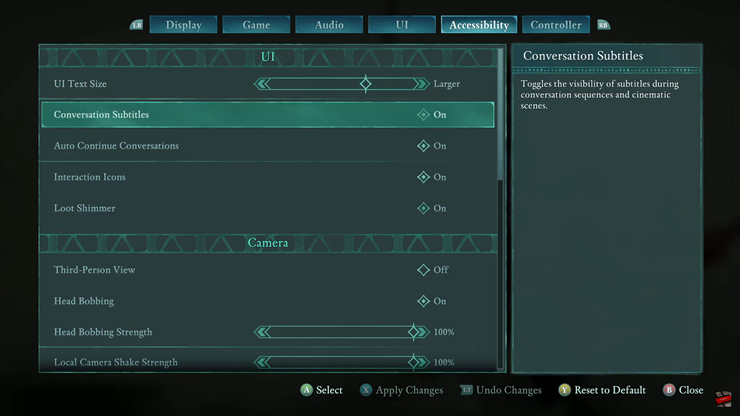
Tap OFF to disable subtitles.
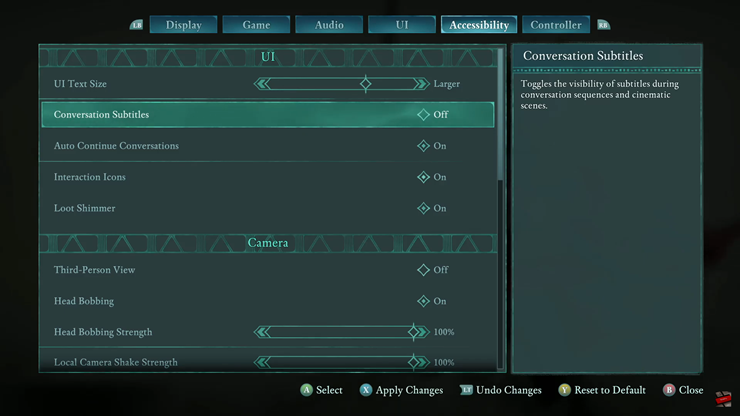
Once you’ve selected your preferred setting, press the X button (or the corresponding key on your platform) to confirm and save your changes.
Your new subtitle settings will now be applied, ensuring you have the best experience in Avowed!
Watch: How To Change Rendering Mode In Avowed