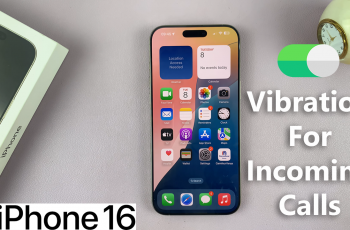Adjusting the Auto Save Frequency in Avowed is essential for preventing progress loss and ensuring a smooth gaming experience. Whether you want frequent auto-saves for added security or less frequent saves for immersion, customizing this setting can enhance your gameplay.
In this guide, we’ll walk you through the steps to modify auto-save settings in Avowed, helping you find the perfect balance between convenience and performance. Let’s dive in and make sure your adventure is always backed up.
Read: How To Adjust Field Of View In Avowed
How To Change Auto Save Frequency In Avowed
Start Avowed and press the pause button to access the in-game menu.
Navigate to the Settings option to make adjustments.
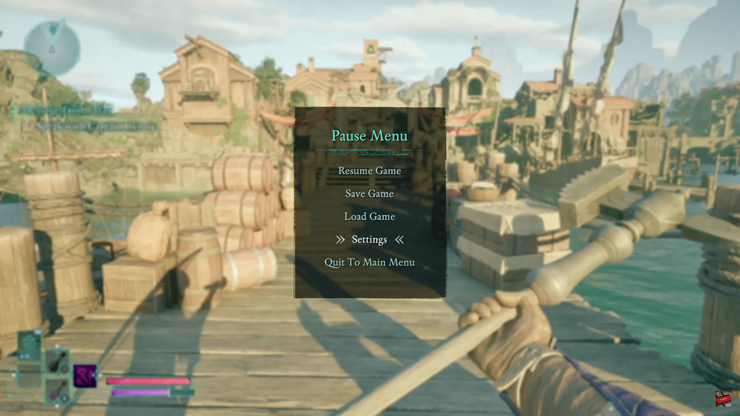
Press LB (Left Bumper) or RB (Right Bumper) on your controller to switch to the Game settings tab.
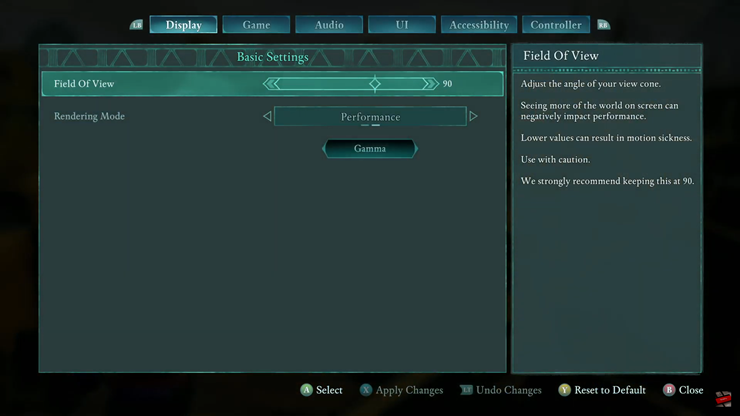
Scroll through the Game settings until you locate the Auto-Save Frequency option.
Use the slider to increase or decrease the frequency of auto-saves. A shorter interval ensures frequent saves, while a longer interval reduces save interruptions for a more immersive experience.
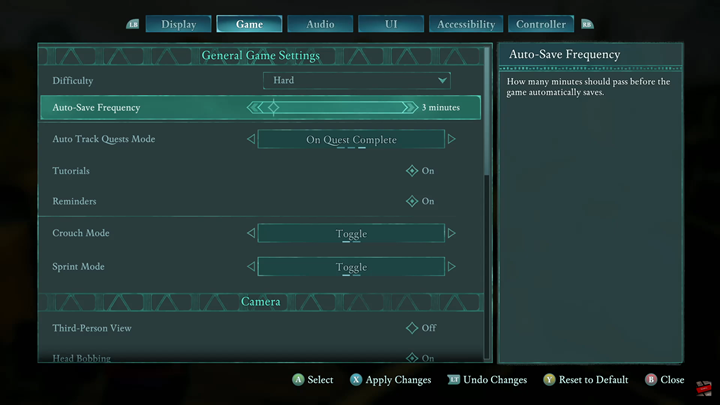
Changing the Auto Save Frequency in Avowed allows you to tailor the game’s save system to your preference, ensuring you never lose important progress. Whether you prefer frequent saves for added security or longer intervals for a more immersive experience, adjusting this setting can enhance your gameplay.
Watch: How To Adjust Controller Sensitivity In Avowed