Adding a watermark to photos on Samsung Galaxy S25/S25 Ultra helps personalize images with useful details. Whether you want to display the date and time, your name, or a custom text, enabling this option ensures that every picture carries a unique mark. This is especially helpful for organizing photos or showcasing ownership without the need for additional editing.
Samsung Galaxy S25/S25 Ultra offers an easy way to enable and customize watermarks directly in the camera settings. You can adjust the style, text, and placement to match your preference. Once activated, the watermark will automatically appear on all newly captured photos, making it a seamless way to enhance and personalize your images.
Watch:How To Add Location To Photos On Samsung Galaxy S25/S25 Ultra
Enable Watermark For Photos On Samsung Galaxy S25/S25 Ultra
Open Camera Settings
Launch the Camera app and access the settings menu to find the watermark option.
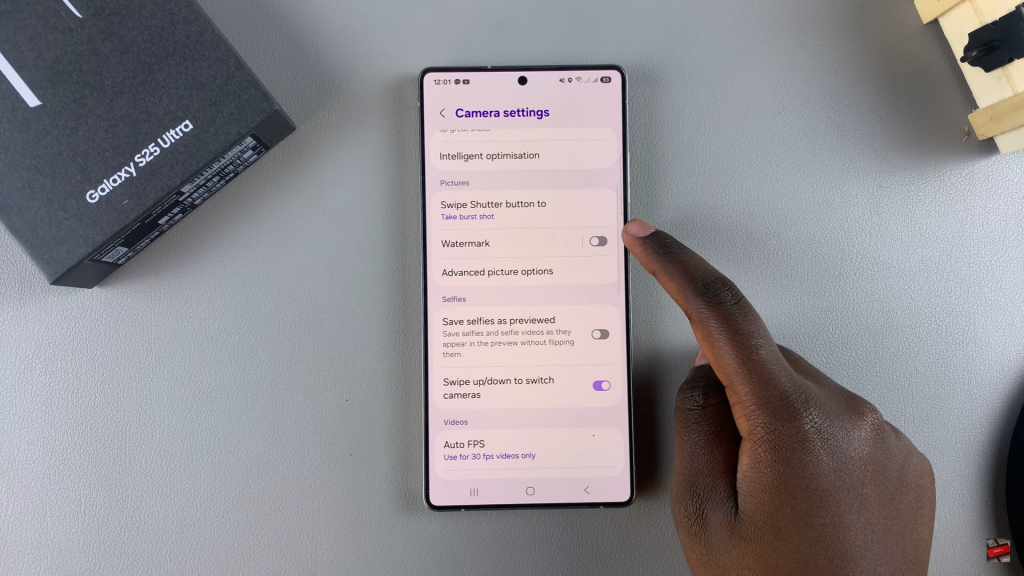
Enable Watermark
Scroll down and select “Watermark,” then toggle the switch to turn it on.
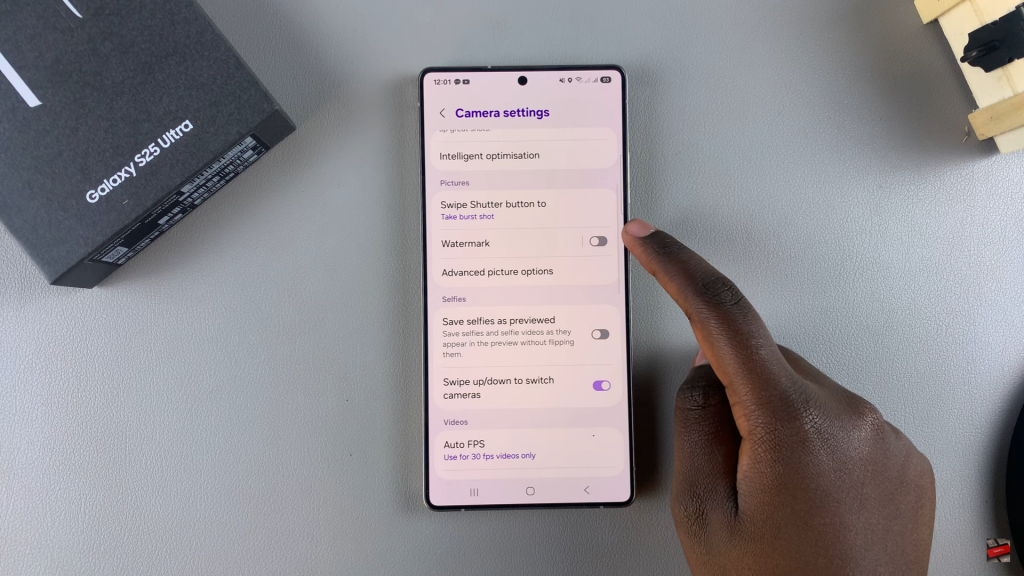
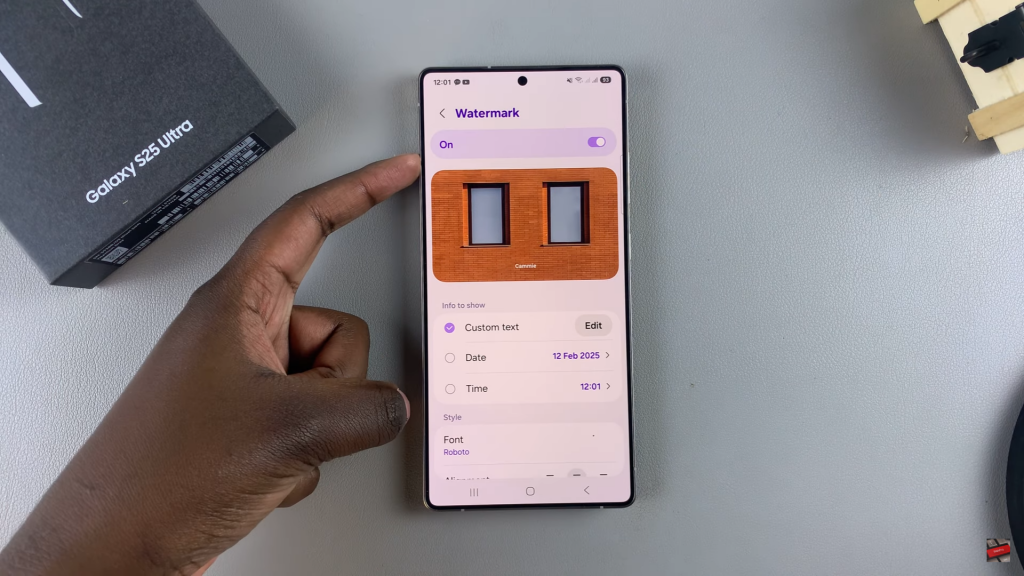
Customize the Watermark
Edit the default text, which is usually your phone’s model name, and replace it with a custom name.
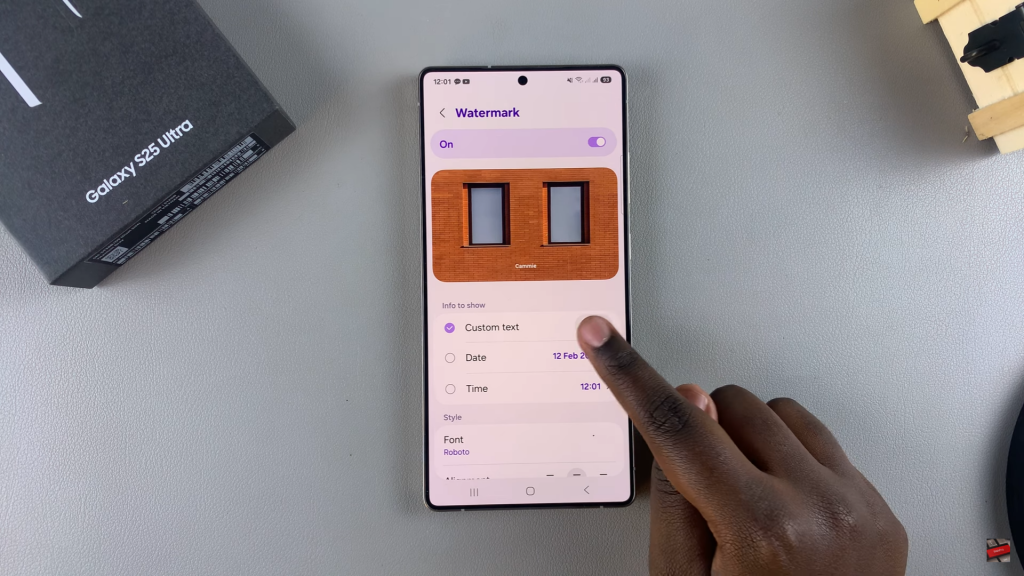
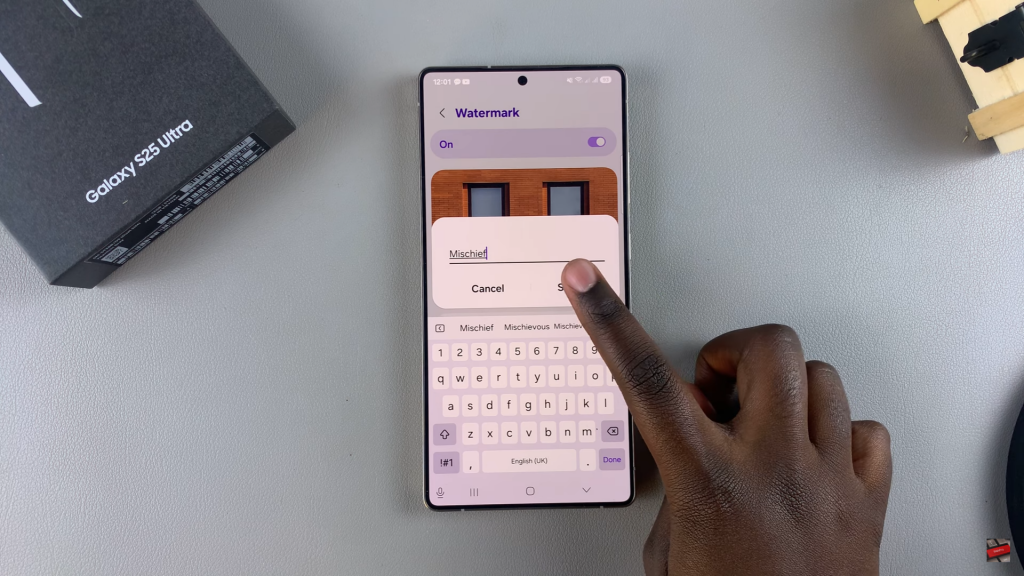
Add Date & Time
Enable the date and time option and choose your preferred format for display.
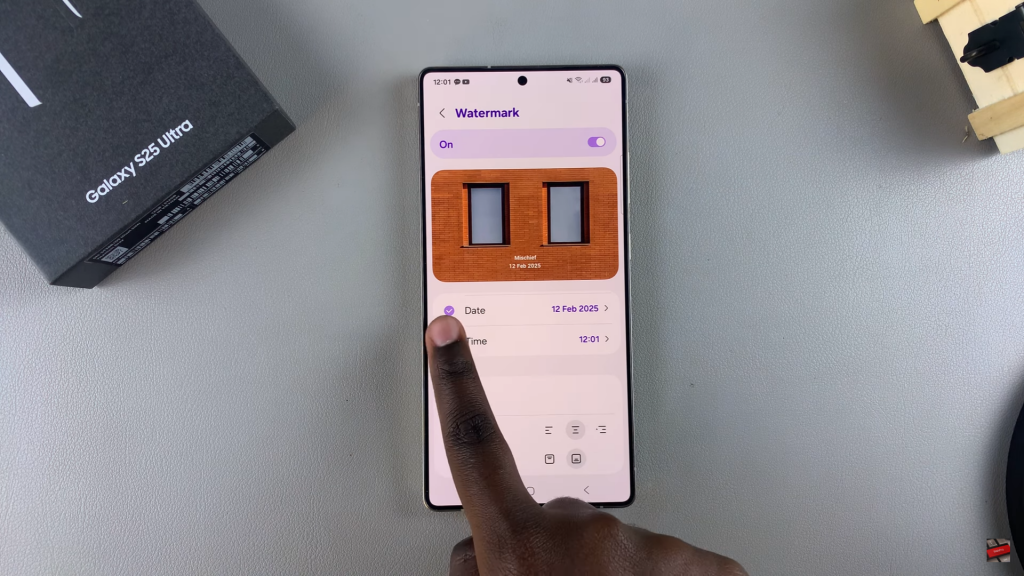
Adjust Font & Position
Modify the font style and alignment to position the watermark at the top, bottom, left, right, or center.
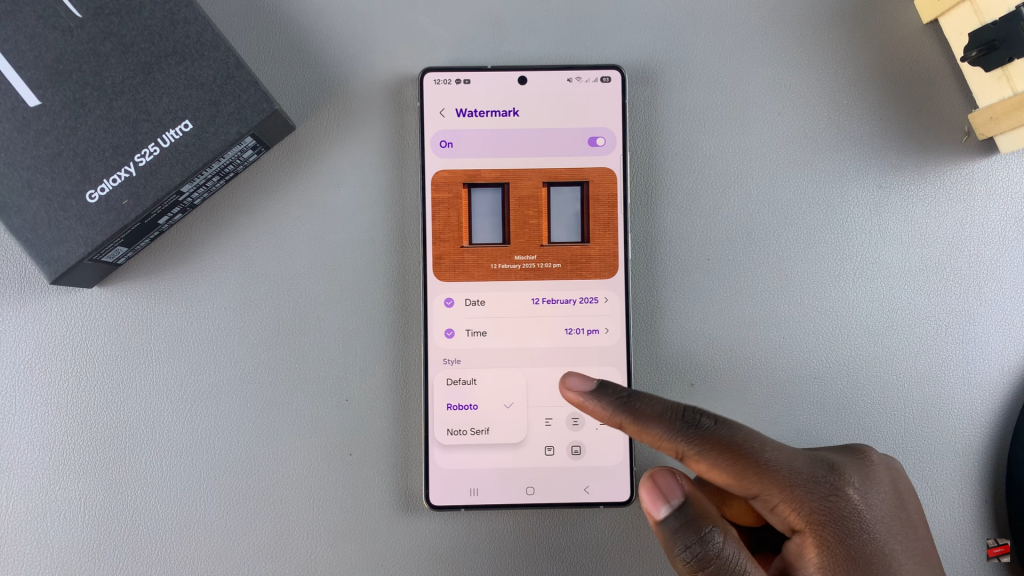
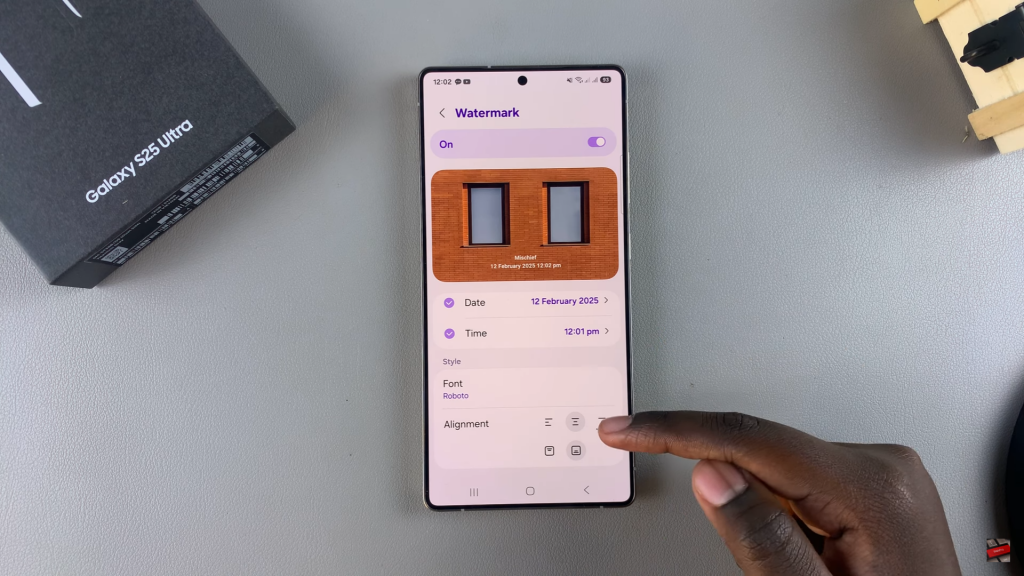
Capture & Verify
Take a test photo and check if the watermark appears as expected in the image preview.
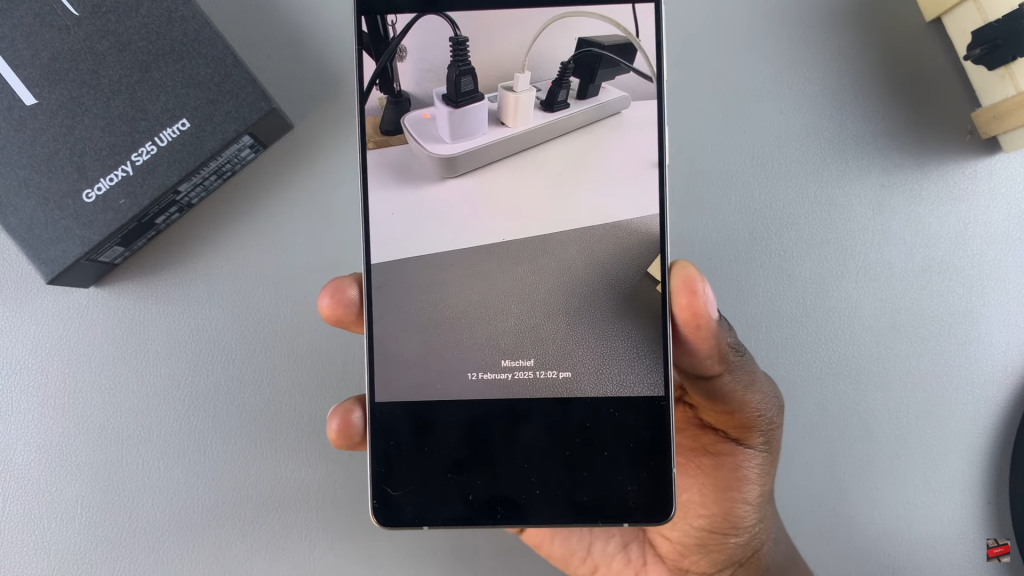
Read:How To Add Location To Photos On Samsung Galaxy S25/S25 Ultra

